| [ << Installing ] | [Top][Contents][Index] | [ Tutorial >> ] |
| [ < Graphical setup under GNU/Linux ] | [ Up: Installing ] | [ Graphical setup under macOS > ] |
1.2 Graphical setup under Windows
Download LilyPond for Windows from Download. This is a ZIP archive called lilypond-x.y.z-mingw-x86_64.zip (where “mingw” means it’s for Windows), for example lilypond-2.25.31-mingw-x86_64.zip. Extract this in the file explorer. Place the resulting directory lilypond-x.y.z-mingw-x86_64 in a permanent location; the actual folder doesn’t matter, you just need to put it somewhere you won’t move it afterwards. For example, you could choose your home folder.
After this, download the latest release of Frescobaldi from the project’s download page (this image and the next one refer to version 3.2, which is not necessarily the newest one). Choose the .exe file.
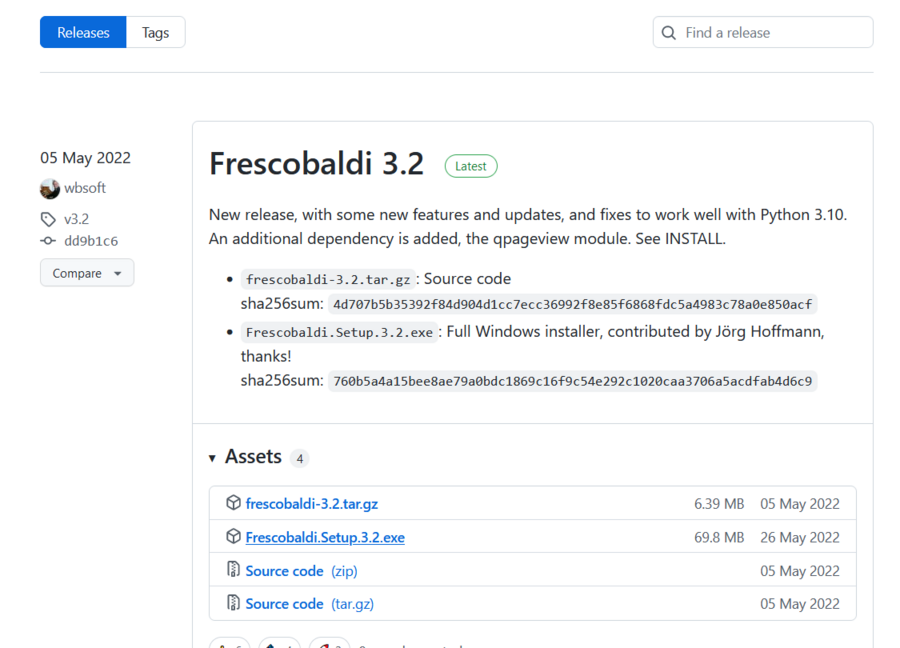
Double-click on the downloaded file in the file explorer. This launches the setup wizard.
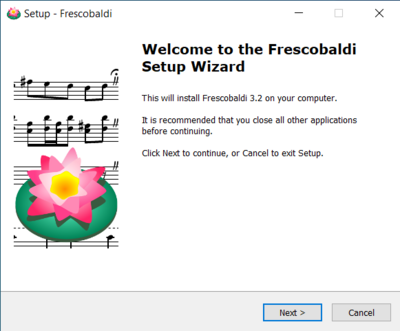
Accept the license and install Frescobaldi using the wizard. You will find a startup screen like this:
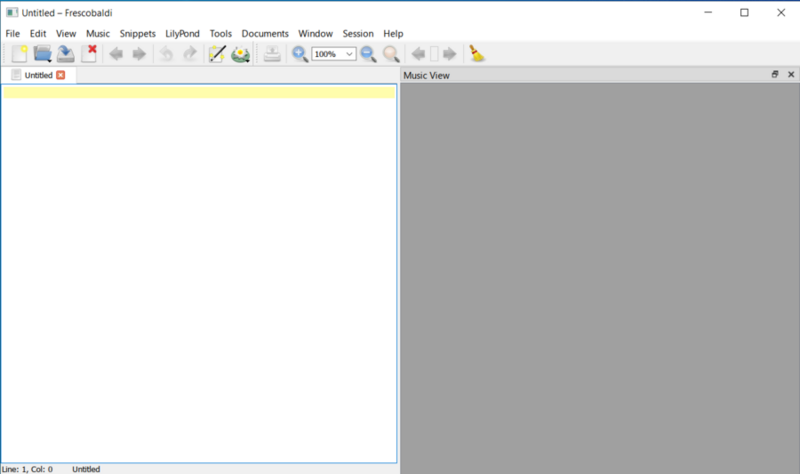
Navigate to the Frescobaldi preferences.
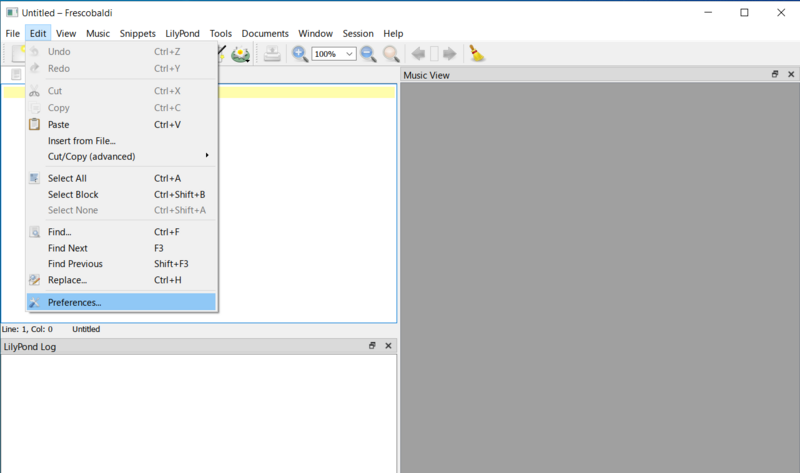
Navigate to “LilyPond Preferences” on the left.
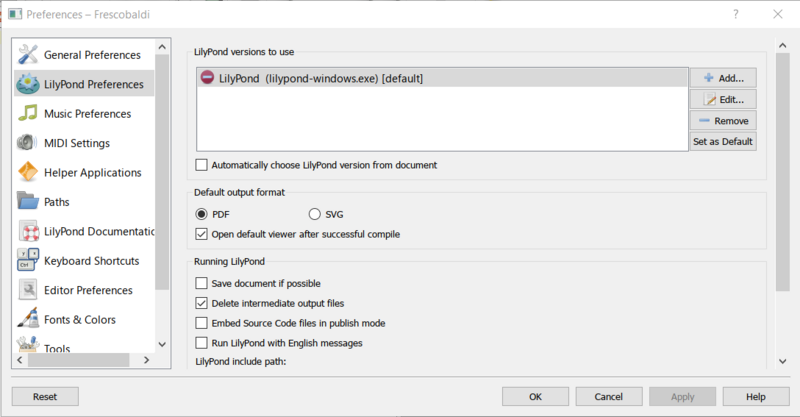
Click “Edit” on the right. This leads to a dialog for choosing the LilyPond executable.
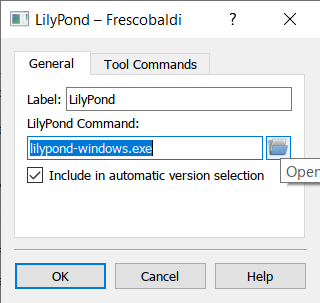
Click on the folder icon and navigate to the lilypond-x.y.z-mingw-x86_64 folder you previously created. Inside this folder, open lilypond-x.y.z, then bin, and finally select lilypond.
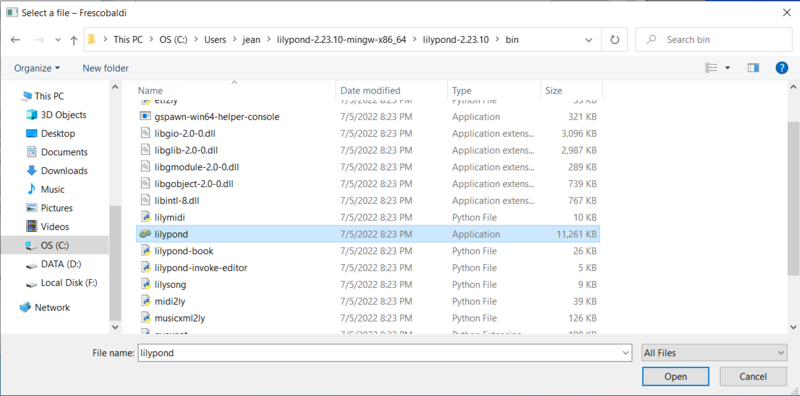
Now click “OK”.
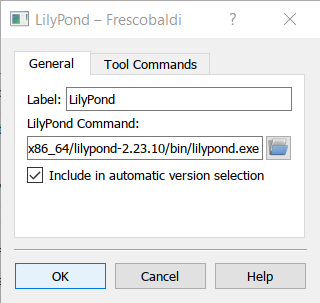
Click “OK” again.
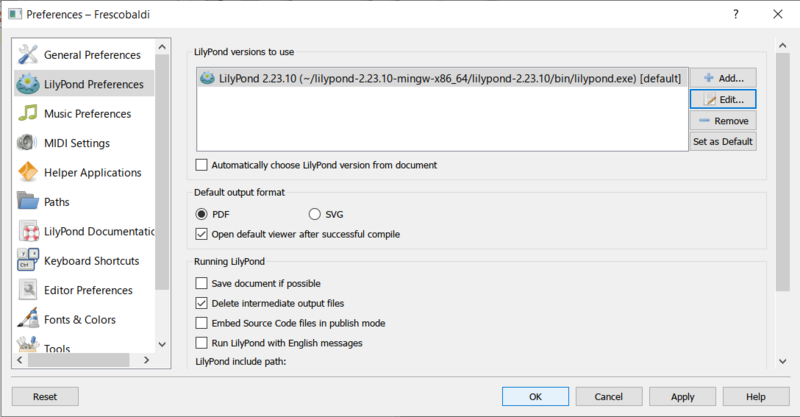
Type this simple file in the window:
\version "2.25.31"
{ c' }
Compile it with the Control-M keyboard shortcut or by clicking the “LilyPond” icon. A minimal score appears.
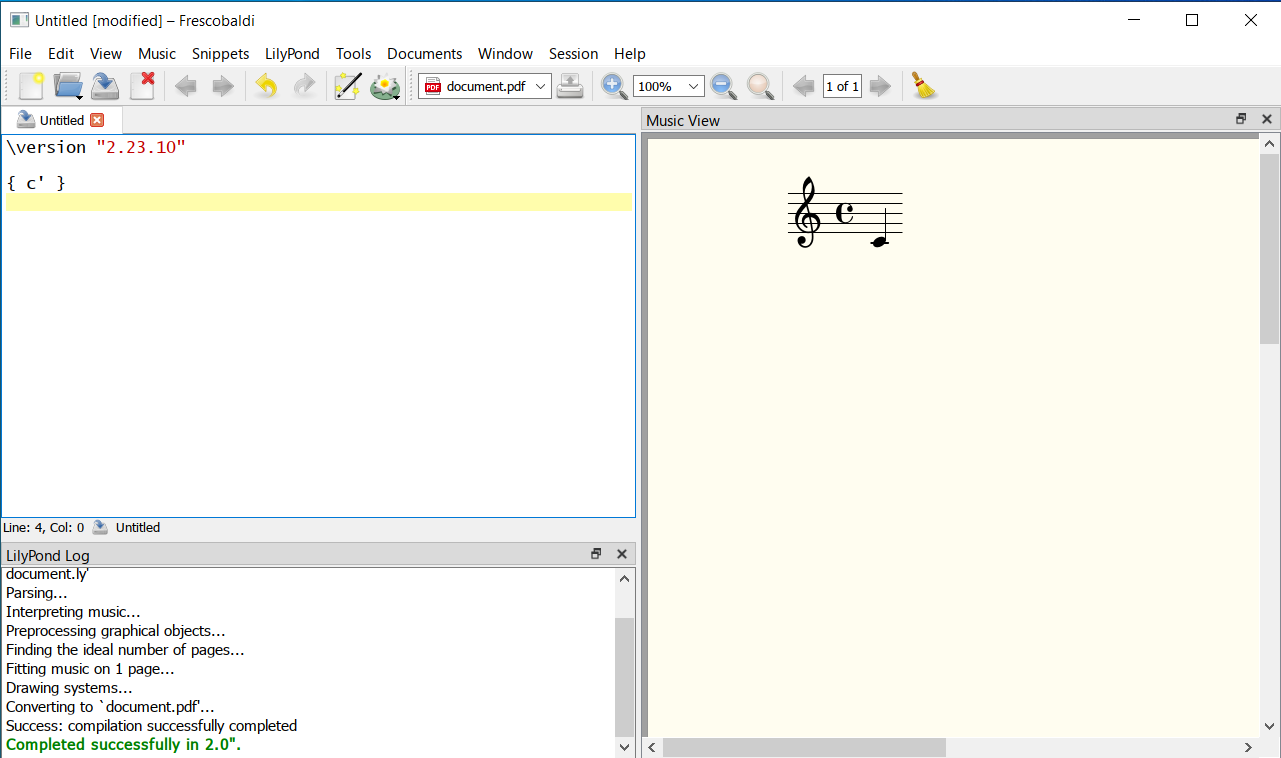
Congratulations, you have just created your first music sheet with LilyPond! Now continue with the Tutorial to learn more about LilyPond’s syntax.
| [ << Installing ] | [Top][Contents][Index] | [ Tutorial >> ] |
| [ < Graphical setup under GNU/Linux ] | [ Up: Installing ] | [ Graphical setup under macOS > ] |