| [Top][Contents][Index] |
LilyPond – Beginnershandleiding
|
This file provides an introduction to LilyPond version 2.23.82. |
| 1. Installing | Installing LilyPond | |
| 2. Leerboek | De basis van muzieknotatie met LilyPond. | |
| 3. Algemene muzieknotatie | Het schrijven van algemene muzieknotatie. | |
| 4. Fundamentele concepten | Basisconcepten van belang voor het begrijpen van het vervolg van de handleiding. | |
| 5. Tweaking output | Inleiding in het verfijnen van de uitvoer. | |
Appendices | ||
|---|---|---|
| A. Templates | Pasklare sjablonen. | |
| B. GNU Free Documentation License | Licentie van dit document. | |
| C. LilyPond register | Register. | |
|
Voor meer informatie over waar deze handleiding in de rest van de documentatie past, of over het lezen van deze handleiding in andere formaten, zie Handleidingen. Mocht je een handleiding missen, de volledige documentatie is altijd te vinden op https://lilypond.org/. |
| [ << Top ] | [Top][Contents][Index] | [ Leerboek >> ] |
| [ < Top ] | [ Up : Top ] | [ Graphical setup under GNU/Linux > ] |
1. Installing
This gentle, step-by-step installation tutorial guides you through installing LilyPond and creating a first music score.
LilyPond input files are simple text files. You can use any raw text editor to edit a LilyPond file (not a rich text editor such as Microsoft Word), but there are several editors tailored specifically for LilyPond, making the editing process very comfortable. Because a choice has to be made, this tutorial uses Frescobaldi, which is the most popular among such editors right now. However, there are several other options available. For more information, see editing Easier editing.
Please choose the tutorial according to your needs. (If you don’t know what the “command line” is, you want the graphical setup!)
| 1.1 Graphical setup under GNU/Linux | ||
| 1.2 Graphical setup under Windows | ||
| 1.3 Graphical setup under macOS | ||
| 1.4 Command line setup |
| [ << Installing ] | [Top][Contents][Index] | [ Leerboek >> ] |
| [ < Installing ] | [ Up : Installing ] | [ Graphical setup under Windows > ] |
1.1 Graphical setup under GNU/Linux
These instructions work for the GNOME environment, for example on the default flavors of Ubuntu and Fedora. In other desktop environments, they can likely be adapted. For more minimal GNU/Linux distributions, see Command line setup.
First, find the GNOME Software app.
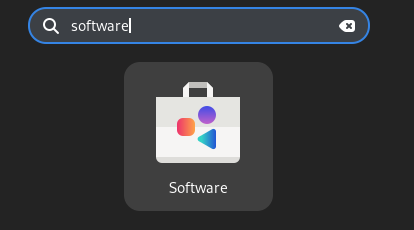
In GNOME Software, search “Frescobaldi”.
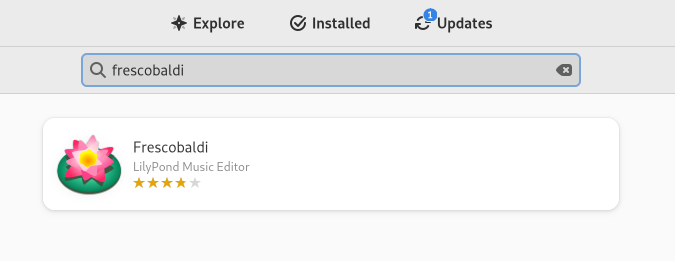
Install Frescobaldi. Behind the scenes, this should also automatically install some version of LilyPond.
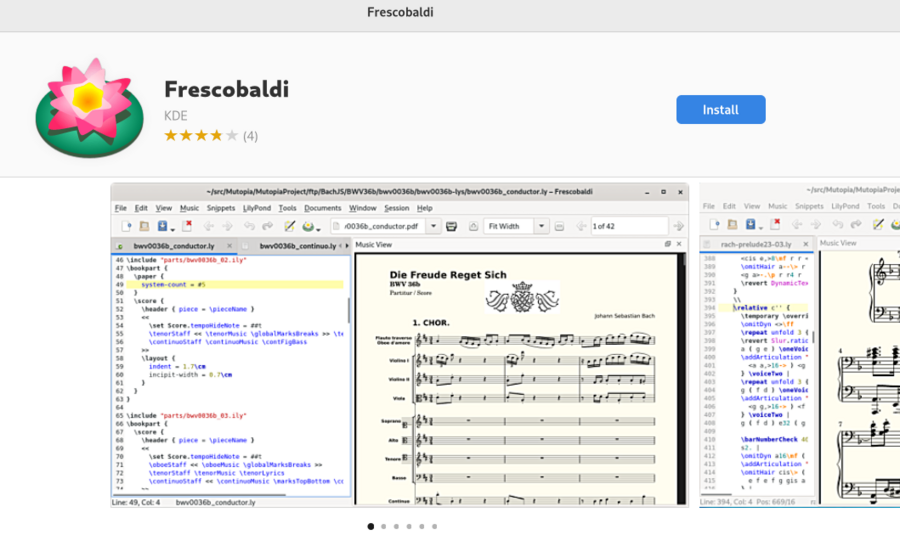
Open Frescobaldi. It starts on a new file with some pre-filled text that will be explained later.
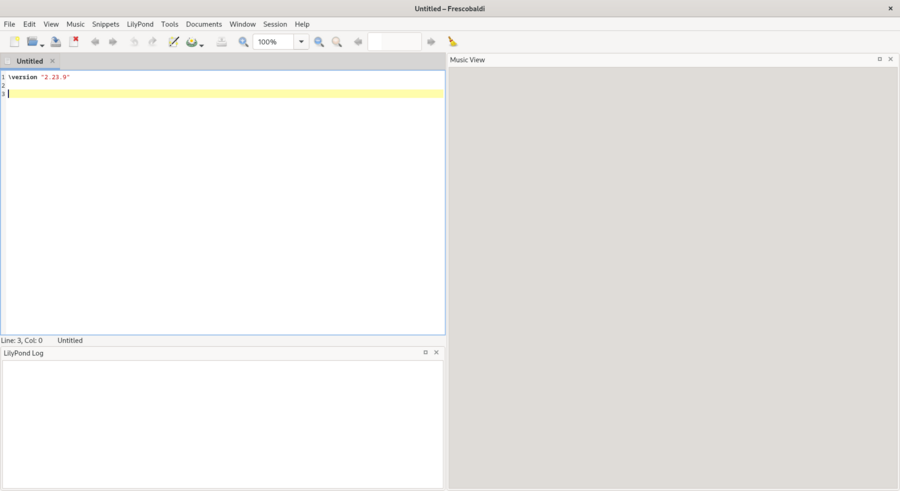
After the \version line, enter a new line containing exactly
this:
{ c' }
Now click on the LilyPond icon, or press Control-M. On the right, a simple score appears.
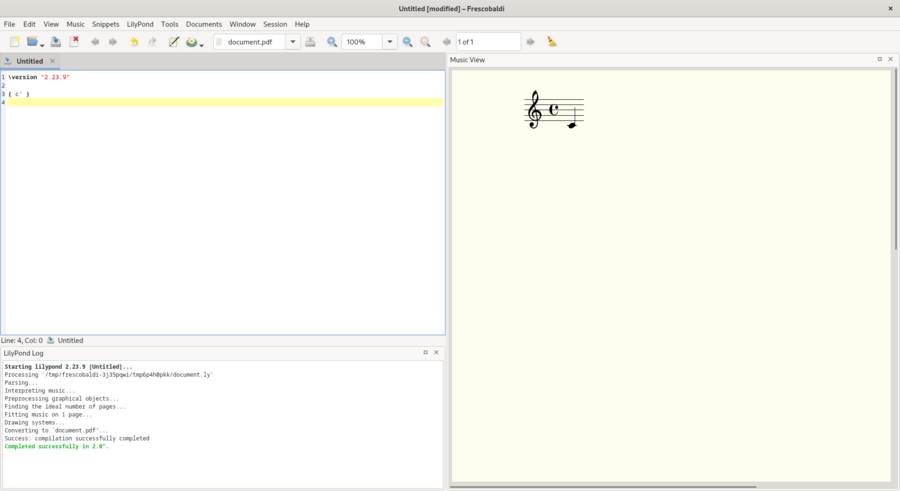
Congratulations, you have just created your first music sheet with LilyPond! If you’re satisfied now, you can skip the rest of this section. However, it may be that the version of LilyPond that was installed is not the same one as this documentation is for. If you want a different LilyPond version, you can register it in Frescobaldi, without losing the initial one. To do this, first download the archive from Download, and double-click to unpack it.

Move the unpacked folder out of your Downloads folder to the folder where you want to permanently store it. For example, put it in your home folder.
Now, in Frescobaldi, go the Preferences.
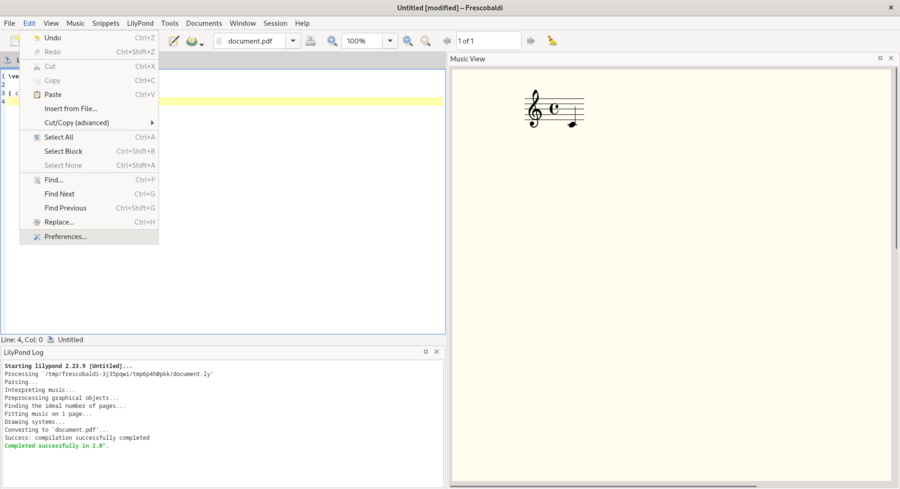
Select “LilyPond Preferences”, and click “Add” to register a new LilyPond version.
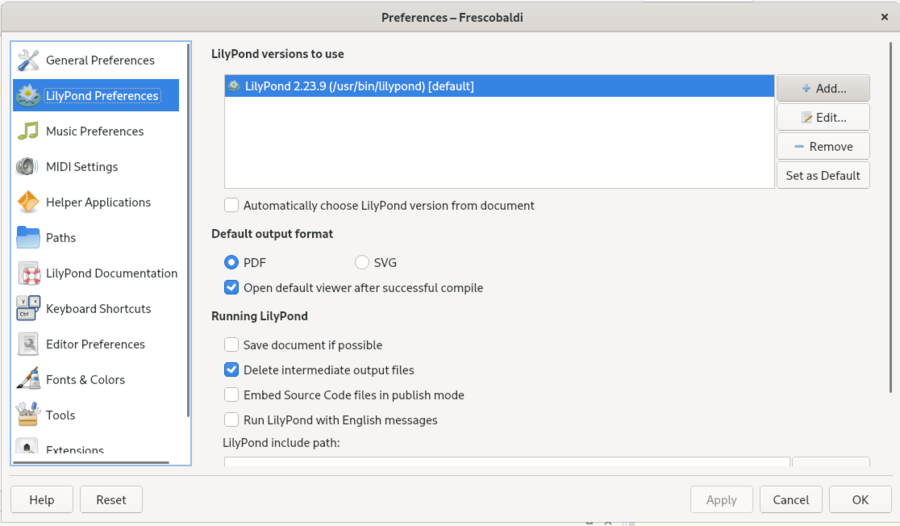
Click on the file explorer icon.
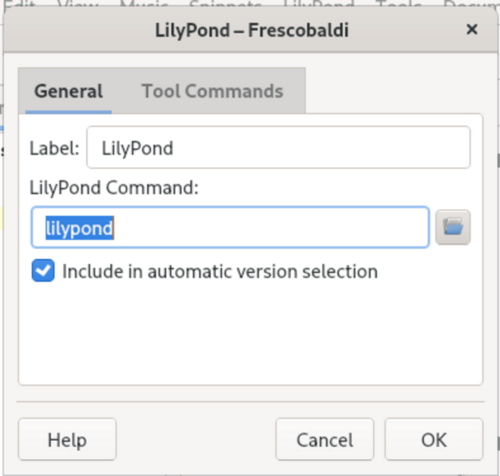
Navigate to the folder you just extracted, then inside this folder, to ‘bin’ and finally ‘lilypond’.
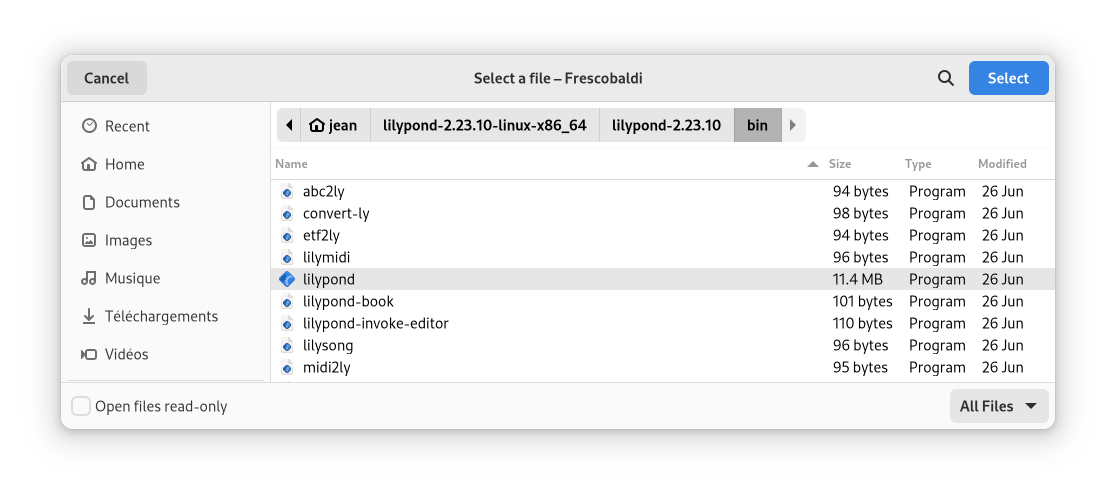
You’re done! You can click ‘OK’. You now have two versions of LilyPond installed.
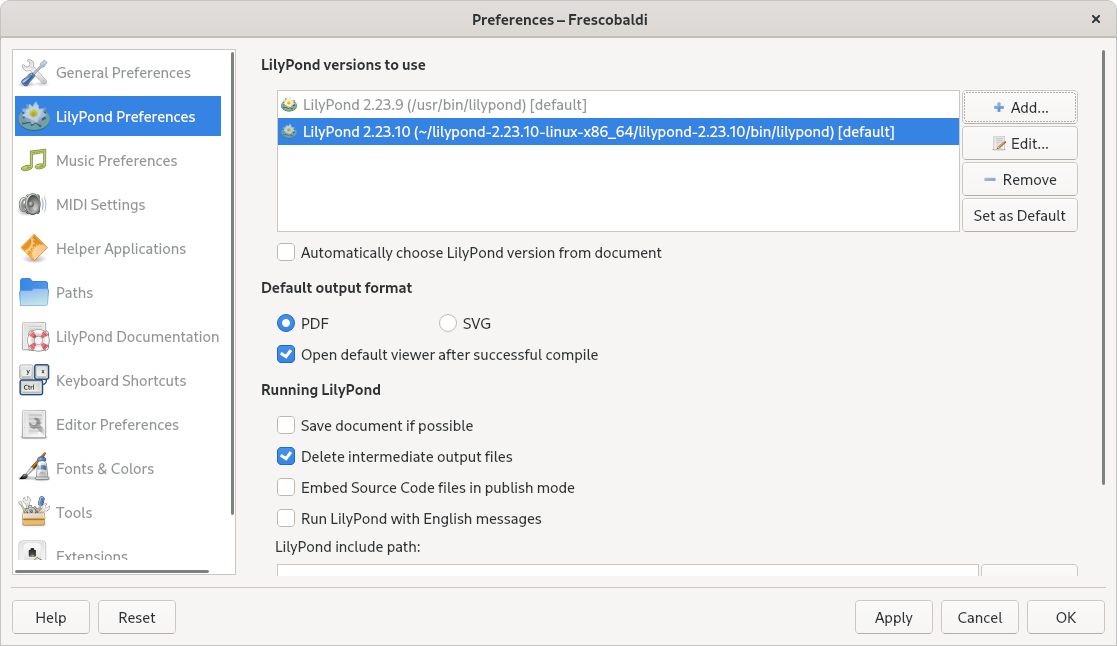
Now turn to Leerboek to learn more about LilyPond’s syntax.
| [ << Installing ] | [Top][Contents][Index] | [ Leerboek >> ] |
| [ < Graphical setup under GNU/Linux ] | [ Up : Installing ] | [ Graphical setup under macOS > ] |
1.2 Graphical setup under Windows
Download LilyPond for Windows from
Download. The file will
a ZIP archive called
‘lilypond-x.y.z-mingw-x86_64.zip’ (where
“mingw” means it’s for Windows). Extract this in the file
explorer. Place the resulting directory
lilypond-x.y.z-mingw-x86_64 in a
permanent location; the actual folder doesn’t matter, you just
need to put it somewhere you won’t move it afterwards. For
example, you could choose your home folder.
After this, download the latest release of Frescobaldi from the project’s download page. Choose the ‘.exe’ file.
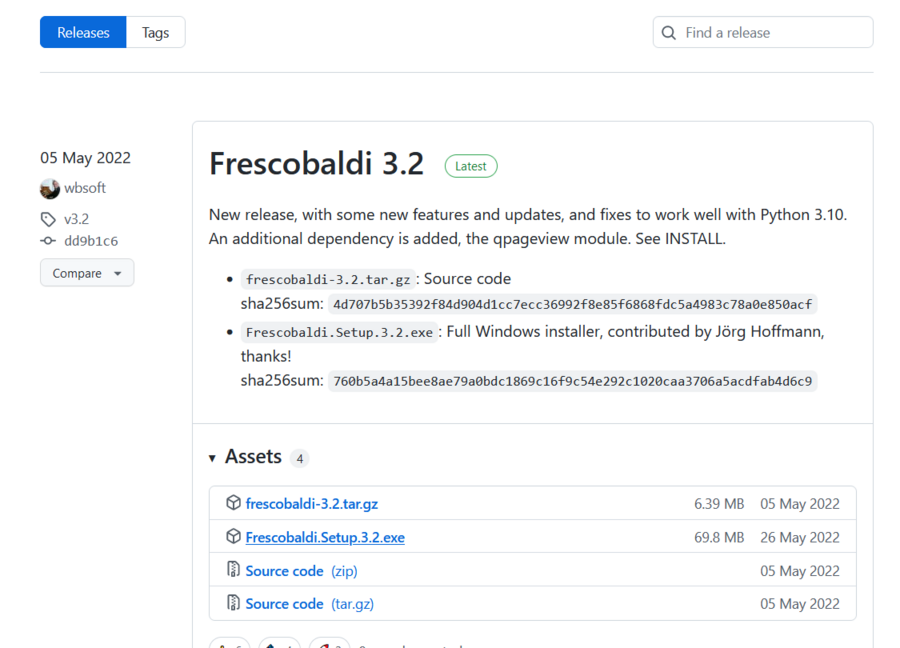
Double-click on the downloaded file in the file explorer. This launches the setup wizard.
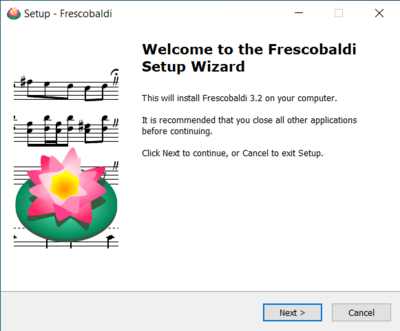
Accept the license and install Frescobaldi using the wizard. You will find a startup screen like this:
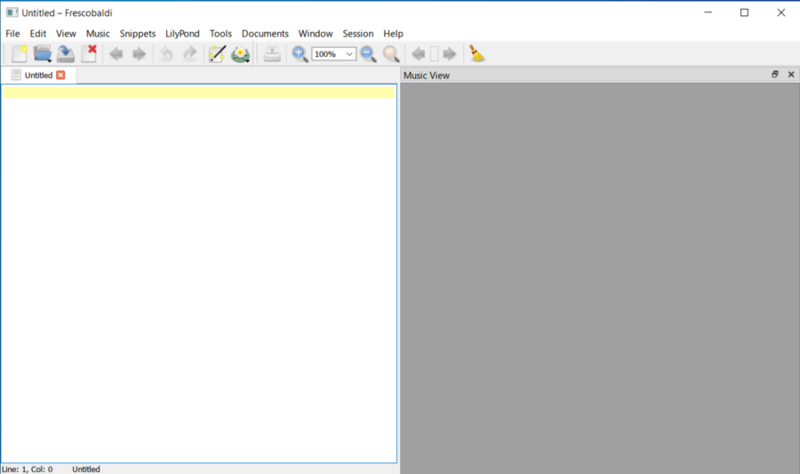
Navigate to the Frescobaldi preferences.
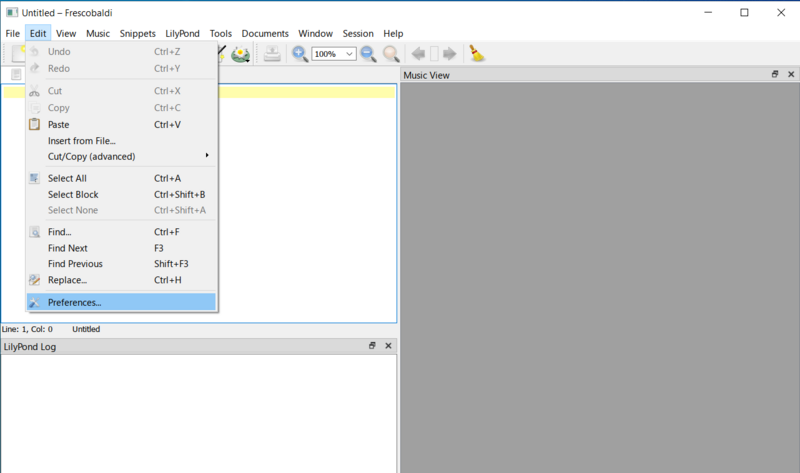
Navigate to “LilyPond Preferences” on the left.
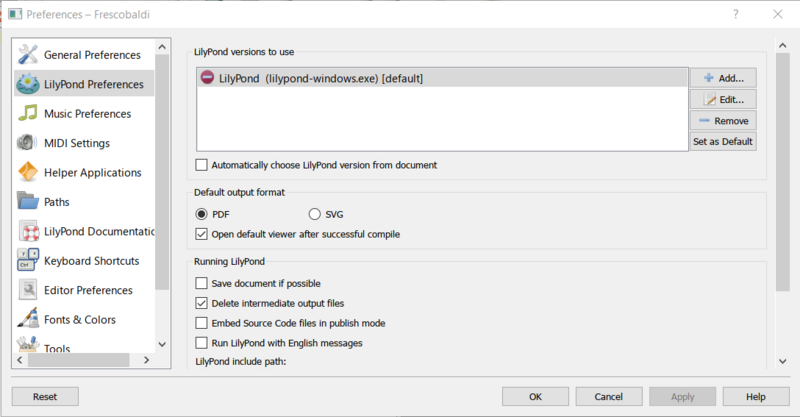
Click “Edit” on the right. This leads to a dialog for choosing the LilyPond executable.
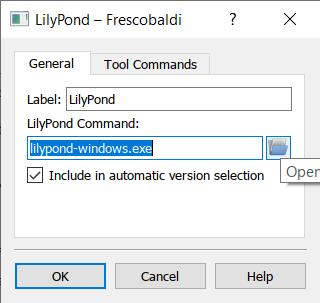
Click on the folder icon and navigate to the
lilypond-x.y.z-mingw-x86_64 folder you previously created.
Inside this folder, open ‘lilypond-x.y.z’, then ‘bin’,
and finally select ‘lilypond’.
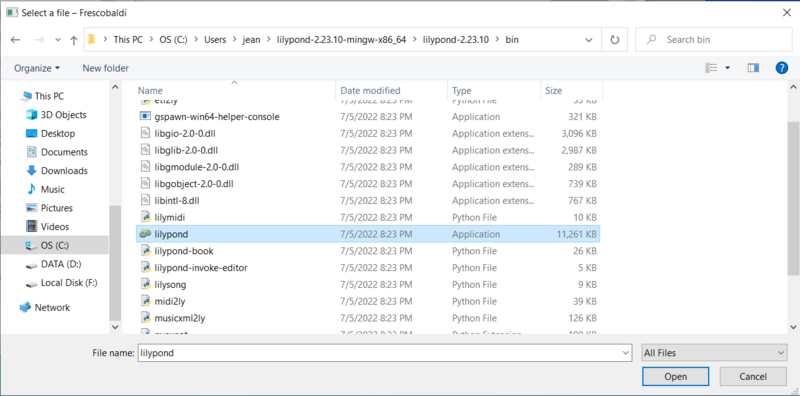
Now click “OK”.
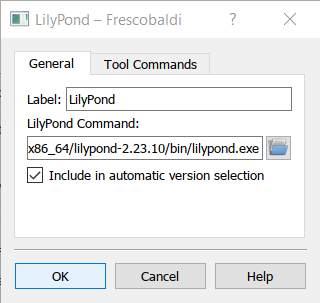
Click “OK” again.
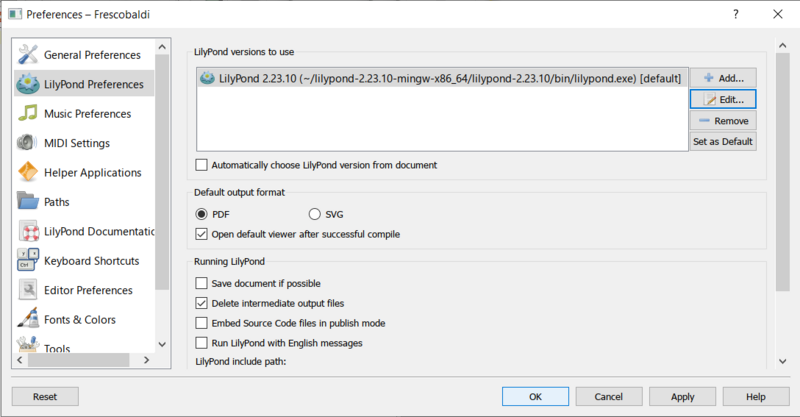
Type this simple file in the window:
\version "2.23.82"
{ c' }
Compile it with Control-M or using the “LilyPond” icon. A minimal score appears.
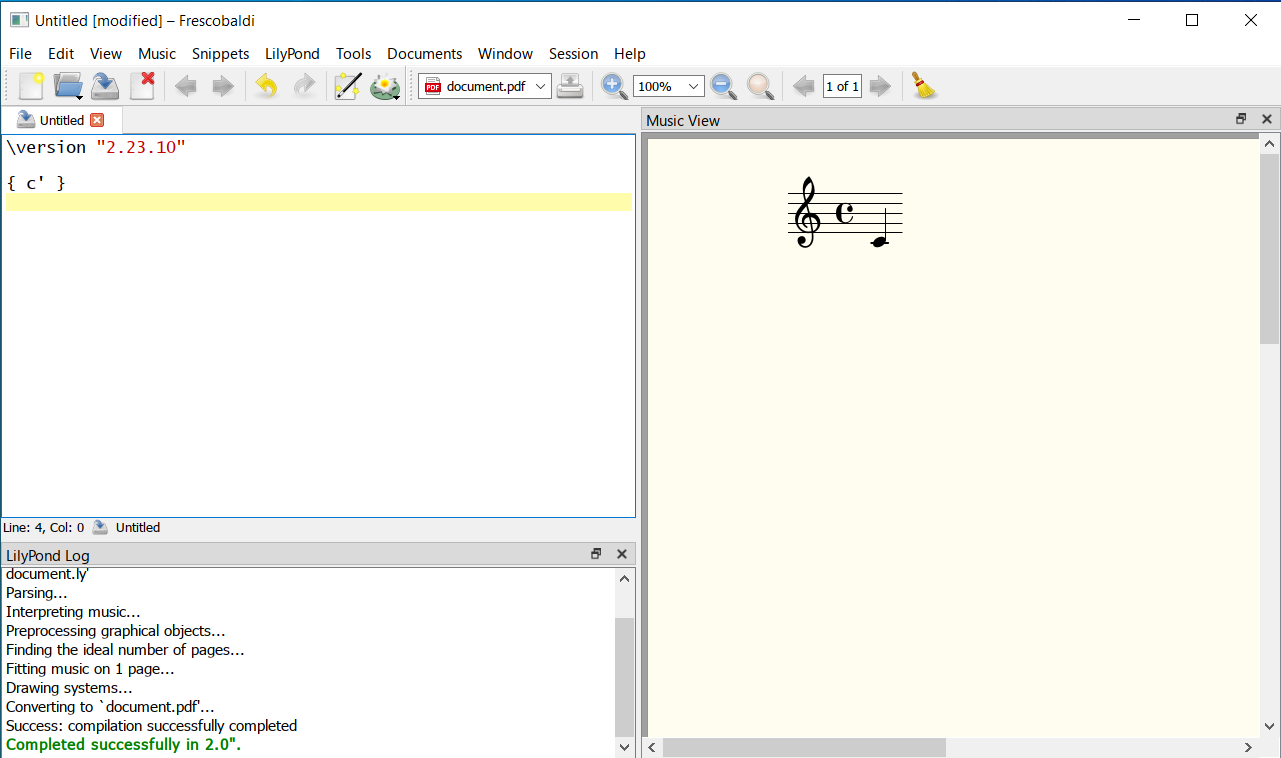
Congratulations, you have just created your first music sheet with LilyPond! Now continue with the Leerboek to learn more about LilyPond’s syntax.
| [ << Installing ] | [Top][Contents][Index] | [ Leerboek >> ] |
| [ < Graphical setup under Windows ] | [ Up : Installing ] | [ Command line setup > ] |
1.3 Graphical setup under macOS
Download LilyPond for macOS from
Download. The file will
be an archive called
‘lilypond-x.y.z-darwin-x86_64.tar.gz’
(where “darwin” means it’s for macOS). In the Finder, extract
this archive. Place the resulting directory
lilypond-x.y.z-darwin-x86_64 in a
permanent location; the actual folder doesn’t matter, you just
need to put it somewhere you won’t move it afterwards. For
example, you could choose your home folder.
After this, download the latest release of Frescobaldi from the project’s download page. Choose the ‘.dmg’ file.
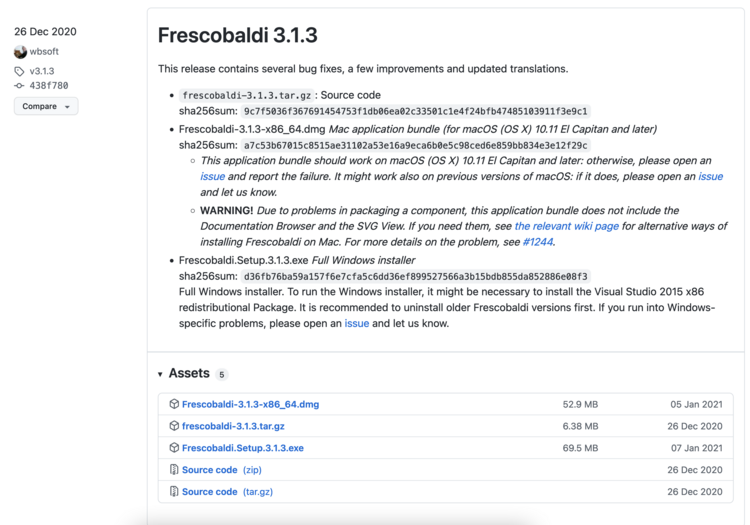
In the Finder, double-click on the file to run the installer. At this point, you might encounter a problem:
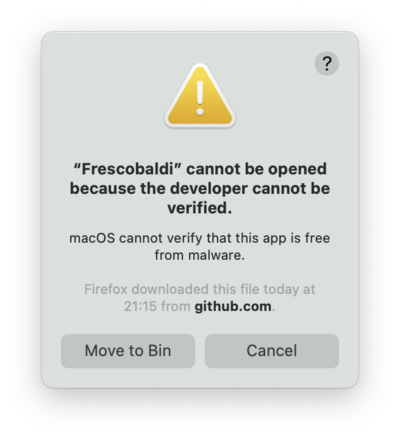
This is because Frescobaldi is developed independently from Apple. Nevertheless, it is totally secure software, but you have to tell Apple so. To do this, you first need to click “Cancel”. After having clicked “Cancel”, open the “System Preferences” app and select “Security & Privacy”.
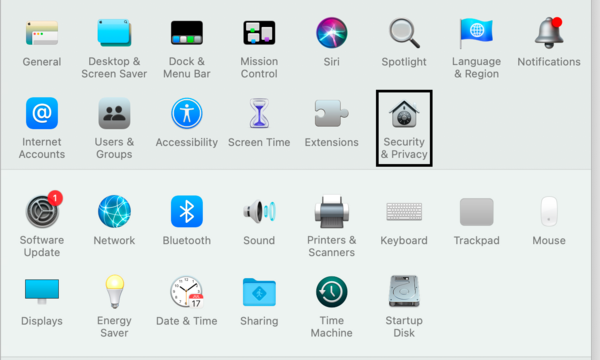
Then click “Open Anyway”.
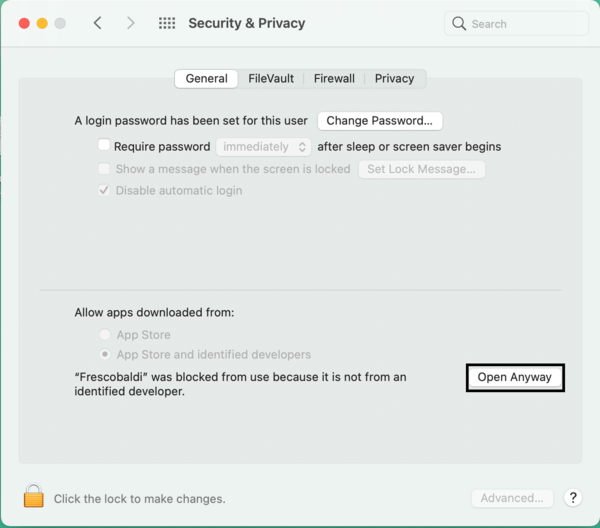
This leads to a new security warning. This time, you have the option to accept. Select “Open”. Again, do not fear: Frescobaldi is completely secure for your system.
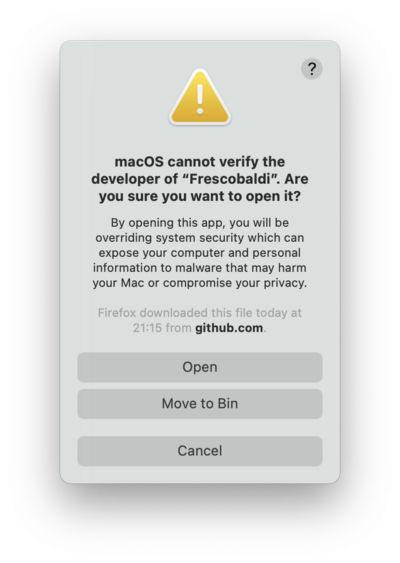
Frescobaldi is now open. Find the Preferences.
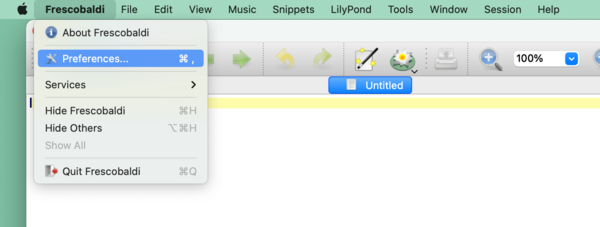
Click on “LilyPond Preferences” on the left.
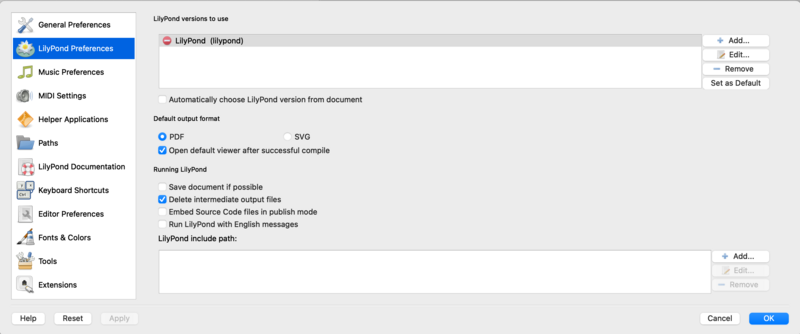
Click “Edit” on the right. This opens a new window:
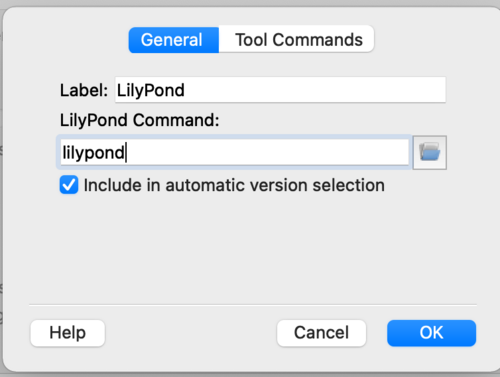
Click on the ‘folder’ icon. A Finder window opens. Navigate to the ‘lilypond-x.y.z-darwin-x86_64’ folder you saved earlier. Inside it, find ‘lilypond-x.y.z’, then ‘bin’ and finally ‘lilypond’.
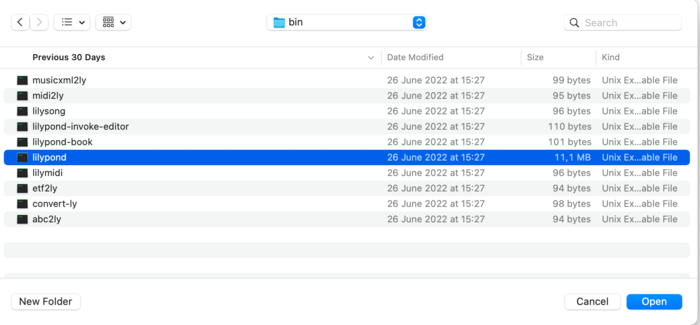
When you press “OK”, a new security warning about LilyPond will likely appear. Again, first click “Cancel”, then enable LilyPond in the preferences, and redo the procedure to select ‘lilypond’ in the Finder.
Now click “OK” to everything until you are back to the main Frescobaldi window. Enter this simple file in source view on the left:
\version "2.23.82"
{ c' }
Click on the button with the LilyPond icon to compile the file, or use the Control-M keyboard shortcut. For a third time, the system will warn you about security, this time with “gs” (GhostScript). Once more, go to the System Preferences to enable the program to be executed.
Finally, the next compilation run will work and you will find a minimal score.
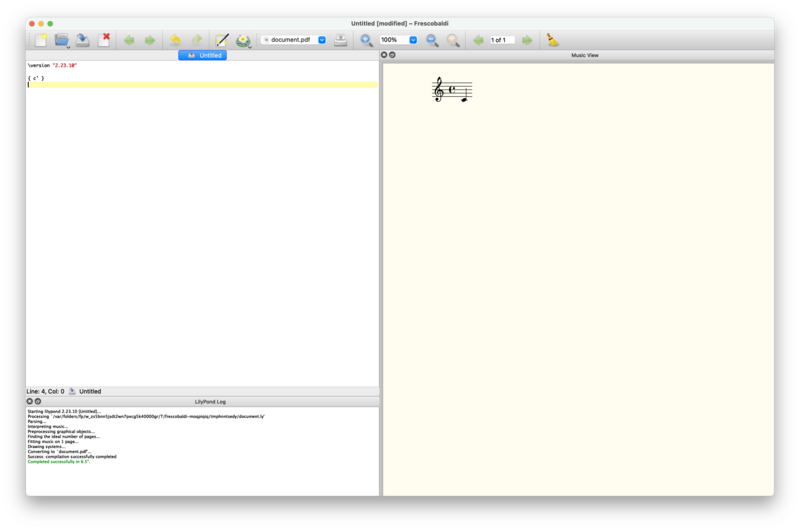
Congratulations! You have compiled your first music sheet with LilyPond. Now continue with the Leerboek to learn more about LilyPond’s syntax.
| [ << Installing ] | [Top][Contents][Index] | [ Leerboek >> ] |
| [ < Graphical setup under macOS ] | [ Up : Installing ] | [ Leerboek > ] |
1.4 Command line setup
On many GNU/Linux distributions, LilyPond can be installed from the package manager. This is also the case on macOS using either MacPorts or Homebrew.
In any case, you can install LilyPond by downloading the archive from Download and unpacking it. The binaries are usable immediately after unpacking. You can run
/.../lilypond-x.y.z/bin/lilypond file.ly
(on Windows, replace the slashes ‘/’ with backslashes ‘\’).
This compiles file.ly, and produces file.pdf.
To test your setup, you can use this minimal file:
\version "2.23.82"
{ c' }
This will produce this output in ‘file.pdf’:
Now continue with the Leerboek to learn more about LilyPond’s syntax, or see Command-line usage for more information on calling LilyPond on the command line.
| [ << Installing ] | [Top][Contents][Index] | [ Algemene muzieknotatie >> ] |
| [ < Command line setup ] | [ Up : Top ] | [ Het compileren van een bestand > ] |
2. Leerboek
Dit hoofdstuk is de basisinleiding voor het werken met LilyPond.
| 2.1 Het compileren van een bestand | ||
| 2.2 Het schrijven van invoerbestanden | ||
| 2.3 Omgaan met foutmeldingen | ||
| 2.4 Het lezen van de handleidingen |
| [ << Leerboek ] | [Top][Contents][Index] | [ Algemene muzieknotatie >> ] |
| [ < Leerboek ] | [ Up : Leerboek ] | [ Het schrijven van invoerbestanden > ] |
2.1 Het compileren van een bestand
Deze paragraaf introduceert het “compileren”—het verwerken van LilyPond-invoerbestanden (geschreven door jouzelf) voor het produceren van uitvoerbestanden.
“Compileren” is de term die gebruikt wordt voor het verwerken van een invoerbestand in LilyPond-formaat voor het produceren van één of meer uitvoerbestanden. Uitvoerbestanden zijn gewoonlijk PDF (om te printen of te bekijken), MIDI (om af te spelen), en PNG (for online gebruik). LilyPond-invoerbestanden zijn gewone tekstbestanden.
Dit is een voorbeeld van een eenvoudig invoerbestand:
\version "2.23.82"
{
c' e' g' e'
}
De grafische uitvoer is:
Nota bene : Noten en liedteksten in LilyPond invoer moeten altijd binnen { accolades } staan. Om ambiguïteit te voorkomen moeten deze accolades altijd los staan, d.w.z. omgeven zijn door witruimte, of aan het begin of einde van een regel staan. In sommige voorbeelden in deze handleiding zijn ze weggelaten, maar vergeet ze niet te gebruiken in je eigen muziek! Voor meer informatie over hoe voorbeelden worden afgebeeld in deze handleiding, zie Het lezen van de handleidingen.
LilyPond-invoer is hoofdlettergevoelig. ‘{ c d e }’ is geldige invoer; ‘{ C D E }’ zal een foutmelding geven.
| [ << Leerboek ] | [Top][Contents][Index] | [ Algemene muzieknotatie >> ] |
| [ < Het compileren van een bestand ] | [ Up : Leerboek ] | [ Eenvoudige notatie > ] |
2.2 Het schrijven van invoerbestanden
Deze paragraaf introduceert de LilyPond basissyntax om je op weg te helpen bij het schrijven van invoerbestanden.
| 2.2.1 Eenvoudige notatie | ||
| 2.2.2 Werken met invoerbestanden |
| [ << Leerboek ] | [Top][Contents][Index] | [ Algemene muzieknotatie >> ] |
| [ < Het schrijven van invoerbestanden ] | [ Up : Het schrijven van invoerbestanden ] | [ Werken met invoerbestanden > ] |
2.2.1 Eenvoudige notatie
LilyPond kan bepaalde notatie-elementen automatisch toevoegen. In het volgende voorbeeld hebben we slechts vier toonhoogten ingevoerd, maar LilyPond heeft een muzieksleutel, een maatsoort, en nootlengtes toegevoegd.
{ c' e' g' e' }
Dit gedrag kan worden veranderd, maar in de meeste gevallen zijn deze automatische waarden heel handig.
Toonhoogten
Terminologie: pitch, interval, scale, middle C, octave, accidental.
De meest eenvoudige manier voor het invoeren van noten is de
\relative modus. In deze modus wordt het octaaf
automatisch gekozen door de aanname dat een opvolgende noot
altijd zo dicht mogelijk bij de vorige noot geplaatst moet
worden, d.w.z., hij wordt geplaatst in het octaaf dat binnen
drie notenbalk-ruimtes ten opzichte van de vorige noot valt.
We beginnen met het invoeren van het meest elementaire stuk
muziek, een toonladder, waarin elke noot precies
één notenbalk-ruimte hoger is dan de vorige noot.
% zet het beginpunt op de centrale C \relative { c' d e f g a b c }
De eerste noot is de centrale C. Elke volgende
noot wordt zo dicht mogelijk geplaatst ten op zichte van de
vorige noot – of anders gezegd, de eerste c is de C
het dichtst bij de centrale C. Die wordt gevolgd door
dichtstbijzijnde D ten opzichte van de vorige noot. We
kunnen melodieën maken die grotere intervallen hebben, nog
steeds uitsluitend gebruikmakend van de \relative
modus:
\relative { d' f a g c b f d }
De eerste noot van de melodie hoeft niet te beginnen met de
noot die de begintoonhoogte aangeeft. In bovenstaand
voorbeeld is de eerste noot – de d – de
dichtstbijzijnde D bij de centrale C.
Door het toevoegen (of weghalen) van apostrofs ' of
komma’s , van het ‘\relative
c'’-commando, kunnen we het beginoctaaf veranderen:
% één octaaf boven de centrale C \relative { e'' c a c }
Relatieve modus kan aanvankelijk wat verwarrend zijn, maar het is de eenvoudigste manier om melodieën in te voeren. Laten we eens kijken hoe het uitrekenen van relatieve afstanden in de praktijk werkt. Beginnend met een B, die in de vioolsleutel op de middelste lijn staat, kan je een C, D en E bereiken binnen 3 notenbalk-ruimten omhoog, een een A, G en F binnen 3 notenbalk-ruimten omlaag. Dus als de noot na een B een C, D of E is, wordt aangenomen dat die hoger is dan de B, en van een A, G of F wordt aangenomen dat hij lager is.
\relative { b' c % c is 1 notenbalk-ruimte omhoog, dus de c hoger b d % d is 2 omhoog of 5 omlaag, dus de d hoger b e % e is 3 omhoog of 4 omlaag, dus de e hoger b a % a is 6 omhoog of 1 omlaag, dus de a lager b g % g is 5 omhoog of 2 omlaag, dus de g lager b f % f is 4 omhoog of 3 omlaag, dus de f lager }
Precies hetzelfde gebeurt als een van deze noten verhoogd of verlaagd is met een kruis of mol. Toevallige tekens worden volledig genegeerd in de berekening van de relatieve positie. Exact dezelfde notenbalkruimte-telling wordt gedaan voor een noot op willekeurig welke andere plaats op de notenbalk.
Om intervallen te gebruiken die groter zijn dan drie
notenbalk-ruimten, kunnen we het octaaf verhogen
door een apostrof ' (of enkel aanhalingsteken) aan de
notenaam toe te voegen. We kunnen het octaaf verlagen door
een komma , aan de notenaam toe toe voegen.
\relative { a' a, c' f, g g'' a,, f' }
Voor het veranderen van een noot met twee (of meer!) octaven
gebruiken we meerdere '' of ,, – maar let op
dat je twee enkele apostrofs of aanhalingstekens gebruikt
'' en niet één dubbel aanhalingsteken " !
Nootlengten (ritmen)
Terminologie: beam, duration, whole note, half note, quarter note, dotted note.
De lengte van een noot wordt aangegeven door een
getal na de notenaam: 1 voor een hele
noot, 2 voor een halve noot, 4
voor een kwartnoot enzovoorts.
Waardestrepen worden automatisch toegevoegd.
Als je geen lengte aangeeft, word te vorige lengte ook gebruikt voor de volgende noot. De lengte van de eerste noot is standaard een kwartnoot.
\relative { a'1 a2 a4 a8 a a16 a a a a32 a a a a64 a a a a a a a a2 }
Voor het maken van gepuncteerde noten voeg je een
punt . toe aan het lengte-getal. De lengte van een
gepuncteerde noot moet expliciet worden aangegeven (d.w.z.,
altijd ook met een getal).
\relative { a'4 a a4. a8 a8. a16 a a8. a8 a4. }
Rusten
Terminologie: rest.
Een rust voer je in net zoals een noot met de
naam r :
\relative { a'4 r r2 r8 a r4 r4. r8 }
Maatsoort
Terminologie: time signature.
De maatsoort kun je aangeven met het \time-commando:
\relative { \time 3/4 a'4 a a \time 6/8 a4. a \time 4/4 a4 a a a }
Tempo-aanduidingen
Terminologie: tempo indication, metronome.
De tempo indication en metronome mark worden
gezet met het \tempo-commando:
\relative { \time 3/4 \tempo "Andante" a'4 a a \time 6/8 \tempo 4. = 96 a4. a \time 4/4 \tempo "Presto" 4 = 120 a4 a a a }
Sleutel
Terminologie: clef.
De sleutel kun je aangeven met het \clef
commando:
\relative { \clef "treble" c'1 \clef "alto" c1 \clef "tenor" c1 \clef "bass" c1 }
Alles samen
Hier is een klein voorbeeld dat al deze onderdelen samen toont:
\relative { \clef "bass" \time 3/4 \tempo "Andante" 4 = 120 \clef "bass" c,2 e8 c' g'2. f4 e d c4 c, r }
Zie ook
Notatiehandleiding: Writing pitches, Writing rhythms, Writing rests, Time signature, Clef.
| [ << Leerboek ] | [Top][Contents][Index] | [ Algemene muzieknotatie >> ] |
| [ < Eenvoudige notatie ] | [ Up : Het schrijven van invoerbestanden ] | [ Omgaan met foutmeldingen > ] |
2.2.2 Werken met invoerbestanden
LilyPond-invoerbestanden lijken op broncodebestanden van de
meest gebruikte programmeertalen. Ze bevatten een
versie-uitdrukking, zijn hoofdlettergevoelig, en witruimte
wordt grotendeels genegeerd. Expressies worden gevormd met
accolades { }, en commentaren worden aangegeven met
% of %{ … %} .
Als de vorige alinea totale onzin lijkt, geen probleem! We leggen hieronder uit wat al deze termen betekenen:
-
Versie-uitdrukking:
Elk LilyPond-bestand zou een versie-uitdrukking moeten
hebben. Een versie-uitdrukking is een regel die aangeeft
voor welke versie van LilyPond het bestand is geschreven,
zoals in onderstaand voorbeeld:
\version "2.23.82"
De versie-uitdrukking wordt altijd helemaal bovenin het LilyPond-bestand gezet.
Er zijn twee redenen waarom de versie-uitdrukking belangrijk is. Ten eerste maakt het een automatische update van het invoerbestand mogelijk voor wanneer de syntax van een nieuwere LilyPond-versie verandert. Ten tweede geeft het de LilyPond-versie aan die nodig is om het bestand te compileren.
Als de versie-uitdrukking wordt weggelaten uit een invoerbestand, zal LilyPond een waarschuwing geven tijdens het compileren van het bestand.
-
Hoofdlettergevoelig:
het maakt uit of je een letter als kleine letter typt (bijv.
a, b, s, t) of als hoofdletter (bijv.A, B, S, T). Noten zijn met een kleine letter: ‘{ c d e }’ is geldige invoer; ‘{ C D E }’ geeft een foutmelding. -
Witeruimteongevoelig:
het maakt niet uit hoeveel spaties (of tabs of nieuwe
regels) je invoegt. ‘{ c d e }’ betekent
hetzelfde als ‘{ c ’ d e } en
als:
{ c4 d e }Het laatste voorbeeld leest natuurlijk erg lastig. Een goede vuistregel is om blokken code in te springen met twee spaties:
{ c4 d e }Echter, vele syntactische elementen moeten van elkaar gescheiden worden door witruimte. Anders gezegd, witruimte kan altijd worden ingevoegd, maar niet altijd worden weggehaald. Omdat ontbrekende witruimte voor vreemde foutmeldingen kan zorgen, is het verstandig altijd witruimte te gebruiken voor en na elk syntactisch element, bijvoorbeeld, voor en na elke accolade.
-
Uitdrukkingen:
om elk stuk LilyPond-invoer moeten { accolades }
heen staan. Deze haakjes vertellen LilyPond dat de invoer
een enkele muziekuitdrukking is, net als de haakjes
()bij wiskunde. De accolades moeten altijd los staan, d.w.z. omgeven zijn door witruimte, of aan het begin of einde van een regel staan om ambiguïteiten te voorkomen.Een LilyPond-commando gevolgd door een enkele uitdrukking tussen accolades (zoals ‘
relative c' { … }’) telt ook als een enkele muziekuitdrukking. -
Commentaren:
een commentaar is een opmerking voor de lezer van de
muziekinvoer; het wordt genegeerd tijdens het verwerken, dus
het heeft geen effect op de geprinte uitvoer. Er zijn twee
soorten commentaar. Het procentteken
%markeert het begin van een regelcommentaar; alles na een%op die regel wordt genegeerd. Een regelcommentaar wordt altijd boven de regel geplaatst waar hij bij hoort.a4 a a a % dit commentaar slaat op de B's b2 b
Een blokcommentaar markeert een heel stuk van de muziekinvoer als commentaar. Alles wat tussen
%{en%}staat, wordt genegeerd. Echter, blockcommentaren kunnen niet worden ge‘nest’. Dat betekent dat je een blokcommentaar niet binnen een ander blokcommentaar kunt zetten. Als je dat toch probeert, zal de eerste%}beide blokcommentaren sluiten. Het volgende fragment toont het gebruik van commentaren:% noten voor twinkle twinkle volgen c4 c g' g a a g2 %{ Deze regel, en de noten hieronder worden genegeerd, omdat ze in een blokcommentaar staan. f4 f e e d d c2 %}
| [ << Leerboek ] | [Top][Contents][Index] | [ Algemene muzieknotatie >> ] |
| [ < Werken met invoerbestanden ] | [ Up : Leerboek ] | [ Algemene tips voor het oplossen van problemen > ] |
2.3 Omgaan met foutmeldingen
Soms produceert LilyPond niet de uitvoer die je verwachtte. Deze paragraaf geeft enkele verwijzingen om je te helpen met het oplossen van problemen die je tegen zou kunnen komen.
| 2.3.1 Algemene tips voor het oplossen van problemen | ||
| 2.3.2 Enkele algemene fouten |
| [ << Leerboek ] | [Top][Contents][Index] | [ Algemene muzieknotatie >> ] |
| [ < Omgaan met foutmeldingen ] | [ Up : Omgaan met foutmeldingen ] | [ Enkele algemene fouten > ] |
2.3.1 Algemene tips voor het oplossen van problemen
Het oplossen van LilyPond-problemen kan een uitdaging als je gewend bent aan een grafische gebruikers interface, omdat ongeldige invoerbestanden kunnen worden gemaakt. Zodra dit gebeurt, is een logische aanpak de beste manier om het probleem te identificeren en op te lossen. Enkele richtlijnen om je te helpen dit te leren, worden gegeven in Troubleshooting.
| [ << Leerboek ] | [Top][Contents][Index] | [ Algemene muzieknotatie >> ] |
| [ < Algemene tips voor het oplossen van problemen ] | [ Up : Omgaan met foutmeldingen ] | [ Het lezen van de handleidingen > ] |
2.3.2 Enkele algemene fouten
Er zijn een paar algemene fouten die moeilijk op te lossen zijn als je alleen afgaat op de foutmelding die wordt getoond. Deze fouten worden beschreven in errors Common errors.
| [ << Leerboek ] | [Top][Contents][Index] | [ Algemene muzieknotatie >> ] |
| [ < Enkele algemene fouten ] | [ Up : Leerboek ] | [ Weggelaten materiaal > ] |
2.4 Het lezen van de handleidingen
Deze paragraaf laat zien hoe je de documentatie efficient kunt lezen, en introduceert enkele nuttige interactieve functies die beschikbaar zijn in de online-versie.
| 2.4.1 Weggelaten materiaal | ||
| 2.4.2 Klikbare voorbeelden | ||
| 2.4.3 Overzicht van handleidingen |
| [ << Leerboek ] | [Top][Contents][Index] | [ Algemene muzieknotatie >> ] |
| [ < Het lezen van de handleidingen ] | [ Up : Het lezen van de handleidingen ] | [ Klikbare voorbeelden > ] |
2.4.1 Weggelaten materiaal
LilyPond-invoer moet tussen { }-tekens of
‘relative c'' { … }’ staan, zoals
we gezien hebben in Werken met invoerbestanden. Vanaf
nu zullen we dit weglaten uit de meeste voorbeelden in de
handleiding. Als je die voorbeelden wilt gebruiken, kun je
you de getoonde invoer kopiëren en plakken, maar je
moet zelf wel ‘relative c'' { … }’
toevoegen, dus:
\relative c'' {
…plak hier het voorbeeld…
}
Waarom laten we die accolades weg? De meeste voorbeelden in
deze handleiding kunnen midden in een langer stuk muziek
worden ingevoegd. Bij zulke voorbeelden is het onzinnig om
‘relative c'' { … }’ toe te voegen
– je moet een \relative niet binnen een ander
\relative zetten! Als we ‘relative
c'' { … }’ om elk voorbeeld heen zouden zetten,
zou je een klein documentatievoorbeeld niet zomaar kunnen
kopiëren en in een langer stuk kunnen plakken. De meeste
mensen willen materiaal toevoegen aan een bestaand stuk, dus
zorgen we dat de handleiding daarvoor het meest geschikt is.
Verder moet elk LilyPond-bestand eigenlijk ook een
\version-uitdrukking hebben. Omdat de voorbeelden in
de handleidingen fragmenten zijn, en geen volledige
bestanden, wordt de \version-uitdrukking weggelaten.
Maar je zou er een gewoonte van moeten maken ze in je
bestanden op te nemen.
| [ << Leerboek ] | [Top][Contents][Index] | [ Algemene muzieknotatie >> ] |
| [ < Weggelaten materiaal ] | [ Up : Het lezen van de handleidingen ] | [ Overzicht van handleidingen > ] |
2.4.2 Klikbare voorbeelden
Nota bene : Deze functie is uitsluitend beschikbaar in de HTML-handleidingen.
Veel mensen leren programma’s door te proberen en er wat mee te prutsen. Dat kan ook goed met LilyPond. Als je op een afbeelding in de HTML-versie van deze handleiding klikt, zie je de exacte LilyPond-invoer die gebruikt is om die afbeelding te genereren. Probeer het maar met deze afbeelding:
Door het knippen en plakken van het gehele “ly snippet”-gedeelte, heb je een sjabloon om je experiment mee te beginnen. Om precies dezelde uitvoer te krijgen (inclusief regelbreedte en alles), kopiëer alles vanaf “Start cut-&-pastable section” tot aan het einde van het bestand.
| [ << Leerboek ] | [Top][Contents][Index] | [ Algemene muzieknotatie >> ] |
| [ < Klikbare voorbeelden ] | [ Up : Het lezen van de handleidingen ] | [ Algemene muzieknotatie > ] |
2.4.3 Overzicht van handleidingen
Er is veel documentatie voor LilyPond. Nieuwe gebruikers weten soms niet helemaal wat ze nu wel en niet zouden moeten lezen, en soms slaan ze essentiële delen over.
Nota bene : Sla liever geen belangrjke delen van de documentatie over. Dat maakt het veel lastiger vinden om het vervolg te begrijpen.
- Voordat je ook maar iets probeert: lees uit de Beginnershandleiding het Leerboek, en Algemene muzieknotatie. Als je muziektermen tegenkomt die je niet herkent, zoek ze dan op in de Terminologie.
- Voordat je een heel muziekstuk probeert te schrijven: lees uit de Beginnershandleiding de Fundamentele concepten. Daarna wil je wellicht de relevante delen van de Notatiehandleiding bekijken.
- Voordat je de standaarduitvoer probeert te veranderen: lees uit de Beginnershandleiding over Tweaking output.
- Voordat je een groot project begint: lees uit de Gebruikershandleiding files Suggestions for writing files.
| [ << Leerboek ] | [Top][Contents][Index] | [ Fundamentele concepten >> ] |
| [ < Overzicht van handleidingen ] | [ Up : Top ] | [ Notatie voor een enkele notenbalk > ] |
3. Algemene muzieknotatie
In dit hoofdstuk wordt uitgelegd hoe je prachtig geprinte muziek maakt met algemene muzieknotatie; dit is het vervolg op het materiaal in het Leerboek.
| 3.1 Notatie voor een enkele notenbalk | ||
| 3.2 Verschillende noten tegelijk klinkend | ||
| 3.3 Vocale muziek | ||
| 3.4 De puntjes op de i’s |
| [ << Algemene muzieknotatie ] | [Top][Contents][Index] | [ Fundamentele concepten >> ] |
| [ < Algemene muzieknotatie ] | [ Up : Algemene muzieknotatie ] | [ Maat-controles > ] |
3.1 Notatie voor een enkele notenbalk
Deze paragraaf introduceert algemene muzieknotatie gebruikt voor een enkelvoudige melodie op één notenbalk.
3.1.1 Maat-controles
Alhoewel ze niet strikt noodzakelijk zijn, zouden
maat-controles gebruikt moeten worden in de
invoer-code om aan te geven waar de maatstrepen verwacht
worden. Ze worden ingevoerd met het vertikale
streep-symbool, |. Met behulp van deze
maat-controles kan het programma nagaan, door de nootlengten
die je ingevoerd hebt op te tellen, dat alle maten precies
gevuld zijn. Maat-controles maken de invoer-code eenvoudiger
te lezen, omdat ze helpen deze opgeruimd te houden.
g1 | e1 | c2. c'4 | g4 c g e | c4 r r2 |
Zie ook
Notatiehandleiding: Bar and bar number checks.
| [ << Algemene muzieknotatie ] | [Top][Contents][Index] | [ Fundamentele concepten >> ] |
| [ < Maat-controles ] | [ Up : Notatie voor een enkele notenbalk ] | [ Overbindingen en legatobogen > ] |
3.1.2 Verplaatsingstekens en toonsoorten
Nota bene : Voor nieuwe gebruikers kan dit soms verwarrend zijn – lees de waarschuwing onderaan deze pagina, vooral als je niet zo vertrouwd bent met muziektheorie!
Verplaatsingstekens
Terminologie: sharp, flat, sharp double sharp, double flat, accidental.
Een noot met een kruis maak je door is
achter de naam te plakken, en een noot met een
mol maak je door er es achter te plakken.
Zoals je zou kunnen verwachten, een dubbelkruis
of dubbelmol wordt gemaakt door het toevoegen van
isis of eses. Deze syntax is afgeleid van de
Noordse en Germaanse talen zoals het Duits en het
Nederlands. Om andere namen te gebruiken voor
verplaatsingstekens, zie
other languages
Note names in other languages.
\relative { cis''4 ees fisis, aeses }
Toonsoorten
Terminologie: key signature, major, minor.
De toonsoort wordt gezet met het commando
\key gevolgd door een toonhoogte en \major of
\minor.
\key d \major a1 | \key c \minor a1 |
Waarschuwing: toonsoorten en toonhoogten
Terminologie: accidental, key signature, pitch, flat, natural, sharp, transposition, Pitch names.
Om uit te maken of er wel of geen toevallig teken geprint moet worden, onderzoekt LilyPond de toonhoogten en de toonsoort. De toonsoort beïnvloed alleen het printen van toevallige tekens, en niet de toonhoogte van de noot! Deze functie zaait vaak verwarring bij nieuwe gebruikers, dus laten we het eens wat beter bekijken.
LilyPond maakt een duidelijk onderscheid tussen muzikale beschrijving en layout. De verhoging of verlaging (mol, herstellingsteken of kruis) van een noot is onderdeel van de toonhoogte, en is dus de muzikale beschrijving. Of een toevallig teken (een geprinte mol, herstellingteken of kruis) ook daadwerkelijk vóór de betreffende noot wordt geprint, dat is een kwestie van layout. Voor de layout bestaan regels, dus toevallige tekens worden automatisch geprint volgens die regels. De toonhoogten in je muziek zijn kunstuitingen, dus die zullen niet automatisch worden toegevoegd, en je moet zelf datgene invoeren wat je wilt horen.
In dit voorbeeld:
\relative { \key d \major cis''4 d e fis }
wordt voor geen enkele noot een toevallig teken geprint,
maar je moet toch is toevoegen en cis en
fis in het invoerbestand typen.
De code b betekent niet “print een zwart bolletje
op de middelste lijn van de notenbalk.” Het betekent
veelmeer “er is hier een noot met toonhoogte B-stamtoon.”
In de toonsoort van A-mol majeur, krijgt hij bij het printen
toch een toevallig teken:
\relative { \key aes \major aes'4 c b c }
Als het bovenstaand voorbeeld verwarrend is, ga dan eens na:
als je piano aan het spelen was, welke toets zou je
aanslaan? Als je een zwarte aan zou slaan, dan moet
je -is of -es aan de notenaam toevoegen!
Het expliciet toevoegen van alle verplaatsingen vergt misschien een klein beetje extra inspanning tijdens het intypen, maar het voordeel is dat transponeren eenvoudiger is, en toevallige tekens kunnen automatisch geplaatst en geprint worden volgens verschillende conventies. Voor enkele voorbeelden van het printen van toevallige tekens volgens verschillende regels, zie Automatic accidentals.
Zie ook
Notatiehandleiding: Note names in other languages, Accidentals, Automatic accidentals, Key signature.
| [ << Algemene muzieknotatie ] | [Top][Contents][Index] | [ Fundamentele concepten >> ] |
| [ < Verplaatsingstekens en toonsoorten ] | [ Up : Notatie voor een enkele notenbalk ] | [ Articulatie en dynamiek > ] |
3.1.3 Overbindingen en legatobogen
Overbindingen
Terminologie: tie.
Een overbinding maak je door het toevoegen van
een tilde ~ aan de eerste noot die overgebonden
wordt.
\relative { g'4~ 4 c2~ | 4~ 8 a~ 2 | }
Legatobogen
Terminologie: slur.
Een legatoboog is een kromme, getrokken over een
aantal noten. De beginnoot en eindnoot worden gemarkeerd
met respectievelijk ( en ).
\relative { d''4( c16) cis( d e c cis d) e( d4) }
Fraseringsbogen
Bogen die langere frasering aangeven kunnen
worden ingevoerd met \( en \). Je een
legatoboog een een fraseringsboog
tegelijkertijd gebruiken, maar je kunt geen gelijktijdige
legatobogen of gelijktijdige fraseringsbogen gebruiken.
\relative { g'4\( g8( a) b( c) b4\) }
Waarschuwingen: legatobogen versus overbindingen
Terminologie: articulation, slur, tie.
Een legatoboog ziet er net zo uit als een overbinding, maar heeft een andere betekenis. Een overbinding maakt de eerste noot gewoon langer, en kan alleen gebruikt worden tussen twee noten van dezelfde toonhoogte. Legatobogen geven de speelwijze of articulatie van noten aan, en kunnen worden gebruikt over grotere nootgroepen. Legatobogen en overbindingen kunnen worden genest.
\relative { c''4(~ c8 d~ 4 e) }
Zie ook
Notatiehandleiding: Ties, Slurs, Phrasing slurs.
| [ << Algemene muzieknotatie ] | [Top][Contents][Index] | [ Fundamentele concepten >> ] |
| [ < Overbindingen en legatobogen ] | [ Up : Notatie voor een enkele notenbalk ] | [ Tekst toevoegen > ] |
3.1.4 Articulatie en dynamiek
Articulaties
Terminologie: articulation.
Algemene articulaties kunnen worden toegevoegd
aan een noot met een streepje - en een enkel
karakter:
\relative { c''4-^ c-+ c-- c-! c4-> c-. c2-_ }
Vingerzetting
Terminologie: fingering.
Op soortgelijke manier wordt een vingerzetting
aan een noot toegevoegd met een streepje (-) en het
cijfer dat moet worden geprint:
\relative { c''4-3 e-5 b-2 a-1 }
Je kunt meerdere articulaties bij dezelfde noot gebruiken.
Articulaties en vingerzetting worden gewoonlijk automatisch
geplaatst, maar je kunt een richting specificeren door het
streepje (-) te vervangen door ^ (boven) or
_ (onder). Echter, in de meeste gevallen is het
beter om LilyPond de richting van de articulaties te laten
uitzoeken.
\relative { c''4_-^1 d^. f^4_2-> e^-_+ }
Dynamiek
Terminologie: dynamics, crescendo, decrescendo.
Dynamische tekens maak je door het teken (met een backslash) aan de noot toe te voegen:
\relative { c''4\ff c\mf c\p c\pp }
Crescendi en decrescendi begin je met
de commando’s \< en \>. Het volgende
dynamische teken, bijvoorbeeld \f, beïndigt de
(de)crescendo maar je kunt ook het commando \!
gebruiken:
\relative { c''4\< c\ff\> c c\! }
Zie ook
Notatiehandleiding: Articulations and ornamentations, Fingering instructions, Dynamics.
| [ << Algemene muzieknotatie ] | [Top][Contents][Index] | [ Fundamentele concepten >> ] |
| [ < Articulatie en dynamiek ] | [ Up : Notatie voor een enkele notenbalk ] | [ Automatische en handmatige waardestrepen > ] |
3.1.5 Tekst toevoegen
Je kunt tekst aan je muziek toevoegen door:
c''2^"espr" a'_"legato"
Extra formattering kan worden toegevoegd met het
\markup-commando:
c''2^\markup { \bold espr } a'2_\markup { \dynamic f \italic \small { 2nd } \hspace #0.1 \dynamic p }
Zie ook
Notatiehandleiding: Writing text.
| [ << Algemene muzieknotatie ] | [Top][Contents][Index] | [ Fundamentele concepten >> ] |
| [ < Tekst toevoegen ] | [ Up : Notatie voor een enkele notenbalk ] | [ Geavanceerde ritmische commando's > ] |
3.1.6 Automatische en handmatige waardestrepen
Terminologie: beam.
Alle waardestrepen worden automatisch getekend:
\relative { a'8[ ais] d[ ees r d] c16 b a8 }
Als de automatische waardestrepen je niet bevallen, kun je
ze handmatig overschijven. Om een bepaalde waardestreep te
verbeteren markeer je de eerste noot met [ en de
laatste met ].
a8[ ais] d[ ees r d] a b
Als je de automatische waardestrepen helemaal uit wilt
zetten voor een bepaald stuk muziek, gebruik je het commando
\autoBeamOff om de automatische waardestrepen uit te
zetten en \autoBeamOn om ze weer aan te zetten.
\relative { \autoBeamOff a'8 c b4 d8. c16 b4 | \autoBeamOn a8 c b4 d8. c16 b4 | }
Zie ook
Notatiehandleiding: Automatic beams, Manual beams.
3.1.7 Geavanceerde ritmische commando’s
Opmaat
Terminologie: anacrusis.
Een opmaat (of anacrouse) wordt ingevoerd met het
sleutelwoord \partial. Het wordt gevolgd door een
nootlengte: \partial 4 is een opmaat van een kwart en
\partial 8 een achtste.
\relative { \partial 8 f''8 | c2 d | }
Antimetrische figuren
Terminologie: note value, triplet.
Antimetrische figuren wordeg gemaakt met het
\times sleutelwoord. Het verwacht twee parameters:
een fractie (breuk) en een stuk muziek. De lengte van het
stuk muziek wordt vermenigvuldigd met de fractie. Een triol
maakt dat de noten 2/3 van hun lengte duren, dus een
triool heeft als fractie 2/3
\relative { \tuplet 3/2 { f''8 g a } \tuplet 3/2 { c8 r c } \tuplet 3/2 { f,8 g16[ a g a] } \tuplet 3/2 { d4 a8 } }
Versieringen
Terminologie: grace notes, acciaccatura, appoggiatura.
Versieringen worden gemaakt met het \grace
commando, hoewel ze ook gemaakt kunenn worden door een het
sleutelwoord \appoggiatura of \acciaccatura
voor een muziekuitdrukking te zetten
\relative { c''2 \grace { a32 b } c2 | c2 \appoggiatura b16 c2 | c2 \acciaccatura b16 c2 | }
Zie ook
Notatiehandleiding: Grace notes, Tuplets, Upbeats.
| [ << Algemene muzieknotatie ] | [Top][Contents][Index] | [ Fundamentele concepten >> ] |
| [ < Geavanceerde ritmische commando's ] | [ Up : Algemene muzieknotatie ] | [ Muziekuitdrukkingen nader verklaard > ] |
3.2 Verschillende noten tegelijk klinkend
Deze paragraaf introduceert het hebben van meer dan één klinkende noot tegelijkertijd: verscheidene instrumenten, verscheidene notenbalken voor één instrument (bijv. piano), en akkoorden.
Polyfonie betekent in de muziek het hebben van meer dan één klinkende melodie tegelijk. Polyfonie in LilyPond betekent het hebben van meer dan een stem op dezelfde notenbalk.
| 3.2.1 Muziekuitdrukkingen nader verklaard | ||
| 3.2.2 Meerdere notenbalken | ||
| 3.2.3 Notenbalkgroepen | ||
| 3.2.4 Het combineren van noten tot accoorden | ||
| 3.2.5 Polyfonie binnen een notenbalk |
| [ << Algemene muzieknotatie ] | [Top][Contents][Index] | [ Fundamentele concepten >> ] |
| [ < Verschillende noten tegelijk klinkend ] | [ Up : Verschillende noten tegelijk klinkend ] | [ Meerdere notenbalken > ] |
3.2.1 Muziekuitdrukkingen nader verklaard
In LilyPond-invoerbestanden wordt muziek gerepresenteerd door muziekuitdrukkingen. Een enkele noot is een muziekuitdrukking:
a'4
Een noot tussen accolades zetten maakt er een samengestelde muziekuitdrukking van. Hier hebben we een samengestelde muziekuitdrukking gemaakt die twee noten bevat:
\relative { a'4 g4 }
Een groep muziekuitdrukkingen (bijv. noten) tussen accolades zetten betekent dat ze een sequentie zijn (d.w.z. de ene volgt op de vorige). Het resultaat is een nieuwe muziekuitdrukking:
\relative { { a'4 g } f4 g }
Analogie: wiskundige uitdrukkingen
Dit mechanisme lijkt op wiskundige formules: een grote formule wordt gemaakt door een samenstelling van kleine formules. Zulke formules worden uitdrukkingen genoemd, en ze kunnen andere uitdrukkingen bevatten, zodat je willekeurig ingewikkelde en grote uitdrukkingen kunt maken. Bijvoorbeeld,
1 1 + 2 (1 + 2) * 3 ((1 + 2) * 3) / (4 * 5)
Dit is een opeenvolging van uitdrukkingen, waar elke
uitdrukking onderdeel is van de volgende (grotere)
uitdrukking. De eenvoudigste uitdrukkingen zijn getallen,
en grotere worden gemaakt door het combineren van
uitdrukkingen met operatoren (zoals +, * en
/) en haakjes. Net als wiskundige uitdrukkingen,
kunnen muziekuitdrukkingen willekeurig diep worden genest,
wat nodig is voor ingewikkelde muziek zoals polyfone
partituren.
Simultane muziekuitdrukkingen: meerdere notenbalken
Terminologie: polyphony.
Deze techniek is nuttig voor polyfone muziek.
Voor het invoeren van muziek met meerdere stemmen of
meerdere notenbalken, combineren we uitdrukkingen
gelijktijdig. Om aan te geven dat twee stemmen tegelijk
klinken, voer je gewoon een simultane samenstelling van
muziekuitdrukkingen in. Een ‘simultane’ muziekuitdrukking
wordt gevormd door uitdrukkingen te tussen << en
>> te zetten. In onderstaand voorbeeld, zijn drie
sequenties (die allemaal enkele noten bevatten) simultaan
samengesteld:
<< \relative { a'2 g } \relative { f'2 e } \relative { d'2 b } >>
Merk op dat we elk niveau van de invoer met een ander aantal spaties hebben ingesprongen. Het maakt LilyPond niet uit hoeveel (of hoe weinig) spaties er aan het begin van een regel staan, maar het op deze wijze inspringen van LilyPond-code maakt het voor mensen veel leesbaarder.
Nota bene : elke noot is relatief aan de vorige noot in de
invoer, niet relatief aan de c'' in het eerste
\relative commando.
Simultane muziekuitdrukking: enkele notenbalk
Om het aantal notenbalken in een stuk te bepalen, kijkt LilyPond naar het begin van de eerste uitdrukking. Als dat een enkele noot is, is er één notenbalk; als dat een simultane uitdrukking is, is er meer dan één notenbalk. Onderstaand voorbeeld toont een ingewikkelde uitdrukking, maar omdat het begint met een enkele noot wordt het genoteerd op een enkele notenbalk.
\relative { c''2 <<c e>> | << { e2 f } { c2 <<b d>> } >> | }
| [ << Algemene muzieknotatie ] | [Top][Contents][Index] | [ Fundamentele concepten >> ] |
| [ < Muziekuitdrukkingen nader verklaard ] | [ Up : Verschillende noten tegelijk klinkend ] | [ Notenbalkgroepen > ] |
3.2.2 Meerdere notenbalken
LilyPond-invoerbestanden bestaan uit muziekuitdrukkingen, zoals we zagen in Muziekuitdrukkingen nader verklaard. Als de partituur begint met een simultane muziekuitdrukking, maakt LilyPond meerdere notenbalken. Echter, het is eenvoudiger te zien wat er gebeurt als we de notebalk expliciet creëren.
Om meer dan een één notenbalk te printen, wordt elk stuk
muziek dat een op een notebalk hoort gemarkeerd door er
\new Staff voor te zetten. Deze
Staff-elementen worden dan gelijktijdig samengesteld
met << en >>:
<< \new Staff { \clef "treble" c''4 } \new Staff { \clef "bass" c4 } >>
Het commando \new opent een ‘notatiecontext.’ Een
notatiecontext is een omgeving waarin muziekelementen (zoals
noten of \clef-commando’s) worden geïnterpreteerd.
Voor eenvoudige stukken worden zulke notatiecontexten
automatisch aangemaakt. Voor ingewikkeldere stukken, is het
beter om contexten expliciet aan te geven.
Er zijn verschillende soorten van contexten. Score,
Staff, en Voice zorgen voor melodische
notatie, terwijl Lyrics liedteksten zet en
ChordNames accoordnamen print.
In syntaxtermen maakt het laten voorafgaan van Als je
\new voor een muziekuitdrukking zet, maakt dat in
syntaxtermen een grotere muziekuitdrukking. Dat lijkt op
het minteken in de wiskunde. De formule (4+5) is een
uitdrukking, dus -(4+5) is een grotere uitdrukking.
Maatsoorten die in één notenbalk worden ingevoerd, beïnvloeden standaard ook alle andere notenbalken. And de andere kant, de toonsoort van een notenbalk heeft geen invloed op andere notenbalken. Dit verschil in standaard gedrag is omdat partituren met transponerende instrumenten veel meer voorkomen dan polyritmische partituren.
<< \new Staff { \clef "treble" \key d \major \time 3/4 c''4 } \new Staff { \clef "bass" c4 } >>
| [ << Algemene muzieknotatie ] | [Top][Contents][Index] | [ Fundamentele concepten >> ] |
| [ < Meerdere notenbalken ] | [ Up : Verschillende noten tegelijk klinkend ] | [ Het combineren van noten tot accoorden > ] |
3.2.3 Notenbalkgroepen
Terminologie: brace, staff, system.
Pianomuziek wordt meestal genoteerd op twee notenbalken die
verbonden zijn door een accolade. Het afdrukken
van zo’n balk gaat hetzelfde als in het polyfone voorbeeld
in Meerdere notenbalken. Echter, nu wordt de gehele
uitdrukking in een PianoStaff gestopt:
\new PianoStaff << \new Staff … \new Staff … >>
Hier is een voorbeeldje:
\relative { \new PianoStaff << \new Staff { \time 2/4 c''4 e | g g, | } \new Staff { \clef bass c,,4 c' | e c | } >> }
Andere notenbalkgroeperingen gaan met \new
GrandStaff, geschikt voor for orkestpartituren, en
\new ChoirStaff, geschikt voor vocale partituren.
Deze notenbalkgroepen vormen allemaal een ander type
context, namelijk een die een accolade aan de linkerkant van
elk systeem maakt en ook de lengte van de maatstrepen
bepaalt.
Zie ook
Notatiehandleiding: Keyboard and other multi-staff instruments, Displaying staves.
| [ << Algemene muzieknotatie ] | [Top][Contents][Index] | [ Fundamentele concepten >> ] |
| [ < Notenbalkgroepen ] | [ Up : Verschillende noten tegelijk klinkend ] | [ Polyfonie binnen een notenbalk > ] |
3.2.4 Het combineren van noten tot accoorden
Terminologie: chord.
We zagen eerder hoe noten kunnen worden gecombineerd tot accoorden door aan te geven dat ze tegelijk klinken door ze tussen dubbele gehoekte haken te zetten. Echter, de normale manier om een accoord aan te geven is door de toonhoogten tussen enkele hoekige haken te zetten. Merk op dat alle noten in een accoord dezelfde lengte moeten hebben, en dat die lengte na de afsluitende haak komt.
\relative { r4 <c'' e g> <c f a>2 }
Beschouw accoorden als vrijwel identiek aan enkele noten: bijna alles wat je aan een enkele noot kunt plakken, kun je aan een accoord plakken, en alles komt buiten de hoekige haken. Bijvoorbeeld, je kunt markeringen als waardestrepen en overbindingen gebruiken met accoorden. Ze worden geplaatst buiten de hoekige haken.
r4 <c e g>~ <c f a>2 | <c e g>8[ <c f a> <c e g> <c f a>] <c e g>\>[ <c f a> <c f a> <c e g>]\! | r4 <c e g>8.\p <c f a>16( <c e g>4-. <c f a>) |
Zie ook
Notatiehandleiding: Chorded notes.
| [ << Algemene muzieknotatie ] | [Top][Contents][Index] | [ Fundamentele concepten >> ] |
| [ < Het combineren van noten tot accoorden ] | [ Up : Verschillende noten tegelijk klinkend ] | [ Vocale muziek > ] |
3.2.5 Polyfonie binnen een notenbalk
Polyfone muziek in LilyPond, hoewel niet moeilijk, maakt gebruik van concepten die we nog niet hebben besproken, dus kunnen we nog niet introduceren. In plaats daarvan worden in de volgende paragrafen eerst deze concepten uitvoerig verklaard.
Zie ook
Beginnershandleiding: Voices contain music.
Notatiehandleiding: Simultaneous notes.
| [ << Algemene muzieknotatie ] | [Top][Contents][Index] | [ Fundamentele concepten >> ] |
| [ < Polyfonie binnen een notenbalk ] | [ Up : Algemene muzieknotatie ] | [ Het zetten van eenvoudige liedjes > ] |
3.3 Vocale muziek
Deze paragraaf introduceert vocale muziek en eenvoudige liedjes.
| 3.3.1 Het zetten van eenvoudige liedjes | ||
| 3.3.2 Liedteksten uitrichten op een melodie | ||
| 3.3.3 Liedteksten bij meerdere notenbalken |
| [ << Algemene muzieknotatie ] | [Top][Contents][Index] | [ Fundamentele concepten >> ] |
| [ < Vocale muziek ] | [ Up : Vocale muziek ] | [ Liedteksten uitrichten op een melodie > ] |
3.3.1 Het zetten van eenvoudige liedjes
Terminologie: lyrics.
Hier is het begin van de melodie van een slaapliedje, Girls and boys come out to play:
\relative { \key g \major \time 6/8 d''4 b8 c4 a8 | d4 b8 g4 }
De liedteksten kunnen op deze noten worden gezet,
door beiden te combineren met het
\addlyrics-sleutelwoord. Liedteksten worden
ingevoerd door de lettergrepen van elkaar te scheiden met
een spatie.
<< \relative { \key g \major \time 6/8 d''4 b8 c4 a8 | d4 b8 g4 } \addlyrics { Girls and boys come | out to play, } >>
Nota bene : Het is van essentiëel belang dat de laatste lettergreep van de afsluitende accolade gescheiden wordt door een spatie of nieuwe regel, anders wordt aangenomen dat de accolade nog deel uitmaakt van die lettergreep, wat een obscure foutmelding oplevert, zie in ../ly/init.ly Apparent error in ../ly/init.ly.
Merk de hoekige haken << ... >> op die om
het hele stuk heen staan en aangeven dat de muziek en de
woorden tegelijk klinken.
| [ << Algemene muzieknotatie ] | [Top][Contents][Index] | [ Fundamentele concepten >> ] |
| [ < Het zetten van eenvoudige liedjes ] | [ Up : Vocale muziek ] | [ Liedteksten bij meerdere notenbalken > ] |
3.3.2 Liedteksten uitrichten op een melodie
Terminologie: melisma, extender line.
De volgende regel van het slaapliedje is The moon doth shine as bright as day. Laten we die ook invoeren:
<< \relative { \key g \major \time 6/8 d''4 b8 c4 a8 | d4 b8 g4 g8 | a4 b8 c b a | d4 b8 g4. | } \addlyrics { Girls and boys come | out to play, The | moon doth shine as | bright as day; | } >>
Als je de code van het bovenstaand voorbeeld compileert, zul je waarschuwingen op het scherm zien:
song.ly:12:29: waarschuwing: maat-controle gefaald op: 5/8
The | moon doth shine as
| bright as day; |
song.ly:12:46: waarschuwing: maat-controle gefaald op: 3/8
The | moon doth shine as | bright as day;
|
Dit is een goed voorbeeld van de waarde van maat-controles. Als we naar de muziek kijken, dan zien we dat de extra liedteksten niet helemaal goed uitgericht zijn met de noten. Het woord shine moet op twee noten gezongen worden, niet op één. Dit wordt een melisma genoemd, een enkele lettergreep gezongen op meer dan een noot. Er zijn verschillende manieren om een lettergreep over meerdere noten uit te verdelen, het eenvoudigst is een legatoboog over de noten te zetten, voor details, zie Overbindingen en legatobogen:
<< \relative { \key g \major \time 6/8 d''4 b8 c4 a8 | d4 b8 g4 g8 | a4 b8 c( b) a | d4 b8 g4. | } \addlyrics { Girls and boys come | out to play, The | moon doth shine as | bright as day; | } >>
De woorden zijn nu goed uitgericht met de noten, maar de automatische waardestrepen voor de noten boven shine as zien er niet helemaal goed uit. We kunnen dit verbeteren door handmatige waardestreep-aanduidingen in te voegen om de automatische waardestrepen te overschrijven, voor details, see Automatische en handmatige waardestrepen.
<< \relative { \key g \major \time 6/8 d''4 b8 c4 a8 | d4 b8 g4 g8 | a4 b8 c([ b]) a | d4 b8 g4. | } \addlyrics { Girls and boys come | out to play, The | moon doth shine as | bright as day; | } >>
Als alternatief voor het gebruik van legatobogen, kunnen
melismata worden aangegeven door in de liedtekst een
underscore _ toe te voegen voor elke noot die moet
worden opgenomen in de melisma:
<< \relative { \key g \major \time 6/8 d''4 b8 c4 a8 | d4 b8 g4 g8 | a4 b8 c[ b] a | d4 b8 g4. | } \addlyrics { Girls and boys come | out to play, The | moon doth shine _ as | bright as day; | } >>
Als een lettergreep zich uitstrekt over een aantal noten of
over een noot die heel lang duurt, wordt gewoonlijk een
legatolijn getrokken vanaf de lettergreep die
zich uitstrekt onder alle noten van die lettergreep. Die
wordt ingevoerd als twee underscores __. Hier is een
voorbeeld uit de eerste drie maten van Dido’s
Lament, van Purcells Dido and Æneas:
<< \relative { \key g \minor \time 3/2 g'2 a bes | bes2( a) b2 | c4.( bes8 a4. g8 fis4.) g8 | fis1 } \addlyrics { When I am | laid, am | laid __ in | earth, } >>
In geen van de voorbeelden tot nu toe zijn woorden met meer dan een lettergreep gebruikt. Zulke woorden worden gewoonlijk opgedeeld in een lettergreep per noot, met koppeltekens tussen de lettergrepen. Zo’n koppelteken worden ingevoerd als twee streepjes, wat een koppelteken midden tussen de twee lettergrepen oplevert. Hier is een voorbeeld dat dit laat zien en alles wat we tot nu toe hebben geleerd over het uitrichten van liedteksten naar noten. notes.
<< \relative { \key g \major \time 3/4 \partial 4 d'4 | g4 g a8( b) | g4 g b8( c) | d4 d e | c2 } \addlyrics { A -- | way in a __ | man -- ger, no __ | crib for a | bed, __ } >>
Sommige liedteksten, vooral die in het Italiaans, hebben het
omgekeerde nodig: het zetten van meer dan een lettergreep op
een noot. Dit wordt bereikt door lettergreepen aan elkaar
te koppelen met een enkele underscore _ (zonder
spaties), of door ze tussen dubbele aanhalingtekens te
zetten. Hier is een voorbeeld uit Rossini’s
Figaro, waar al op dezelfde noot moet
worden gezongen als go uit het Largo
in Figaro’s aria Largo al factotum:
<< \relative { \clef "bass" \key c \major \time 6/8 c'4.~ 8 d b | c8([ d]) b c d b | c8 } \addlyrics { Lar -- go_al fac -- | to -- tum del -- la cit -- | tà } >>
Zie ook
Notatiehandleiding: Vocal music.
| [ << Algemene muzieknotatie ] | [Top][Contents][Index] | [ Fundamentele concepten >> ] |
| [ < Liedteksten uitrichten op een melodie ] | [ Up : Vocale muziek ] | [ De puntjes op de i's > ] |
3.3.3 Liedteksten bij meerdere notenbalken
De eenvoudige aanpak met \addlyrics kan gebruikt
worden voor het plaatsen van liedteksten onder meer dan een
notenbalk. Hier is een voorbeeld uit Handels
Judas Maccabæus:
<< \relative { \key f \major \time 6/8 \partial 8 c''8 | c8([ bes]) a a([ g]) f | f'4. b, | c4.~ 4 } \addlyrics { Let | flee -- cy flocks the | hills a -- | dorn, __ } \relative { \key f \major \time 6/8 \partial 8 r8 | r4. r4 c'8 | a'8([ g]) f f([ e]) d | e8([ d]) c bes'4 } \addlyrics { Let | flee -- cy flocks the | hills a -- dorn, } >>
Partituren die ingewikkelder zijn dan dit eenvoudige voorbeeld kun je beter maken door het uit elkaar trekken van de score structuur en de noten en liedteksten door het gebruik van variabelen. Dit wordt behandeld in Stukken organiseren met variabelen.
Zie ook
Notatiehandleiding: Vocal music.
| [ << Algemene muzieknotatie ] | [Top][Contents][Index] | [ Fundamentele concepten >> ] |
| [ < Liedteksten bij meerdere notenbalken ] | [ Up : Algemene muzieknotatie ] | [ Stukken organiseren met variabelen > ] |
3.4 De puntjes op de i’s
Dit is de laatste paragraaf van het leerboek; het laat zien hoe je de puntjes op de i’s zet voor eenvoudige stukken, en geeft een inleiding op het vervolg van de handleiding.
| 3.4.1 Stukken organiseren met variabelen | ||
| 3.4.2 Titels toevoegen | ||
| 3.4.3 Absolute notenamen | ||
| 3.4.4 Na het leerboek |
| [ << Algemene muzieknotatie ] | [Top][Contents][Index] | [ Fundamentele concepten >> ] |
| [ < De puntjes op de i's ] | [ Up : De puntjes op de i's ] | [ Titels toevoegen > ] |
3.4.1 Stukken organiseren met variabelen
Wanneer alle elementen die eerder zijn besproken worden gecombineerd om grotere bestanden te maken, worden de muziekuitdrukkingen een stuk groter. In polyfone muziek met veel notenbalken, kunnen invoerbestanden heel verwarrend worden. Deze verwarring kunnen we verminderen door het gebruik van variabelen.
Met variabelen (ook bekend als identifiers of macro’s), kunnen we ingewikkelde muziekuitdrukkingen in stukken breken. Een waarde aan een variabele toekennen gaat as volgt:
benoemdeMuziek = { … }
De inhoud van de muziekuitdrukking benoemdeMuziek kan
later worden gebruikt door een backslash voor de naam te
zetten (\benoemdeMuziek, precies als een gewoon
LilyPond-commando).
viool = \new Staff { \relative { a'4 b c b } } cello = \new Staff { \relative { \clef "bass" e2 d } } { << \viool \cello >> }
De naam van een variabele mag alleen letters bevatten, geen cijfers, underscores, or of streepjes.
Variabelen moeten gedefiniëerd worden voor de eigenlijke muziekuitdrukking, daarna kunnen ze zo vaak als nodig worden hergebruikt. Ze kunnen zelfs worden gebruikt om de inhoud van een nieuwe variabele te construeren, wat een manier is om een stuk muziek met veel herhalingen compacter in te voeren.
trioolA = \tuplet 3/2 { c,8 e g } maatA = { \trioolA \trioolA \trioolA \trioolA } \relative c'' { \maatA \maatA }
Variabelen kunnen worden gebruikt voor allerlei andere typen objecten in de invoer. Bijvoorbeeld
breedte = 4.5\cm
naam = "Janneke"
aVijfPapier = \paper { paperheight = 21.0 \cm }
Afhankelijk van de inhoud kan de variabele gebruikt wonden op verschillende plaatsen. Onderstaand voorbeeld maakt gebruik van de bovenstaande variabelen:
\paper {
\aVijfPapier
line-width = \breedte
}
{
c4^\naam
}
| [ << Algemene muzieknotatie ] | [Top][Contents][Index] | [ Fundamentele concepten >> ] |
| [ < Stukken organiseren met variabelen ] | [ Up : De puntjes op de i's ] | [ Absolute notenamen > ] |
3.4.2 Titels toevoegen
De titel, componist, opusnummer, en soortgelijke informatie
worden ingevoerd in het \header-blok. Deze bevindt
zich buiten de muziekuitdrukking; het \header-blok
staat gewoonlijk direct onder het versienummer.
\version "2.23.82"
\header {
title = "Symfonie"
composer = "Ik"
opus = "Op. 9"
}
{
… muziek …
}
Als het bestand wordt verwerkt, worden titel en componist en opus boven de muziek geprint. Meer informatie over titels staat in Creating titles headers and footers.
| [ << Algemene muzieknotatie ] | [Top][Contents][Index] | [ Fundamentele concepten >> ] |
| [ < Titels toevoegen ] | [ Up : De puntjes op de i's ] | [ Na het leerboek > ] |
3.4.3 Absolute notenamen
Totnutoe hebben we steeds \relative gebruikt om
toonhoogten aan te duiden. Dit is voor de meeste muziek de
eenvoudigste manier van invoeren, maar er is ook een andere
manier om toonhoogten in te voeren: de absolute modus.
Alls je \relative weglaat, behandelt LilyPond alle
toonhoogten als absolute waarden. Een c' betekent
altijd de centrale C, een b betekent altijd de noot
een stapje onder de centrale C en een g, is altijd de
noot onderaan de balk bij de bassleutel.
{ \clef "bass" c'4 b g, g, | g,4 f, f c' | }
Hier is een toonladder over vier octaven:
{ \clef "bass" c,4 d, e, f, | g,4 a, b, c | d4 e f g | a4 b c' d' | \clef "treble" e'4 f' g' a' | b'4 c'' d'' e'' | f''4 g'' a'' b'' | c'''1 | }
Zoals je ziet, behoeft het schrijven van een melodie in de
vioolsleutel nogal wat apostrof-tekens '. Kijk eens
naar dit fragment van mozart:
{ \key a \major \time 6/8 cis''8. d''16 cis''8 e''4 e''8 | b'8. cis''16 b'8 d''4 d''8 | }
Al die apostrofs maken de invoer onleesbaar en zijn een bron
van fouten. met \relative is bovenstaand voorbeeld
een stuk leesbaarder en ook eenvoudiger in te voeren:
\relative { \key a \major \time 6/8 cis''8. d16 cis8 e4 e8 | b8. cis16 b8 d4 d8 | }
Als je een fout maakt met een octaveringsteken (' of
,) in de \relative-modus, wordt dat heel snel
duidelijk – veel noten staan in het verkeerde octaaf. Als
je in absolute modus werkt, is een enkele octaaffout lang
niet zo goed zichtbaar, en zal dus ook niet zo eenvoudig te
vinden zijn.
Echter, absolute modus is is nuttig in muziek met zeer grote intervallen en vooral voor lilypond-invoer die met de computer wordt gegenereerd.
| [ << Algemene muzieknotatie ] | [Top][Contents][Index] | [ Fundamentele concepten >> ] |
| [ < Absolute notenamen ] | [ Up : De puntjes op de i's ] | [ Fundamentele concepten > ] |
3.4.4 Na het leerboek
Als je dit leerboek uit hebt, kun je het beste zelf een paar stukken in gaan voeren. Begin met het toevoegen van noten aan een van de Templates. Als je notatie nodig hebt die niet is behandeld in het leerboek, kijk dan in de notatiehandleiding, beginnend bij Musical notation. Al je een stuk wilt schrijven voor een ensemble waarvoor geen sjabloon beschikbaar is, kijk dan naar Extending the templates.
Zodra je een paar korte stukken hebt geschreven, lees de rest van de beginnershandleiding (hoofdstukken 3-5). Je mag die nu natuurlijk ook best gaan lezen! Echter, het vervolg van de Beginnershandleiding veronderstelt dat je vertrouwd bent met LilyPond-invoer. Je zou die hoofstukken snel kunnne doorkijken en later terugkomen als je wat meer ervaring hebt.
In dit leerboek en in het vervolg van de beginnershandleiding is een alinea Zie ook aan het eind van elke paragraaf met kruisverwijzingen naar andere paragrafen: deze kruisverwijzingen kun je beter niet volgen bij de eerste keer lezen. Als je de gehele beginnershandleiding een keer hebt gelezen, wil je wellicht bepaalde stukken herlezen en kun je deze kruisverwijzingen bijvoorbeeld volgen voor meer informatie.
Mocht je dat nog niet gedaan hebben, lees alsjeblieft het Overzicht van handleidingen. Er is veel informatie beschikbaar over LilyPond, dus nieuwkomers weten vaak niet waar ze precies moeten zoeken. Als je vijf minuten uittrekt om die paragraaf goed te lezen, kun je jezelf uren frustratie besparen met het zoeken op verkeerde plaatsen!
| [ << Algemene muzieknotatie ] | [Top][Contents][Index] | [ Tweaking output >> ] |
| [ < Na het leerboek ] | [ Up : Top ] | [ Hoe LilyPond-invoerbestanden werken > ] |
4. Fundamentele concepten
In het Leerboek hebben we gezien hoe je prachtig geprinte muziek maakt van een eenvoudig tekstbestand. Dit hoofdstuk introduceert de achterliggende concepten en benodigde technieken voor het maken van ingewikkeldere partituren die er net zo mooi uitzien.
| 4.1 Hoe LilyPond-invoerbestanden werken | ||
| 4.2 Voices contain music | ||
| 4.3 Contexts and engravers | ||
| 4.4 Extending the templates |
| [ << Fundamentele concepten ] | [Top][Contents][Index] | [ Tweaking output >> ] |
| [ < Fundamentele concepten ] | [ Up : Fundamentele concepten ] | [ Inleiding in de LilyPond-bestandsstructuur > ] |
4.1 Hoe LilyPond-invoerbestanden werken
Het LilyPond invoerformaat is tamelijk vrij, wat ervaren gebruikers veel flexibiliteit geeft hun bestanden te structureren zoals ze dat wensen. Deze flexibiliteit kan verwarrend zijn voor nieuwe gebruikers. Deze paragraaf legt het een en ander uit over deze structuur. Om het leesbaar te houden worden details weggelaten. Een complete beschrijving van het invoerformaat is te vinden in File structure.
| 4.1.1 Inleiding in de LilyPond-bestandsstructuur | ||
| 4.1.2 Score is a (single) compound musical expression | ||
| 4.1.3 Nesting music expressions | ||
| 4.1.4 On the un-nestedness of brackets and ties |
4.1.1 Inleiding in de LilyPond-bestandsstructuur
Een basisvoorbeeld van een LilyPond-invoerbestand is
\version "2.23.82"
\header { }
\score {
...samengestelde muziekuitdrukking... % alle muziek komt hier!
\layout { }
\midi { }
}
Er zijn veel variaties op dit basispatroon maar dit voorbeeld dient als een handig beginpunt.
Tot nu toe heeft geen van de voorbeelden het
\score{}-commando gebruikt. Dit kan omdat LilyPond
automatisch de extra commando’s toevoegt die benodigt zijn
als je het eenvoudige invoer geeft. LilyPond behandelt invoer
zoals dit:
\relative {
c''4 a d c
}
als een afkorting voor dit:
\book {
\score {
\new Staff {
\new Voice {
\relative {
c''4 a b c
}
}
}
\layout { }
}
}
Anders gezegd, als de invoer een enkelvoudige muziekuitdrukking bevat, interpreteert LilyPond het bestand alsof die muziekuitdrukking ingepakt is in bovenstaande commando’s.
Een kleine waarschuwing! In veel van de voorbeelden
in de LilyPond-documentatie worden de \new Staff- en
\new Voice-commando’s weggelaten en worden ze
impliciet aangemaakt. Voor eenvoudige voorbeelden werkt dat
goed, maar voor ingewikkelde voorbeelden, vooral wanneer
additionele commando’s worden gebruikt, kan het impliciete
aanmaken van contexten verrassende resultaten opleveren,
zoals extra ongewenste notebalken. Hoe je contexten
expliciet specificeert, wordt uitgelegd in Contexts and engravers.
Nota bene : Voor het invoeren van meer dan enkele regels muziek wordt aangeraden altijd notenbalken en stemmen expliciet te specificeren.
Laten we terugkeren naar het eerste voorbeeld en het
\score-commando beter bekijken.
Een \score-blok moet altijd precies één
muziekuitdrukking bevatten, en die moet direct na het
\score-commando staan. Herrinner je dat een
muziekuitdrukking alles kan zijn van een enkele noot
tot een enorme samengestelde uitdrukking zoals
{
\new StaffGroup <<
...vul de volledige partituur van een Wagner opera hier in...
>>
}
Omdat alles tussen { ... } staat, telt het als één
muziekuitdrukking.
Zoals we eerder al zagen, kan het \score-blok
allerlei andere dingen bevatten, zoals
\score {
{ c'4 a b c' }
\header { }
\layout { }
\midi { }
}
Merk op dat deze drie commando’s – \header,
\layout en \midi – speciaal zijn: in
tegenstelling tot veel andere commando’s die met een
backslash (\) beginnen zijn het geen
muziekuitdrukkingen en ze zijn ook geen onderdeel van een
muziekuitdrukking. Ze kunnen zowel binnen als buiten het
\score-blok worden geplaatst. Deze commando’s worden
gewoonlijk dan ook buiten het \score-blok gezet
– bijvoorbeeld, \header staat meestal boven het
\score-commando, zoals het in eerste voorbeeld van
deze paragraaf.
De twee andere commando’s die je niet eerder hebt gezien
zijn \layout { } en \midi {}. Als deze
gebruikt worden als hierboven laten ze LilyPond
respectievelijk geprinte- en MIDI-uitvoer genereren. Een
volledige beschrijving van deze commando’s is te vinden in
de Notatiehandleiding –
Score layout, en
Creating MIDI files.
Je kunt meer dan een \score-blok gebruiken. Elk
wordt behandeld als een afzonderlijke partituur en ze worden
allemaal samengevoegd in een enkel uitvoerbestand. Een
\book-commando is niet nodig – die wordt impliciet
aangemaakt. Echter, als je afzonderlijke uitvoerbestanden
vanuit een ‘.ly’-bestand wil maken, dan moet het
\book-commando worden gebruikt om de verschillende
secties aan te geven: elk \book-blok produceert
een apart uitvoerbestand.
Samengevat:
Elk \book-blok geeft een apart uitvoerbestand (bijv.,
een PDF-bestand). Als je er geen expliciet toevoegt, stopt
LilyPond je gehele invoercode impliciet in een
\book-blok.
Elk \score-blok is een apart brok muziek binnen een
\book-blok.
Elk \layout-blok beïnvloedt het \score- of
\book-blok waarin het voorkomt – d.w.z., een
\layout-blok binnen een \score-blok heeft
uitsluitend invloed op dat \score-blok, maar een
\layout-blok buiten een \score-blok (en dus
binnen een \book-blok, expliciet danwel impliciet)
beïnvloedt elke \score in dat \book.
Voor details zie Multiple scores in a book.
Een andere manier van afkorten is het gebruik van variabelen, zoals getoond in Stukken organiseren met variabelen. Alle sjablonen gebruiken dat:
melodie = \relative {
c'4 a b c
}
\score {
\melodie
}
Als LilyPond naar dit bestand kijkt, neemt het de waarde van
melodie (alles na het isgelijkteken) en voegt die in
zodra ergens \melody staat. De naam van de variable
heeft verder geen speciale betekenis – het kan net zo goed
melodie, globaal, TijdSleutel,
pianorechterhand, of iets anders zijn. Bedenk dat je
vrijwel elke naam kunt gebruiken die je wilt, zolang die
maar bestaat uit letters en het niet de naam is van een
LilyPond-commando. Voor meer details, zie Saving typing with variables and functions. De precieze
beperkingen van variabelenamen staan beschreven in
File structure.
Zie ook
Voor een volledige definitie van het invoerformaat, zie File structure.
| [ << Fundamentele concepten ] | [Top][Contents][Index] | [ Tweaking output >> ] |
| [ < Inleiding in de LilyPond-bestandsstructuur ] | [ Up : Hoe LilyPond-invoerbestanden werken ] | [ Nesting music expressions > ] |
4.1.2 Score is a (single) compound musical expression
We saw the general organization of LilyPond input files in the
previous section, Inleiding in de LilyPond-bestandsstructuur.
But we seemed to skip over the most important part: how do we figure
out what to write after \score?
We didn’t skip over it at all. The big mystery is simply that there is no mystery. This line explains it all:
A
\scoreblock must begin with a compound music expression.
To understand what is meant by a music expression and a compound
music expression, you may find it useful to review the tutorial,
Muziekuitdrukkingen nader verklaard. In that section, we saw how to
build big music expressions from small pieces – we started from
notes, then chords, etc. Now we’re going to start from a big
music expression and work our way down. For simplicity, we’ll use
just a singer and piano in our example. We don’t need a
StaffGroup for this ensemble, which simply groups a number
of staves together with a bracket at the left, but we do need
staves for a singer and a piano, though.
\score {
<<
\new Staff = "singer" <<
>>
\new PianoStaff = "piano" <<
>>
>>
\layout { }
}
Here we have given names to the staves – “singer” and “piano”. This is not essential here, but it is a useful habit to cultivate so that you can see at a glance what each stave is for.
Remember that we use << ... >> instead of { ... } to
show simultaneous music. This causes the vocal part and piano part
to appear one above the other in the score. The << ... >>
construct would not be necessary for the Singer staff in the example
above if it were going to contain only one sequential music
expression, but << ... >> rather than braces is necessary if
the music in the Staff is to contain two or more simultaneous
expressions, e.g. two simultaneous Voices, or a Voice with lyrics.
We’re going to have a voice with lyrics, so angle brackets are
required. We’ll add some real music later; for now let’s just put
in some dummy notes and lyrics. If you’ve forgotten how to add lyrics
you may wish to review \addlyrics in Het zetten van eenvoudige liedjes.
\score { << \new Staff = "singer" << \new Voice = "vocal" { c'1 } \addlyrics { And } >> \new PianoStaff = "piano" << \new Staff = "upper" { c'1 } \new Staff = "lower" { c'1 } >> >> \layout { } }
Now we have a lot more details. We have the singer’s staff: it
contains a Voice (in LilyPond, this term refers to a set of
notes, not necessarily vocal notes – for example, a violin
generally plays one voice) and some lyrics. We also have a piano
staff: it contains an upper staff (right hand) and a lower staff
(left hand), although the lower staff has yet to be given a bass
clef.
At this stage, we could start filling in notes. Inside the curly
braces next to \new Voice = "vocal", we could start writing
\relative {
r4 d''8\noBeam g, c4 r
}
But if we did that, the \score section would get pretty
long, and it would be harder to understand what was happening. So
let’s use variables instead. These were introduced at the end
of the previous section, remember? To ensure the contents of the
text variable are interpreted as lyrics we preface them with
\lyricmode. Like \addlyrics, this switches the input
mode to lyrics. Without that, LilyPond would try to interpret the
contents as notes, which would generate errors. (Several other
input modes are available, see
Input modes.)
So, adding a few notes and a bass clef for the left hand, we now have a piece of real music:
melody = \relative { r4 d''8\noBeam g, c4 r } text = \lyricmode { And God said, } upper = \relative { <g' d g,>2~ <g d g,> } lower = \relative { b,2 e } \score { << \new Staff = "singer" << \new Voice = "vocal" { \melody } \addlyrics { \text } >> \new PianoStaff = "piano" << \new Staff = "upper" { \upper } \new Staff = "lower" { \clef "bass" \lower } >> >> \layout { } }
When writing (or reading) a \score section, just take it
slowly and carefully. Start with the outer level, then work on
each smaller level. It also really helps to be strict with
indentation – make sure that each item on the same level starts
on the same horizontal position in your text editor.
Zie ook
Notation Reference: Structure of a score.
4.1.3 Nesting music expressions
It is not essential to declare all staves at the beginning; they may be introduced temporarily at any point. This is particularly useful for creating ossia sections – see ossia. Here is a simple example showing how to introduce a new staff temporarily for the duration of three notes:
\new Staff { \relative { r4 g'8 g c4 c8 d | e4 r8 << { f8 c c } \new Staff { f8 f c } >> r4 | } }
Note that the size of the clef is the same as a clef printed following a clef change – slightly smaller than the clef at the beginning of the line. This is usual for clefs printed in the middle of a line.
The ossia section may be placed above the staff as follows:
\new Staff = "main" { \relative { r4 g'8 g c4 c8 d | e4 r8 << { f8 c c } \new Staff \with { alignAboveContext = "main" } { f8 f c } >> r4 | } }
This example uses \with, which will be explained more
fully later. It is a means of modifying the default behavior
of a single Staff. Here it says that the new staff should be
placed above the staff called “main” instead of the default
position which is below.
Zie ook
Ossia are often written without clef and without time signature and are usually in a smaller font. These require further commands which have not yet been introduced. See Size of objects, and Ossia staves.
| [ << Fundamentele concepten ] | [Top][Contents][Index] | [ Tweaking output >> ] |
| [ < Nesting music expressions ] | [ Up : Hoe LilyPond-invoerbestanden werken ] | [ Voices contain music > ] |
4.1.4 On the un-nestedness of brackets and ties
You have already met a number of different types of bracket and bracket-like constructs in writing the input file to LilyPond. These obey different rules which can be confusing at first. Let’s first review the different types of brackets and bracket-like constructs.
| Bracket Type | Function |
|---|---|
{ .. } | Encloses a sequential segment of music |
< .. > | Encloses the notes of a chord |
<< .. >> | Encloses simultaneous music expressions |
( .. ) | Marks the start and end of a slur |
\( .. \) | Marks the start and end of a phrasing slur |
[ .. ] | Marks the start and end of a manual beam |
To these we should add other constructs which generate lines
between or across notes: ties (marked by a tilde, ~),
tuplets written as \times x/y {..}, and grace notes
written as \grace{..}.
Outside LilyPond, the conventional use of brackets requires the
different types to be properly nested, like this, << [ { ( .. )
} ] >>, with the closing brackets being encountered in exactly the
opposite order to the opening brackets. This is a
requirement for the three types of bracket described by the word
‘Encloses’ in the table above – they must nest properly. However,
the remaining bracket-like constructs, described with the word
‘Marks’ in the table above together with ties and tuplets, do
not have to nest properly with any of the brackets or
bracket-like constructs. In fact, these are not brackets in
the sense that they enclose something – they are simply markers to
indicate where something starts and ends.
So, for example, a phrasing slur can start before a manually inserted beam and end before the end of the beam – not very musical, perhaps, but possible:
\relative { g'8\( a b[ c b\) a] g4 }
In general, different kinds of brackets, bracket-like constructs, and those implied by tuplets, ties and grace notes, may be mixed freely. This example shows a beam extending into a tuplet (line 1), a slur extending into a tuplet (line 2), a beam and a slur extending into a tuplet, a tie crossing two tuplets, and a phrasing slur extending out of a tuplet (lines 3 and 4).
\relative { r16[ g' \tuplet 3/2 { r16 e'8] } g,16( a \tuplet 3/2 { b16 d) e } g,8[( a \tuplet 3/2 { b8 d) e~] } | \tuplet 5/4 { e32\( a, b d e } a4.\) }
| [ << Fundamentele concepten ] | [Top][Contents][Index] | [ Tweaking output >> ] |
| [ < On the un-nestedness of brackets and ties ] | [ Up : Fundamentele concepten ] | [ I'm hearing Voices > ] |
4.2 Voices contain music
Singers need voices to sing, and so does LilyPond. The actual music for all instruments in a score is contained in Voices – the most fundamental of all LilyPond’s concepts.
| 4.2.1 I’m hearing Voices | ||
| 4.2.2 Explicitly instantiating voices | ||
| 4.2.3 Voices and vocals |
| [ << Fundamentele concepten ] | [Top][Contents][Index] | [ Tweaking output >> ] |
| [ < Voices contain music ] | [ Up : Voices contain music ] | [ Explicitly instantiating voices > ] |
4.2.1 I’m hearing Voices
The lowest, most fundamental or innermost layers in a LilyPond score are called ‘Voice contexts’ or just ‘Voices’ for short. Voices are sometimes called ‘layers’ in other notation packages.
In fact, a Voice layer or context is the only one which can contain music. If a Voice context is not explicitly declared one is created automatically, as we saw at the beginning of this chapter. Some instruments such as an Oboe can play only one note at a time. Music written for such instruments requires just a single voice. Instruments which can play more than one note at a time like the piano will often require multiple voices to encode the different concurrent notes and rhythms they are capable of playing.
A single voice can contain many notes in a chord, of course, so when exactly are multiple voices needed? Look first at this example of four chords:
\relative { \key g \major <d' g>4 <d fis> <d a'> <d g> }
This can be expressed using just the single angle bracket chord
symbols, < ... >, and for this just a single voice is
needed. But suppose the F-sharp were actually an eighth-note
followed by an eighth-note G, a passing note on the way to the A?
Now we have two notes which start at the same time but have
different durations: the quarter-note D and the eighth-note
F-sharp. How are these to be coded? They cannot be written as
a chord because all the notes in a chord must have the same
duration. And they cannot be written as two sequential notes
as they need to start at the same time. This is when two
voices are required.
Let us see how this is done in LilyPond input syntax.
The easiest way to enter fragments with more than one voice on a
staff is to enter each voice as a sequence (with {...}),
and combine them simultaneously with angle brackets, <<...>>.
The fragments must also be separated with double backward slashes,
\\, to place them in separate voices. Without these, the
notes would be entered into a single voice, which would usually
cause errors. This technique is particularly suited to pieces of
music which are largely homophonic with occasional short sections
of polyphony.
Here’s how we split the chords above into two voices and add both the passing note and a slur:
\relative { \key g \major % Voice = "1" Voice = "2" << { g'4 fis8( g) a4 g } \\ { d4 d d d } >> }
Notice how the stems of the second voice now point down.
Here’s another simple example:
\relative { \key d \minor % Voice = "1" Voice = "2" << { r4 g' g4. a8 } \\ { d,2 d4 g } >> | << { bes4 bes c bes } \\ { g4 g g8( a) g4 } >> | << { a2. r4 } \\ { fis2. s4 } >> | }
It is not necessary to use a separate << \\ >> construct
for each bar. For music with few notes in each bar this layout
can help the legibility of the code, but if there are many
notes in each bar it may be better to split out each voice
separately, like this:
<< \key d \minor \relative { % Voice = "1" r4 g' g4. a8 | bes4 bes c bes | a2. r4 | } \\ \relative { % Voice = "2" d'2 d4 g | g4 g g8( a) g4 | fis2. s4 | } >>
This example has just two voices, but the same construct may be used to encode three or more voices by adding more back-slash separators.
The Voice contexts bear the names "1", "2", etc.
The first contexts set the outer voices, the highest
voice in context "1" and the lowest voice in context
"2". The inner voices go in contexts "3" and
"4". In each of these contexts, the vertical direction
of slurs, stems, ties, dynamics etc., is set appropriately.
\new Staff \relative { % Main voice c'16 d e f % Voice = "1" Voice = "2" Voice = "3" << { g4 f e } \\ { r8 e4 d c8~ } >> | << { d2 e } \\ { c8 b16 a b8 g~ 2 } \\ { s4 b c2 } >> | }
These voices are all separate from the main voice that contains
the notes just outside the << .. >> construct. Let’s call
this the simultaneous construct. Slurs and ties may only
connect notes within the same voice, so slurs and ties cannot go
into or out of a simultaneous construct. Conversely,
parallel voices from separate simultaneous constructs on the same
staff are the same voice. Other voice-related properties also
carry across simultaneous constructs. Here is the same example,
with different colors and note heads for each voice. Note that
changes in one voice do not affect other voices, but they do
persist in the same voice later. Note also that tied notes may be
split across the same voices in two constructs, shown here in the
blue triangle voice.
\new Staff \relative { % Main voice c'16 d e f << % Bar 1 { \voiceOneStyle g4 f e } \\ { \voiceTwoStyle r8 e4 d c8~ } >> | << % Bar 2 % Voice 1 continues { d2 e } \\ % Voice 2 continues { c8 b16 a b8 g~ 2 } \\ { \voiceThreeStyle s4 b c2 } >> | }
The commands \voiceXXXStyle are mainly intended for use in
educational documents such as this one. They modify the color
of the note head, the stem and the beams, and the style of the
note head, so that the voices may be easily distinguished.
Voice one is set to red diamonds, voice two to blue triangles,
voice three to green crossed circles, and voice four (not used
here) to magenta crosses; \voiceNeutralStyle (also not
used here) reverts the style back to the default.
We shall see later how commands like these may be created by the
user.
See Visibility and color of objects and
Using variables for tweaks.
Polyphony does not change the relationship of notes within a
\relative block. Each note is still calculated relative to
the note immediately preceding it, or to the first note of the
preceding chord. So in
\relative c' { noteA << < noteB noteC > \\ noteD >> noteE }
noteB is relative to noteA
noteC is relative to noteB, not noteA;
noteD is relative to noteB, not noteA or
noteC;
noteE is relative to noteD, not noteA.
An alternative way, which may be clearer if the notes in the
voices are widely separated, is to place a \relative
command at the start of each voice:
\relative c' { noteA ... }
<<
\relative c'' { < noteB noteC > ... }
\\
\relative g' { noteD ... }
>>
\relative c' { noteE ... }
Let us finally analyze the voices in a more complex piece of music. Here are the notes from the first two bars of the second of Chopin’s Deux Nocturnes, Op 32. This example will be used at later stages in this and the next chapter to illustrate several techniques for producing notation, so please ignore for now anything in the underlying code which looks mysterious and concentrate just on the music and the voices – the complications will all be explained in later sections.
The direction of the stems is often used to indicate the continuity of two simultaneous melodic lines. Here the stems of the highest notes are all pointing up and the stems of the lower notes are all pointing down. This is the first indication that more than one voice is required.
But the real need for multiple voices arises when notes which start at the same time have different durations. Look at the notes which start at beat three in the first bar. The A-flat is a dotted quarter note, the F is a quarter note and the D-flat is a half note. These cannot be written as a chord as all the notes in a chord must have the same duration. Neither can they be written as sequential notes, as they must start at the same time. This section of the bar requires three voices, and the normal practice would be to write the whole bar as three voices, as shown below, where we have used different note heads and colors for the three voices. Again, the code behind this example will be explained later, so ignore anything you do not understand.
Let us try to encode this music from scratch. As we
shall see, this encounters some difficulties. We begin as
we have learnt, using the << \\ >> construct to
enter the music of the first bar in three voices:
\new Staff \relative { \key aes \major << { c''2 aes4. bes8 } \\ { <ees, c>2 des } \\ { aes'2 f4 fes } >> | <c ees aes c>1 | }
The stem directions are automatically assigned with the
odd-numbered voices taking upward stems and the even-numbered
voices downward ones. The stems for voices 1 and 2 are right,
but the stems in voice 3 should go down in this particular piece
of music. We can correct this by skipping voice three
and placing the music in voice four. This is done by simply
adding another pair of \\.
\new Staff \relative { \key aes \major << % Voice one { c''2 aes4. bes8 } \\ % Voice two { <ees, c>2 des } \\ % Omit Voice three \\ % Voice four { aes'2 f4 fes } >> | <c ees aes c>1 | }
We see that this fixes the stem direction, but the horizontal
placement of notes is not what we want. LilyPond shifts the
inner notes when they or their stems would collide with outer
voices, but this is not appropriate for piano music. In other
situations, the shifts LilyPond applies might fail to clear
the collisions. LilyPond provides several ways to adjust the
horizontal placing of notes. We are not quite ready yet to see
how to correct this, so we shall leave this problem until a
later section — see the force-hshift property in
Fixing overlapping notation.
Nota bene : Lyrics, spanners (such as slurs, ties, hairpins etc.) cannot be created ‘across’ voices.
Zie ook
Notation Reference: Multiple voices.
| [ << Fundamentele concepten ] | [Top][Contents][Index] | [ Tweaking output >> ] |
| [ < I'm hearing Voices ] | [ Up : Voices contain music ] | [ Voices and vocals > ] |
4.2.2 Explicitly instantiating voices
Voice contexts can also be created manually
inside a << >> block to create polyphonic music, using
\voiceOne … \voiceFour to indicate the required
directions of stems, slurs, etc. In longer scores this method
is clearer, as it permits the voices to be separated and to be
given more descriptive names.
Specifically, the construct << \\ >> which we used in
the previous section:
\new Staff {
\relative {
<< { e'4 f g a } \\ { c,4 d e f } >>
}
}
is equivalent to
\new Staff <<
\new Voice = "1" { \voiceOne \relative { e'4 f g a } }
\new Voice = "2" { \voiceTwo \relative { c'4 d e f } }
>>
Both of the above would produce
The \voiceXXX commands set the direction of stems, slurs,
ties, articulations, text annotations, augmentation dots of dotted
notes, and fingerings. \voiceOne and \voiceThree
make these objects point upwards, while \voiceTwo and
\voiceFour make them point downwards. These commands also
generate a horizontal shift for each voice when this is required
to avoid clashes of note heads. The command \oneVoice
reverts the settings back to the normal values for a single voice.
Let us see in some simple examples exactly what effect
\oneVoice, \voiceOne and voiceTwo have on
markup, ties, slurs, and dynamics:
\relative { % Default behavior or behavior after \oneVoice c'4 d8~ 8 e4( f | g4 a) b-> c | }
\relative { \voiceOne c'4 d8~ 8 e4( f | g4 a) b-> c | \oneVoice c,4 d8~ 8 e4( f | g4 a) b-> c | }
\relative { \voiceTwo c'4 d8~ 8 e4( f | g4 a) b-> c | \oneVoice c,4 d8~ 8 e4( f | g4 a) b-> c | }
Now let’s look at three different ways to notate the same passage of polyphonic music, each of which is advantageous in different circumstances, using the example from the previous section.
An expression that appears directly inside a << >> belongs to the
main voice (but, note, not in a << \\ >> construct).
This is useful when extra voices appear while the main voice is playing.
Here is a more correct rendition of our example. The red diamond-shaped
notes demonstrate that the main melody is now in a single voice context,
permitting a phrasing slur to be drawn over them.
\new Staff \relative { \voiceOneStyle % This section is homophonic c'16^( d e f % Start simultaneous section of three voices << % Continue the main voice in parallel { g4 f e | d2 e) | } % Initiate second voice \new Voice { % Set stems, etc., down \voiceTwo r8 e4 d c8~ | 8 b16 a b8 g~ 2 | } % Initiate third voice \new Voice { % Set stems, etc, up \voiceThree s2. | s4 b c2 | } >> }
More deeply nested polyphony constructs are possible, and if a voice appears only briefly this might be a more natural way to typeset the music:
\new Staff \relative { c'16^( d e f << { g4 f e | d2 e) | } \new Voice { \voiceTwo r8 e4 d c8~ | << { c8 b16 a b8 g~ 2 | } \new Voice { \voiceThree s4 b c2 | } >> } >> }
This method of nesting new voices briefly is useful when only small sections of the music are polyphonic, but when the whole staff is largely polyphonic it can be clearer to use multiple voices throughout, using spacing notes to step over sections where the voice is silent, as here:
\new Staff \relative << % Initiate first voice \new Voice { \voiceOne c'16^( d e f g4 f e | d2 e) | } % Initiate second voice \new Voice { % Set stems, etc, down \voiceTwo s4 r8 e4 d c8~ | 8 b16 a b8 g~ 2 | } % Initiate third voice \new Voice { % Set stems, etc, up \voiceThree s1 | s4 b c2 | } >>
Note columns
Closely spaced notes in a chord, or notes occurring at the same time in different voices, are arranged in two, occasionally more, columns to prevent the note heads overlapping. These are called note columns. There are separate columns for each voice, and the currently specified voice-dependent shift is applied to the note column if there would otherwise be a collision. This can be seen in the example above. In bar 2 the C in voice two is shifted to the right relative to the D in voice one, and in the final chord the C in voice three is also shifted to the right relative to the other notes.
The \shiftOn, \shiftOnn, \shiftOnnn, and
\shiftOff commands specify the degree to which notes and
chords of the voice should be shifted if a collision
would otherwise occur. By default, the outer voices (normally
voices one and two) have \shiftOff specified, while the
inner voices (three and four) have \shiftOn specified.
When a shift is applied, voices one and three are shifted to
the right and voices two and four to the left.
\shiftOnn and \shiftOnnn define further shift
levels which may be specified temporarily to resolve collisions
in complex situations – see Real music example.
A note column can contain just one note (or chord) from a voice with stems up and one note (or chord) from a voice with stems down. If notes from two voices which have their stems in the same direction are placed at the same position and both voices have no shift or the same shift specified, the error message “Too many clashing note columns” will be produced.
Zie ook
Notation Reference: Multiple voices.
| [ << Fundamentele concepten ] | [Top][Contents][Index] | [ Tweaking output >> ] |
| [ < Explicitly instantiating voices ] | [ Up : Voices contain music ] | [ Contexts and engravers > ] |
4.2.3 Voices and vocals
Vocal music presents a special difficulty: we need to combine two expressions – notes and lyrics.
You have already seen the \addlyrics{} command, which
handles simple scores well. However, this technique is
quite limited. For more complex music, you must introduce the
lyrics in a Lyrics context using \new Lyrics and
explicitly link
the lyrics to the notes with \lyricsto{}, using the
name assigned to the Voice.
<< \new Voice = "one" { \relative { \autoBeamOff \time 2/4 c''4 b8. a16 | g4. f8 | e4 d | c2 | } } \new Lyrics \lyricsto "one" { No more let | sins and | sor -- rows | grow. | } >>
Note that the lyrics must be linked to a Voice context,
not a Staff context. This is a case where it is
necessary to create Staff and Voice contexts
explicitly.
The automatic beaming which LilyPond uses by default works well
for instrumental music, but not so well for music with lyrics,
where beaming is either not required at all or is used to indicate
melismata in the lyrics. In the example above we use the command
\autoBeamOff to turn off the automatic beaming.
Let us reuse the earlier example from Judas Maccabæus to
illustrate this more flexible technique. We first recast
it to use variables so the music and lyrics can be separated
from the staff structure. We also introduce a ChoirStaff
bracket. The lyrics themselves must be introduced with
\lyricmode to ensure they are interpreted as lyrics
rather than music.
global = { \key f \major \time 6/8 \partial 8 } SopOneMusic = \relative { c''8 | c8([ bes)] a a([ g)] f | f'4. b, | c4.~ 4 } SopOneLyrics = \lyricmode { Let | flee -- cy flocks the | hills a -- dorn, __ } SopTwoMusic = \relative { r8 | r4. r4 c'8 | a'8([ g)] f f([ e)] d | e8([ d)] c bes' } SopTwoLyrics = \lyricmode { Let | flee -- cy flocks the | hills a -- dorn, } \score { \new ChoirStaff << \new Staff << \new Voice = "SopOne" { \global \SopOneMusic } \new Lyrics \lyricsto "SopOne" { \SopOneLyrics } >> \new Staff << \new Voice = "SopTwo" { \global \SopTwoMusic } \new Lyrics \lyricsto "SopTwo" { \SopTwoLyrics } >> >> }
This is the basic structure of all vocal scores. More staves may be added as required, more voices may be added to the staves, more verses may be added to the lyrics, and the variables containing the music can easily be placed in separate files should they become too long.
Here is an example of the first line of a hymn with four verses, set for SATB. In this case the words for all four parts are the same. Note how we use variables to separate the music notation and words from the staff structure. See too how a variable, which we have chosen to call ‘keyTime’, is used to hold several commands for use within the two staves. In other examples this is often called ‘global’.
keyTime = { \key c \major \time 4/4 \partial 4 } SopMusic = \relative { c'4 | e4. e8 g4 g | a4 a g } AltoMusic = \relative { c'4 | c4. c8 e4 e | f4 f e } TenorMusic = \relative { e4 | g4. g8 c4. b8 | a8 b c d e4 } BassMusic = \relative { c4 | c4. c8 c4 c | f8 g a b c4 } VerseOne = \lyricmode { E -- | ter -- nal fa -- ther, | strong to save, } VerseTwo = \lyricmode { O | Christ, whose voice the | wa -- ters heard, } VerseThree = \lyricmode { O | Ho -- ly Spi -- rit, | who didst brood } VerseFour = \lyricmode { O | Tri -- ni -- ty of | love and pow'r } \score { \new ChoirStaff << \new Staff << \clef "treble" \new Voice = "Sop" { \voiceOne \keyTime \SopMusic } \new Voice = "Alto" { \voiceTwo \AltoMusic } \new Lyrics \lyricsto "Sop" { \VerseOne } \new Lyrics \lyricsto "Sop" { \VerseTwo } \new Lyrics \lyricsto "Sop" { \VerseThree } \new Lyrics \lyricsto "Sop" { \VerseFour } >> \new Staff << \clef "bass" \new Voice = "Tenor" { \voiceOne \keyTime \TenorMusic } \new Voice = "Bass" { \voiceTwo \BassMusic } >> >> }
Zie ook
Notation Reference: Vocal music.
| [ << Fundamentele concepten ] | [Top][Contents][Index] | [ Tweaking output >> ] |
| [ < Voices and vocals ] | [ Up : Fundamentele concepten ] | [ Contexts explained > ] |
4.3 Contexts and engravers
Contexts and engravers have been mentioned informally in earlier sections; we now must look at these concepts in more detail, as they are important in the fine-tuning of LilyPond output.
| 4.3.1 Contexts explained | ||
| 4.3.2 Creating contexts | ||
| 4.3.3 Engravers explained | ||
| 4.3.4 Modifying context properties | ||
| 4.3.5 Adding and removing engravers |
| [ << Fundamentele concepten ] | [Top][Contents][Index] | [ Tweaking output >> ] |
| [ < Contexts and engravers ] | [ Up : Contexts and engravers ] | [ Creating contexts > ] |
4.3.1 Contexts explained
When music is printed, many notational elements which do not appear explicitly in the input file must be added to the output. For example, compare the input and output of the following example:
\relative { cis''4 cis2. | a4 a2. | }
The input is rather sparse, but in the output, bar lines, accidentals, clef, and time signature have been added. When LilyPond interprets the input the musical information is parsed from left to right, similar to the way a performer reads the score. While reading the input, the program remembers where measure boundaries are, and which pitches require explicit accidentals. This information must be held on several levels. For example, an accidental affects only a single staff, while a bar line must be synchronized across the entire score.
Within LilyPond, these rules and bits of information are grouped in
Contexts. We have already introduced the Voice context.
Others are the Staff and Score contexts. Contexts are
hierarchical to reflect the hierarchical nature of a musical score.
For example: a Staff context can contain many Voice
contexts, and a Score context can contain many Staff
contexts.
Each context has the responsibility for enforcing some notation rules,
creating some notation objects and maintaining the associated
properties. For example, the Voice context may introduce an
accidental and then the Staff context maintains the rule to
show or suppress the accidental for the remainder of the measure.
As another example, the synchronization of bar lines is, by default,
handled in the Score context.
However, in some music we may not want the bar lines to be
synchronized – consider a polymetric score in 4/4 and 3/4 time.
In such cases, we must modify the default settings of the
Score and Staff contexts.
For very simple scores, contexts are created implicitly, and you need not be aware of them. For larger pieces, such as anything with more than one staff, they must be created explicitly to make sure that you get as many staves as you need, and that they are in the correct order. For typesetting pieces with specialized notation, it is usual to modify existing, or even to define totally new, contexts.
In addition to the Score, Staff and
Voice contexts there are contexts which fit between
the score and staff levels to control staff groups, such as the
PianoStaff and ChoirStaff contexts. There
are also alternative staff and voice contexts, and contexts for
lyrics, percussion, fret boards, figured bass, etc.
The names of all context types are formed from one or more
words, each word being capitalized and joined immediately to the
preceding word with no hyphen or underscore, e.g.,
GregorianTranscriptionStaff.
Zie ook
Notation Reference: Contexts explained.
| [ << Fundamentele concepten ] | [Top][Contents][Index] | [ Tweaking output >> ] |
| [ < Contexts explained ] | [ Up : Contexts and engravers ] | [ Engravers explained > ] |
4.3.2 Creating contexts
In an input file a score block, introduced with a \score
command, contains a single music expression and an associated
output definition (either a \layout or a \midi block).
The Score context is usually left to be created automatically
when the interpretation of that music expression starts.
For scores with only one voice and one staff, the Voice and
Staff contexts may also be left to be created automatically,
but for more complex scores it is necessary to create them by hand.
The simplest command that does this is \new. It is prepended
to a music expression, for example
\new type music-expression
where type is a context name (like Staff or
Voice). This command creates a new context, and starts
interpreting the music-expression within that context.
Nota bene : \new Score should not be used as the essential
top-level Score context is created automatically when the music
expression within the \score block is interpreted. Score-wide
default values of context properties can be changed within the
\layout block. See Modifying context properties
You have seen many practical examples which created new
Staff and Voice contexts in earlier sections, but
to remind you how these commands are used in practice, here’s an
annotated real-music example:
\score { % start of single compound music expression << % start of simultaneous staves section \time 2/4 \new Staff { % create RH staff \clef "treble" \key g \minor \new Voice { % create voice for RH notes \relative { % start of RH notes d''4 ees16 c8. | d4 ees16 c8. | } % end of RH notes } % end of RH voice } % end of RH staff \new Staff << % create LH staff; needs two simultaneous voices \clef "bass" \key g \minor \new Voice { % create LH voice one \voiceOne \relative { % start of LH voice one notes g8 <bes d> ees, <g c> | g8 <bes d> ees, <g c> | } % end of LH voice one notes } % end of LH voice one \new Voice { % create LH voice two \voiceTwo \relative { % start of LH voice two notes g4 ees | g4 ees | } % end of LH voice two notes } % end of LH voice two >> % end of LH staff >> % end of simultaneous staves section } % end of single compound music expression
(Note how all the statements which open a block with either a
curly bracket, {, or double angle brackets, <<,
are indented by two further spaces, and the corresponding
closing bracket is indented by exactly the same amount. While
this is not required, following this practice will greatly
reduce the number of ‘unmatched bracket’ errors, and is
strongly recommended. It enables the structure of the music to
be seen at a glance, and any unmatched brackets will be obvious.
Note too how the LH staff is created using double angle brackets
because it requires two voices for its music, whereas the RH staff
is created with a single music expression surrounded by curly
brackets because it requires only one voice.)
The \new command may also give an identifying name to the
context to distinguish it from other contexts of the same type,
\new type = id music-expression
Note the distinction between the name of the context type,
Staff, Voice, etc, and the identifying name of a
particular instance of that type, which can be any sequence of letters
invented by the user. Digits and spaces can also be used in the
identifying name, but then it has to be placed in quotes,
i.e. \new Staff = "MyStaff 1" music-expression.
The identifying name is used to
refer back to that particular instance of a context. We saw this in
use in the section on lyrics, see Voices and vocals.
Zie ook
Notation Reference: Creating contexts.
| [ << Fundamentele concepten ] | [Top][Contents][Index] | [ Tweaking output >> ] |
| [ < Creating contexts ] | [ Up : Contexts and engravers ] | [ Modifying context properties > ] |
4.3.3 Engravers explained
Every mark on the printed output of a score produced by LilyPond
is produced by an Engraver. Thus there is an engraver
to print staves, one to print note heads, one for stems, one for
beams, etc, etc. In total there are over 120 such engravers!
Fortunately, for most scores it is not necessary to know about
more than a few, and for simple scores you do not need to know
about any.
Engravers live and operate in Contexts. Engravers such as the
Metronome_mark_engraver, whose action and output apply to the
score as a whole, operate in the highest level context – the
Score context.
The Clef_engraver and Key_engraver are to be
found in every Staff Context, as different staves may require
different clefs and keys.
The Note_heads_engraver and Stem_engraver live
in every Voice context, the lowest level context of all.
Each engraver processes the particular objects associated with its function, and maintains the properties that relate to that function. These properties, like the properties associated with contexts, may be modified to change the operation of the engraver or the appearance of those elements in the printed score.
Engravers all have compound names formed from words which
describe their function. Just the first word is capitalized,
and the remainder are joined to it with underscores. Thus
the Staff_symbol_engraver is responsible for creating the
lines of the staff, the Clef_engraver determines and sets
the pitch reference point on the staff by drawing a clef symbol.
Here are some of the most common engravers together with their function. You will see it is usually easy to guess the function from the name, or vice versa.
| Engraver | Function |
|---|---|
| Accidental_engraver | Makes accidentals, cautionary and suggested accidentals |
| Beam_engraver | Engraves beams |
| Clef_engraver | Engraves clefs |
| Completion_heads_engraver | Splits notes which cross bar lines |
| Dynamic_engraver | Creates hairpins and dynamic texts |
| Forbid_line_break_engraver | Prevents line breaks if a musical element is still active |
| Key_engraver | Creates the key signature |
| Metronome_mark_engraver | Engraves metronome marking |
| Note_heads_engraver | Engraves note heads |
| Rest_engraver | Engraves rests |
| Staff_symbol_engraver | Engraves the five (by default) lines of the staff |
| Stem_engraver | Creates stems and single-stem tremolos |
| Time_signature_engraver | Creates time signatures |
We shall see later how the output of LilyPond can be changed by modifying the action of Engravers.
Zie ook
Internals reference: Engravers and Performers.
| [ << Fundamentele concepten ] | [Top][Contents][Index] | [ Tweaking output >> ] |
| [ < Engravers explained ] | [ Up : Contexts and engravers ] | [ Adding and removing engravers > ] |
4.3.4 Modifying context properties
Contexts are responsible for holding the values of a number of
context properties. Many of them can be changed to
influence the interpretation of the input and so change the
appearance of the output. They are changed by the
\set command. This takes the form
\set ContextName.propertyName = #value
Where the ContextName is usually Score,
Staff or Voice. It may be omitted,
in which case the current context (typically Voice) is assumed.
The names of context properties consist of words joined together with no hyphens or underscores, all except the first having a capital letter. Here are a few examples of some commonly used ones. There are many more.
| propertyName | Type | Function | Example Value |
|---|---|---|---|
| extraNatural | Boolean | If true, set extra natural signs before accidentals | #t, #f |
| currentBarNumber | Integer | Set the current bar number | 50 |
| doubleSlurs | Boolean | If true, print slurs both above and below notes | #t, #f |
| instrumentName | Text | Set the name to be placed at the start of the staff | "Cello I" |
| fontSize | Real | Increase or decrease the font size | 2.4 |
| stanza | Text | Set the text to print before the start of a verse | "2" |
where a Boolean is either True (#t) or False (#f),
an Integer is a positive whole number, a Real is a positive
or negative decimal number, and text is enclosed in double
apostrophes. Note the occurrence of hash signs,
(#), in two different places – as part of the Boolean
value before the t or f, and before value
in the \set statement. So when a Boolean is being
entered you need to code two hash signs, e.g., ##t.
Before we can set any of these properties we need to know
in which context they operate. Sometimes this is obvious,
but occasionally it can be tricky. If the wrong context
is specified, no error message is produced, but the expected
action will not take place. For example, the
instrumentName clearly lives in the Staff context, since
it is the staff that is to be named.
In this example the first staff is labeled, but not the second,
because we omitted the context name.
<< \new Staff \relative { \set Staff.instrumentName = "Soprano" c''2 c } \new Staff \relative { \set instrumentName = "Alto" % Wrong! d'2 d } >>
Remember the default context name is Voice, so the second
\set command set the property instrumentName in the
Voice context to “Alto”, but as LilyPond does not look
for any such property in the Voice context, no
further action took place. This is not an error, and no error
message is logged in the log file.
Similarly, if the property name is mis-spelt no error message is
produced, and clearly the expected action cannot be performed. In
fact, you can set any (fictitious) ‘property’ using any name you
like in any context that exists by using the \set command. But
if the name is not known to LilyPond it will not cause any action to
be taken. Some text editors with special support for LilyPond input
files document property names with bullets when you hover them with
the mouse, like JEdit with LilyPondTool, or highlight unknown property
names differently, like ConTEXT. If you do not use an editor with
such features, it is recommended to check the property name in the
Internals Reference: see
Tunable context properties, or
Contexts.
The instrumentName property will take effect only
if it is set in the Staff context, but
some properties can be set in more than one context.
For example, the property extraNatural is by
default set to ##t (true) for all staves.
If it is set to ##f (false) in one particular Staff
context it applies just to the accidentals on that staff.
If it is set to false in the Score context
it applies to all staves.
So this turns off extra naturals in one staff:
<< \new Staff \relative { aeses'2 aes } \new Staff \relative { \set Staff.extraNatural = ##f aeses'2 aes } >>
and this turns them off in all staves:
<< \new Staff \relative { aeses'2 aes } \new Staff \relative { \set Score.extraNatural = ##f aeses'2 aes } >>
As another example, if clefTransposition is set in
the Score context this immediately changes the value
of the transposition in all current staves and sets a new default
value which will be applied to all staves.
The opposite command, \unset, effectively removes the
property from the context, which causes most properties to
revert to their default value. Usually \unset is not
required as a new \set command will achieve what is
wanted.
The \set and \unset commands can appear anywhere
in the input file and will take effect from the time they are
encountered until the end of the score or until the property is
\set or \unset again. Let’s try changing the
font size, which affects the size of the note heads (among
other things) several times. The change is from the default
value, not the most recently set value.
\relative { c'4 d % make note heads smaller \set fontSize = #-4 e4 f | % make note heads larger \set fontSize = #2.5 g4 a % return to default size \unset fontSize b4 c | }
We have now seen how to set the values of several different types of
property. Note that integers and numbers are always preceded by a
hash sign, #, while a true or false value is specified by
##t and ##f, with two hash signs. A text property
should be enclosed in double quotation signs, as above, although we
shall see later that text can actually be specified in a much more
general way by using the very powerful \markup command.
Setting context properties with \with
The default value of context properties may be set at the time the
context is created. Sometimes this is a clearer way of setting a
property value if it is to remain fixed for the duration of
the context. When a context is created with a \new
command it may be followed immediately by a \with { .. }
block in which the default property values are set. For example,
if we wish to suppress the printing of extra naturals for the
duration of a staff we would write:
\new Staff \with { extraNatural = ##f }
like this:
<< \new Staff { \relative { gisis'4 gis aeses aes } } \new Staff \with { extraNatural = ##f } { \relative { gisis'4 gis aeses aes } } >>
Properties set in this way may still be changed dynamically using
\set and returned to the default value set in the
\with block with \unset.
So if the fontSize property is set in a \with clause
it sets the default value of the font size. If it is later changed
with \set, this new default value may be restored with the
\unset fontSize command.
Setting context properties with \context
The values of context properties may be set in all contexts
of a particular type, such as all Staff contexts, with a single
command. The context type is identified by using its
type name, like Staff, prefixed by a back-slash: \Staff.
The statement which sets the property value is the same as that in a
\with block, introduced above. It is placed in a
\context block within a \layout block. Each
\context block will affect all contexts of the type specified
throughout the \score or \book block in which the
\layout block appears. Here is an example to show the format:
\score { \new Staff { \relative { cisis''4 e d cis } } \layout { \context { \Staff extraNatural = ##t } } }
If the property override is to be applied to all staves within the score:
\score { << \new Staff { \relative { gisis'4 gis aeses aes } } \new Staff { \relative { gisis'4 gis aeses aes } } >> \layout { \context { \Score extraNatural = ##f } } }
Context properties set in this way may be overridden for particular
instances of contexts by statements in a \with block, and by
\set commands embedded in music statements.
Zie ook
Notation Reference: Changing context default settings, The set command.
Internals Reference: Contexts, Tunable context properties.
| [ << Fundamentele concepten ] | [Top][Contents][Index] | [ Tweaking output >> ] |
| [ < Modifying context properties ] | [ Up : Contexts and engravers ] | [ Extending the templates > ] |
4.3.5 Adding and removing engravers
We have seen that contexts each contain several engravers, each of which is responsible for producing a particular part of the output, like bar lines, staves, note heads, stems, etc. If an engraver is removed from a context, it can no longer produce its output. This is a crude way of modifying the output, but it can sometimes be useful.
Changing a single context
To remove an engraver from a single context we use the
\with command placed immediately after the context creation
command, as in the previous section.
As an illustration, let’s repeat an example from the previous section
with the staff lines removed. Remember that the staff lines are
produced by the Staff_symbol_engraver.
\new Staff \with { \remove Staff_symbol_engraver } \relative { c'4 d \set fontSize = #-4 % make note heads smaller e4 f | \set fontSize = #2.5 % make note heads larger g4 a \unset fontSize % return to default size b4 c | }
Engravers can also be added to individual contexts. The command to do this is
\consists Engraver_name,
placed inside a \with block. Some vocal scores have an ambitus
placed at the beginning of a staff to indicate the range of notes in
that staff – see
ambitus. The ambitus is produced by the
Ambitus_engraver, which is not normally included in any
context. If we add it to the Voice context, it calculates the
range from that voice only:
\new Staff << \new Voice \with { \consists Ambitus_engraver } { \relative { \voiceOne c''4 a b g } } \new Voice { \relative { \voiceTwo c'4 e d f } } >>
but if we add the ambitus engraver to the
Staff context, it calculates the range from all
the notes in all the voices on that staff:
\new Staff \with { \consists Ambitus_engraver } << \new Voice { \relative { \voiceOne c''4 a b g } } \new Voice { \relative { \voiceTwo c'4 e d f } } >>
Changing all contexts of the same type
The examples above show how to remove or add engravers to
individual contexts. It is also possible to remove or add
engravers to every context of a specific type by placing the
commands in the appropriate context in a \layout
block. For example, if we wanted to show an ambitus for every
staff in a four-staff score, we could write
\score { << \new Staff { \relative { c''4 a b g } } \new Staff { \relative { c'4 a b g } } \new Staff { \clef "G_8" \relative { c'4 a b g } } \new Staff { \clef "bass" \relative { c4 a b g } } >> \layout { \context { \Staff \consists Ambitus_engraver } } }
The values of context properties may also be set
for all contexts of a particular type by including the
\set command in a \context block in the
same way.
Zie ook
Notation Reference: Modifying context plug-ins, Changing context default settings.
Bekende problemen en waarschuwingen
The Stem_engraver and Beam_engraver attach their
objects to note heads. If the Note_heads_engraver is removed
no note heads are produced and therefore no stems or beams are created
either.
| [ << Fundamentele concepten ] | [Top][Contents][Index] | [ Tweaking output >> ] |
| [ < Adding and removing engravers ] | [ Up : Fundamentele concepten ] | [ Soprano and cello > ] |
4.4 Extending the templates
You’ve read the tutorial, you know how to write music, you understand the fundamental concepts. But how can you get the staves that you want? Well, you can find lots of templates (see Templates) which may give you a start. But what if you want something that isn’t covered there? Read on.
| 4.4.1 Soprano and cello | ||
| 4.4.2 Four-part SATB vocal score | ||
| 4.4.3 Building a score from scratch | ||
| 4.4.4 Saving typing with variables and functions | ||
| 4.4.5 Scores and parts |
| [ << Fundamentele concepten ] | [Top][Contents][Index] | [ Tweaking output >> ] |
| [ < Extending the templates ] | [ Up : Extending the templates ] | [ Four-part SATB vocal score > ] |
4.4.1 Soprano and cello
Start off with the template that seems closest to what you want to end up with. Let’s say that you want to write something for soprano and cello. In this case, we would start with the ‘Notes and lyrics’ template (for the soprano part).
\version "2.23.82"
melody = \relative {
\clef "treble"
\key c \major
\time 4/4
a4 b c d
}
text = \lyricmode {
Aaa Bee Cee Dee
}
\score {
<<
\new Voice = "one" {
\autoBeamOff
\melody
}
\new Lyrics \lyricsto "one" \text
>>
\layout { }
\midi { }
}
Now we want to add a cello part. Let’s look at the ‘Notes only’ example:
\version "2.23.82"
melody = \relative {
\clef "treble"
\key c \major
\time 4/4
a4 b c d
}
\score {
\new Staff \melody
\layout { }
\midi { }
}
We don’t need two \version commands. We’ll need the
melody section. We don’t want two \score sections
– if we had two \scores, we’d get the two parts separately.
We want them together, as a duet. Within the \score
section, we don’t need two \layout or \midi.
If we simply cut and paste the melody section, we would
end up with two melody definitions. This would not generate
an error, but the second one would be used for both melodies.
So let’s rename them to make them distinct. We’ll call the
section for the soprano sopranoMusic and the section for
the cello celloMusic. While we’re doing this, let’s rename
text to be sopranoLyrics. Remember to rename both
instances of all these names – both the initial definition (the
melody = \relative c' { part) and the name’s use (in the
\score section).
While we’re doing this, let’s change the cello part’s staff – celli normally use bass clef. We’ll also give the cello some different notes.
\version "2.23.82"
sopranoMusic = \relative {
\clef "treble"
\key c \major
\time 4/4
a4 b c d
}
sopranoLyrics = \lyricmode {
Aaa Bee Cee Dee
}
celloMusic = \relative {
\clef "bass"
\key c \major
\time 4/4
d4 g fis8 e d4
}
\score {
<<
\new Voice = "one" {
\autoBeamOff
\sopranoMusic
}
\new Lyrics \lyricsto "one" \sopranoLyrics
>>
\layout { }
\midi { }
}
This is looking promising, but the cello part won’t appear in the
score – we haven’t used it in the \score section. If we
want the cello part to appear under the soprano part, we need to add
\new Staff \celloMusic
underneath the soprano stuff. We also need to add << and
>> around the music – that tells LilyPond that there’s
more than one thing (in this case, two Staves) happening
at once. The \score looks like this now:
\score {
<<
<<
\new Voice = "one" {
\autoBeamOff
\sopranoMusic
}
\new Lyrics \lyricsto "one" \sopranoLyrics
>>
\new Staff \celloMusic
>>
\layout { }
\midi { }
}
This looks a bit messy; the indentation is messed up now. That is easily fixed. Here’s the complete soprano and cello template.
sopranoMusic = \relative { \clef "treble" \key c \major \time 4/4 a4 b c d } sopranoLyrics = \lyricmode { Aaa Bee Cee Dee } celloMusic = \relative { \clef "bass" \key c \major \time 4/4 d4 g fis8 e d4 } \score { << << \new Voice = "one" { \autoBeamOff \sopranoMusic } \new Lyrics \lyricsto "one" \sopranoLyrics >> \new Staff \celloMusic >> \layout { } \midi { } }
Zie ook
The starting templates can be found in the ‘Templates’ appendix, see Single staff templates.
| [ << Fundamentele concepten ] | [Top][Contents][Index] | [ Tweaking output >> ] |
| [ < Soprano and cello ] | [ Up : Extending the templates ] | [ Building a score from scratch > ] |
4.4.2 Four-part SATB vocal score
Most vocal scores of music written for four-part mixed choir with orchestral accompaniment such as Mendelssohn’s Elijah or Handel’s Messiah have the choral music and words on four staves, one for each of SATB, with a piano reduction of the orchestral accompaniment underneath. Here’s an example from Handel’s Messiah:
None of the templates provides this layout exactly. The nearest is SATB vocal score and automatic piano reduction – but we need to change the layout and add a piano accompaniment which is not derived automatically from the vocal parts. The variables holding the music and words for the vocal parts are fine, but we shall need to add variables for the piano reduction.
The order in which the contexts appear in the ChoirStaff of the
template do not correspond with the order in the vocal score shown
above. We need to rearrange them so there are four staves with the
words written directly underneath the notes for each part. All the
voices should be \voiceOne, which is the default, so the
\voiceXXX commands should be removed. We also need to specify
the tenor clef for the tenors. The way in which lyrics are specified
in the template has not yet been encountered so we need to use the
method with which we are familiar. We should also add the names of
each staff.
Doing this gives for our ChoirStaff:
\new ChoirStaff <<
\new Staff = "sopranos" <<
\set Staff.instrumentName = "Soprano"
\new Voice = "sopranos" {
\global
\sopranoMusic
}
>>
\new Lyrics \lyricsto "sopranos" {
\sopranoWords
}
\new Staff = "altos" <<
\set Staff.instrumentName = "Alto"
\new Voice = "altos" {
\global
\altoMusic
}
>>
\new Lyrics \lyricsto "altos" {
\altoWords
}
\new Staff = "tenors" <<
\set Staff.instrumentName = "Tenor"
\new Voice = "tenors" {
\global
\tenorMusic
}
>>
\new Lyrics \lyricsto "tenors" {
\tenorWords
}
\new Staff = "basses" <<
\set Staff.instrumentName = "Bass"
\new Voice = "basses" {
\global
\bassMusic
}
>>
\new Lyrics \lyricsto "basses" {
\bassWords
}
>> % end ChoirStaff
Next we must work out the piano part. This is easy - we just pull out the piano part from the ‘Solo piano’ template:
\new PianoStaff << \set PianoStaff.instrumentName = "Piano " \new Staff = "upper" \upper \new Staff = "lower" \lower >>
and add the variable definitions for upper
and lower.
The ChoirStaff and PianoStaff must be combined using angle brackets as we want them to be stacked one above the other:
<< % combine ChoirStaff and PianoStaff one above the other
\new ChoirStaff <<
\new Staff = "sopranos" <<
\new Voice = "sopranos" {
\global
\sopranoMusic
}
>>
\new Lyrics \lyricsto "sopranos" {
\sopranoWords
}
\new Staff = "altos" <<
\new Voice = "altos" {
\global
\altoMusic
}
>>
\new Lyrics \lyricsto "altos" {
\altoWords
}
\new Staff = "tenors" <<
\clef "G_8" % tenor clef
\new Voice = "tenors" {
\global
\tenorMusic
}
>>
\new Lyrics \lyricsto "tenors" {
\tenorWords
}
\new Staff = "basses" <<
\clef "bass"
\new Voice = "basses" {
\global
\bassMusic
}
>>
\new Lyrics \lyricsto "basses" {
\bassWords
}
>> % end ChoirStaff
\new PianoStaff <<
\set PianoStaff.instrumentName = "Piano"
\new Staff = "upper" \upper
\new Staff = "lower" \lower
>>
>>
Combining all these together and adding the music for the three bars of the example above gives:
global = { \key d \major \time 4/4 } sopranoMusic = \relative { \clef "treble" r4 d''2 a4 | d4. d8 a2 | cis4 d cis2 | } sopranoWords = \lyricmode { Wor -- thy | is the lamb | that was slain | } altoMusic = \relative { \clef "treble" r4 a'2 a4 | fis4. fis8 a2 | g4 fis fis2 | } altoWords = \sopranoWords tenorMusic = \relative { \clef "G_8" r4 fis'2 e4 | d4. d8 d2 | e4 a, cis2 | } tenorWords = \sopranoWords bassMusic = \relative { \clef "bass" r4 d'2 cis4 | b4. b8 fis2 | e4 d a'2 | } bassWords = \sopranoWords upper = \relative { \clef "treble" \global r4 <a' d fis>2 <a e' a>4 | <d fis d'>4. <d fis d'>8 <a d a'>2 | <g cis g'>4 <a d fis> <a cis e>2 | } lower = \relative { \clef "bass" \global <d, d'>4 <d d'>2 <cis cis'>4 | <b b'>4. <b' b'>8 <fis fis'>2 | <e e'>4 <d d'> <a' a'>2 | } \score { << % combine ChoirStaff and PianoStaff in parallel \new ChoirStaff << \new Staff = "sopranos" << \set Staff.instrumentName = "Soprano" \new Voice = "sopranos" { \global \sopranoMusic } >> \new Lyrics \lyricsto "sopranos" { \sopranoWords } \new Staff = "altos" << \set Staff.instrumentName = "Alto" \new Voice = "altos" { \global \altoMusic } >> \new Lyrics \lyricsto "altos" { \altoWords } \new Staff = "tenors" << \set Staff.instrumentName = "Tenor" \new Voice = "tenors" { \global \tenorMusic } >> \new Lyrics \lyricsto "tenors" { \tenorWords } \new Staff = "basses" << \set Staff.instrumentName = "Bass" \new Voice = "basses" { \global \bassMusic } >> \new Lyrics \lyricsto "basses" { \bassWords } >> % end ChoirStaff \new PianoStaff << \set PianoStaff.instrumentName = "Piano " \new Staff = "upper" \upper \new Staff = "lower" \lower >> >> }
| [ << Fundamentele concepten ] | [Top][Contents][Index] | [ Tweaking output >> ] |
| [ < Four-part SATB vocal score ] | [ Up : Extending the templates ] | [ Saving typing with variables and functions > ] |
4.4.3 Building a score from scratch
After gaining some facility with writing LilyPond code, you may find that it is easier to build a score from scratch rather than modifying one of the templates. You can also develop your own style this way to suit the sort of music you like. Let’s see how to put together the score for an organ prelude as an example.
We begin with a header section. Here go the title, name of composer, etc, then come any variable definitions, and finally the score block. Let’s start with these in outline and fill in the details later.
We’ll use the first two bars of Bach’s prelude based on Jesu, meine Freude which is written for two manuals and pedal organ. You can see these two bars of music at the bottom of this section. The top manual part has two voices, the lower and pedal organ one each. So we need four music definitions and one to define the time signature and key:
\version "2.23.82"
\header {
title = "Jesu, meine Freude"
composer = "J S Bach"
}
keyTime = { \key c \minor \time 4/4 }
ManualOneVoiceOneMusic = { s1 }
ManualOneVoiceTwoMusic = { s1 }
ManualTwoMusic = { s1 }
PedalOrganMusic = { s1 }
\score {
}
For now we’ve just used a spacer note, s1,
instead of the real music. We’ll add that later.
Next let’s see what should go in the score block. We simply mirror the staff structure we want. Organ music is usually written on three staves, one for each manual and one for the pedals. The manual staves should be bracketed together, so we need to use a PianoStaff for them. The first manual part needs two voices and the second manual part just one.
\new PianoStaff <<
\new Staff = "ManualOne" <<
\new Voice {
\ManualOneVoiceOneMusic
}
\new Voice {
\ManualOneVoiceTwoMusic
}
>> % end ManualOne Staff context
\new Staff = "ManualTwo" <<
\new Voice {
\ManualTwoMusic
}
>> % end ManualTwo Staff context
>> % end PianoStaff context
Next we need to add a staff for the pedal organ. This goes underneath the PianoStaff, but it must be simultaneous with it, so we need angle brackets around the two. Missing these out would generate an error in the log file. It’s a common mistake which you’ll make sooner or later! Try copying the final example at the end of this section, remove these angle brackets, and compile it to see what errors it generates.
<< % PianoStaff and Pedal Staff must be simultaneous
\new PianoStaff <<
\new Staff = "ManualOne" <<
\new Voice {
\ManualOneVoiceOneMusic
}
\new Voice {
\ManualOneVoiceTwoMusic
}
>> % end ManualOne Staff context
\new Staff = "ManualTwo" <<
\new Voice {
\ManualTwoMusic
}
>> % end ManualTwo Staff context
>> % end PianoStaff context
\new Staff = "PedalOrgan" <<
\new Voice {
\PedalOrganMusic
}
>>
>>
It is not necessary to use the simultaneous construct
<< .. >> for the manual two staff and the pedal organ staff,
since they contain only one music expression, but it does no harm,
and always using angle brackets after \new Staff is a good
habit to cultivate in case there are multiple voices. The opposite
is true for Voices: these should habitually be followed by braces
{ .. } in case your music is coded in several variables
which need to run consecutively.
Let’s add this structure to the score block, and adjust the indenting.
We also add the appropriate clefs, ensure stems, ties and slurs in
each voice on the upper staff point to the right direction with
\voiceOne and \voiceTwo, and enter the key and time
signature to each staff using our predefined variable, \keyTime.
\score {
<< % PianoStaff and Pedal Staff must be simultaneous
\new PianoStaff <<
\new Staff = "ManualOne" <<
\keyTime % set key and time signature
\clef "treble"
\new Voice {
\voiceOne
\ManualOneVoiceOneMusic
}
\new Voice {
\voiceTwo
\ManualOneVoiceTwoMusic
}
>> % end ManualOne Staff context
\new Staff = "ManualTwo" <<
\keyTime
\clef "bass"
\new Voice {
\ManualTwoMusic
}
>> % end ManualTwo Staff context
>> % end PianoStaff context
\new Staff = "PedalOrgan" <<
\keyTime
\clef "bass"
\new Voice {
\PedalOrganMusic
}
>> % end PedalOrgan Staff
>>
} % end Score context
The above layout of the organ staves is almost perfect; however,
there is a slight defect which is not visible by looking at just a
single system: The distance of the pedal staff to the left hand staff
should behave approximately the same as the right hand staff to the
left hand staff. In particular, the stretchability of staves in a
PianoStaff context is limited (so that the distance between
the staves for the left and right hand can’t become too large), and
the pedal staff should behave similarly.
Stretchability of staves can be controlled with the
staff-staff-spacing property of the
VerticalAxisGroup ‘graphical object’ (commonly called
‘grob’s within the lilypond documentation) – don’t worry about
the details right now; this is fully explained later. For the
curious, have a look at
Overview of modifying properties.
In this case, we want to modify the stretchability
sub-property only. Again, for the curious, you can find the
default values for the staff-staff-spacing property
in file ‘scm/define-grobs.scm’ by looking up the definition
of the VerticalAxisGroup grob. The value for
stretchability is taken from the definition of the
PianoStaff context (in file ‘ly/engraver-init.ly’)
so that the values are identical.
\score {
<< % PianoStaff and Pedal Staff must be simultaneous
\new PianoStaff <<
\new Staff = "ManualOne" <<
\keyTime % set key and time signature
\clef "treble"
\new Voice {
\voiceOne
\ManualOneVoiceOneMusic
}
\new Voice {
\voiceTwo
\ManualOneVoiceTwoMusic
}
>> % end ManualOne Staff context
\new Staff = "ManualTwo" \with {
\override VerticalAxisGroup.staff-staff-spacing.stretchability = 5
} <<
\keyTime
\clef "bass"
\new Voice {
\ManualTwoMusic
}
>> % end ManualTwo Staff context
>> % end PianoStaff context
\new Staff = "PedalOrgan" <<
\keyTime
\clef "bass"
\new Voice {
\PedalOrganMusic
}
>> % end PedalOrgan Staff
>>
} % end Score context
That completes the structure. Any three-staff organ music will have a similar structure, although the number of voices may vary. All that remains now is to add the music, and combine all the parts together.
\header { title = "Jesu, meine Freude" composer = "J S Bach" } keyTime = { \key c \minor \time 4/4 } ManualOneVoiceOneMusic = \relative { g'4 g f ees | d2 c | } ManualOneVoiceTwoMusic = \relative { ees'16 d ees8~ 16 f ees d c8 d~ d c~ | 8 c4 b8 c8. g16 c b c d | } ManualTwoMusic = \relative { c'16 b c8~ 16 b c g a8 g~ 16 g aes ees | f16 ees f d g aes g f ees d ees8~ 16 f ees d | } PedalOrganMusic = \relative { r8 c16 d ees d ees8~ 16 a, b g c b c8 | r16 g ees f g f g8 c,2 | } \score { << % PianoStaff and Pedal Staff must be simultaneous \new PianoStaff << \new Staff = "ManualOne" << \keyTime % set key and time signature \clef "treble" \new Voice { \voiceOne \ManualOneVoiceOneMusic } \new Voice { \voiceTwo \ManualOneVoiceTwoMusic } >> % end ManualOne Staff context \new Staff = "ManualTwo" \with { \override VerticalAxisGroup.staff-staff-spacing.stretchability = 5 } << \keyTime \clef "bass" \new Voice { \ManualTwoMusic } >> % end ManualTwo Staff context >> % end PianoStaff context \new Staff = "PedalOrgan" << \keyTime \clef "bass" \new Voice { \PedalOrganMusic } >> % end PedalOrgan Staff context >> } % end Score context
Zie ook
Music Glossary: system.
| [ << Fundamentele concepten ] | [Top][Contents][Index] | [ Tweaking output >> ] |
| [ < Building a score from scratch ] | [ Up : Extending the templates ] | [ Scores and parts > ] |
4.4.4 Saving typing with variables and functions
By this point, you’ve seen this kind of thing:
hornNotes = \relative { c''4 b dis c } \score { { \hornNotes } }
You may even realize that this could be useful in minimalist music:
fragmentA = \relative { a'4 a8. b16 } fragmentB = \relative { a'8. gis16 ees4 } violin = \new Staff { \fragmentA \fragmentA | \fragmentB \fragmentA | } \score { { \violin } }
However, you can also use these variables (also known as macros, or user-defined commands) for tweaks:
dolce = \markup { \italic \bold dolce } padText = { \once \override TextScript.padding = #5.0 } fthenp =_\markup { \dynamic f \italic \small { 2nd } \hspace #0.1 \dynamic p } violin = \relative { \repeat volta 2 { c''4._\dolce b8 a8 g a b | \padText c4.^"hi there!" d8 e' f g d | c,4.\fthenp b8 c4 c-. | } } \score { { \violin } \layout { ragged-right = ##t } }
These variables are obviously useful for saving typing. But they’re worth considering even if you only use them once – they reduce complexity. Let’s look at the previous example without any variables. It’s a lot harder to read, especially the last line.
violin = \relative {
\repeat volta 2 {
c''4._\markup { \italic \bold dolce } b8 a8 g a b |
\once \override TextScript.padding = #5.0
c4.^"hi there!" d8 e' f g d |
c,4.\markup {
\dynamic f \italic \small { 2nd } \hspace #0.1 \dynamic p
}
b8 c4 c-. |
}
}
So far we’ve seen static substitution – when LilyPond
sees \padText, it replaces it with the stuff that
we’ve defined it to be (ie the stuff to the right of
padtext=).
LilyPond can handle non-static substitution, too (you can think of these as functions).
padText = #(define-music-function (padding) (number?) #{ \once \override TextScript.padding = #padding #}) \relative { c'''4^"piu mosso" b a b | \padText #1.8 c4^"piu mosso" d e f | \padText #2.6 c4^"piu mosso" fis a g | }
Using variables is also a good way to reduce work if the
LilyPond input syntax changes (see
Updating files with convert-ly). If
you have a single definition (such as \dolce) for all your
input files (see Style sheets), then if the syntax changes, you
only need to update your single \dolce definition,
instead of making changes throughout every ‘.ly’ file.
| [ << Fundamentele concepten ] | [Top][Contents][Index] | [ Tweaking output >> ] |
| [ < Saving typing with variables and functions ] | [ Up : Extending the templates ] | [ Tweaking output > ] |
4.4.5 Scores and parts
In orchestral music, all notes are printed twice. Once in a part for the musicians, and once in a full score for the conductor. Variables can be used to avoid double work. The music is entered once, and stored in a variable. The contents of that variable is then used to generate both the part and the full score.
It is convenient to define the notes in a special file. For example, suppose that the file ‘horn-music.ly’ contains the following part of a horn/bassoon duo
hornNotes = \relative {
\time 2/4
r4 f8 a | cis4 f | e4 d |
}
Then, an individual part is made by putting the following in a file
\include "horn-music.ly"
\header {
instrument = "Horn in F"
}
{
\transpose f c' \hornNotes
}
The line
\include "horn-music.ly"
substitutes the contents of ‘horn-music.ly’ at this position in
the file, so hornNotes is defined afterwards. The command
\transpose f c' indicates that the argument, being
\hornNotes, should be transposed by a fifth upwards. Sounding
f is denoted by notated c', which corresponds with the
tuning of a normal French Horn in F. The transposition can be seen
in the following output
In ensemble pieces, one of the voices often does not play for many
measures. This is denoted by a special rest, the multi-measure
rest. It is entered with a capital R followed by a duration
(1 for a whole note, 2 for a half note,
etc.). By multiplying the
duration, longer rests can be constructed. For example, this rest
takes 3 measures in 2/4 time
R2*3
When printing the part, multi-rests must be condensed. This is done by setting a run-time variable
\set Score.skipBars = ##t
This command sets the property skipBars in the
Score context to true (##t). Prepending the rest and
this option to the music above, leads to the following result
The score is made by combining all of the music together. Assuming
that the other voice is in bassoonNotes in the file
‘bassoon-music.ly’, a score is made with
\include "bassoon-music.ly" \include "horn-music.ly" << \new Staff \hornNotes \new Staff \bassoonNotes >>
leading to
| [ << Fundamentele concepten ] | [Top][Contents][Index] | [ Templates >> ] |
| [ < Scores and parts ] | [ Up : Top ] | [ Tweaking basics > ] |
5. Tweaking output
This chapter discusses how to modify output. LilyPond is extremely configurable; virtually every fragment of output may be changed.
| 5.1 Tweaking basics | ||
| 5.2 The Internals Reference manual | ||
| 5.3 Appearance of objects | ||
| 5.4 Placement of objects | ||
| 5.5 Collisions of objects | ||
| 5.6 Further tweaking |
| [ << Tweaking output ] | [Top][Contents][Index] | [ Templates >> ] |
| [ < Tweaking output ] | [ Up : Tweaking output ] | [ Introduction to tweaks > ] |
5.1 Tweaking basics
| 5.1.1 Introduction to tweaks | ||
| 5.1.2 Objects and interfaces | ||
| 5.1.3 Naming conventions of objects and properties | ||
| 5.1.4 Tweaking methods |
| [ << Tweaking output ] | [Top][Contents][Index] | [ Templates >> ] |
| [ < Tweaking basics ] | [ Up : Tweaking basics ] | [ Objects and interfaces > ] |
5.1.1 Introduction to tweaks
‘Tweaking’ is a LilyPond term for the various methods available to the user for modifying the actions taken during interpretation of the input file and modifying the appearance of the printed output. Some tweaks are very easy to use; others are more complex. But taken together the methods available for tweaking permit almost any desired appearance of the printed music to be achieved.
In this section we cover the basic concepts required to understand tweaking. Later we give a variety of ready-made commands which can simply be copied to obtain the same effect in your own scores, and at the same time we show how these commands may be constructed so that you may learn how to develop your own tweaks.
Before starting on this Chapter you may wish to review the section Contexts and engravers, as Contexts, Engravers, and the Properties contained within them are fundamental to understanding and constructing Tweaks.
| [ << Tweaking output ] | [Top][Contents][Index] | [ Templates >> ] |
| [ < Introduction to tweaks ] | [ Up : Tweaking basics ] | [ Naming conventions of objects and properties > ] |
5.1.2 Objects and interfaces
Tweaking involves modifying the internal operation and structures of the LilyPond program, so we must first introduce some terms which are used to describe those internal operations and structures.
The term ‘Object’ is a generic term used to refer to the
multitude of internal structures built by LilyPond during the
processing of an input file. So when a command like \new
Staff is encountered a new object of type Staff is
constructed. That Staff object then holds all the
properties associated with that particular staff, for example, its
name and its key signature, together with details of the engravers
which have been assigned to operate within that staff’s context.
Similarly, there are objects to hold the properties of all other
contexts, such as Voice objects, Score objects,
Lyrics objects, as well as objects to represent all
notational elements such as bar lines,
note heads, ties, dynamics, etc. Every object has its own set of
property values.
Some types of object are given special names. Objects which represent items of notation on the printed output such as note heads, stems, slurs, ties, fingering, clefs, etc are called ‘Layout objects’, often known as ‘Graphical Objects’, or ‘Grobs’ for short. These are still objects in the generic sense above, and so they too all have properties associated with them, such as their position, size, color, etc.
Some layout objects are still more specialized. Phrasing slurs, crescendo hairpins, ottava marks, and many other grobs are not localized in a single place – they have a starting point, an ending point, and maybe other properties concerned with their shape. Objects with an extended shape like these are called ‘Spanners’.
It remains to explain what ‘Interfaces’ are. Many objects, even
though they are quite different, share common features which need to
be processed in the same way. For example, all grobs have a color, a
size, a position, etc, and all these properties are processed in the
same way during LilyPond’s interpretation of the input file. To
simplify these internal operations these common actions and properties
are grouped together in an object called a grob-interface.
There are many other groupings of common properties like this, each
one given a name ending in interface. In total there are over
100 such interfaces. We shall see later why this is of interest and
use to the user.
These, then, are the main terms relating to objects which we shall use in this chapter.
| [ << Tweaking output ] | [Top][Contents][Index] | [ Templates >> ] |
| [ < Objects and interfaces ] | [ Up : Tweaking basics ] | [ Tweaking methods > ] |
5.1.3 Naming conventions of objects and properties
We met some object naming conventions previously, in Contexts and engravers. Here for reference is a list of the most common object and property types together with the conventions for naming them and a couple of examples of some real names. We have used ‘A’ to stand for any capitalized alphabetic character and ‘aaa’ to stand for any number of lower-case alphabetic characters. Other characters are used verbatim.
| Object/property type | Naming convention | Examples |
|---|---|---|
| Contexts | Aaaa or AaaaAaaaAaaa | Staff, GrandStaff |
| Layout Objects | Aaaa or AaaaAaaaAaaa | Slur, NoteHead |
| Engravers | Aaaa_aaa_engraver | Clef_engraver, Note_heads_engraver |
| Interfaces | aaa-aaa-interface | grob-interface, break-aligned-interface |
| Context Properties | aaa or aaaAaaaAaaa | alignAboveContext, skipBars |
| Layout Object Properties | aaa or aaa-aaa-aaa | direction, beam-thickness |
As we shall see shortly, the properties of different types of object are modified by different commands, so it is useful to be able to recognize the types of objects and properties from their names.
| [ << Tweaking output ] | [Top][Contents][Index] | [ Templates >> ] |
| [ < Naming conventions of objects and properties ] | [ Up : Tweaking basics ] | [ The \override command > ] |
5.1.4 Tweaking methods
The \override command | ||
The \revert command | ||
The \once prefix | ||
The \overrideProperty command | ||
The \tweak command |
| [ << Tweaking output ] | [Top][Contents][Index] | [ Templates >> ] |
| [ < Tweaking methods ] | [ Up : Tweaking methods ] | [ The \revert command > ] |
The \override command
We have already met the commands \set and \with, used to
change the properties of contexts and to remove and add
engravers, in Modifying context properties, and
Adding and removing engravers. We must now introduce some more
important commands.
The command to change the properties of layout objects is
\override. Because this command has to modify
internal properties deep within LilyPond its syntax is not
as simple as the commands you have used so far. It needs to
know precisely which property of which object in which context
has to be modified, and what its new value is to be. Let’s see
how this is done.
The general syntax of this command is:
\override Context.LayoutObject.layout-property = #value
This will set the property with the name layout-property of the layout object with the name LayoutObject, which is a member of the Context context, to the value value.
The Context may be omitted (and usually is) when the
required context is unambiguously implied and is one of lowest
level contexts, i.e., Voice, ChordNames or
Lyrics, and we shall omit it in many of the following
examples. We shall see later when it must be specified.
Later sections deal comprehensively with properties and their values, see Types of properties. But in this section we shall use just a few simple properties and values which are easily understood in order to illustrate the format and use of these commands.
LilyPond’s primary expressions are musical items like notes, durations, and markups. More basic expressions like numbers, strings, and lists are processed in ‘Scheme mode’, which is invoked by prefixing the value with ‘#’. Although the values may sometimes have a valid representation in LilyPond’s musical mode, this manual will always use ‘#’ for their entry for the sake of consistency. For more information about Scheme mode, see LilyPond Scheme syntax.
\override is the most common command used in tweaking, and
most of the rest of this chapter will be directed to presenting
examples of how it is used. Here is a simple example to change the
color of the note head:
\relative { c'4 d \override NoteHead.color = #red e4 f | \override NoteHead.color = #green g4 a b c | }
| [ << Tweaking output ] | [Top][Contents][Index] | [ Templates >> ] |
| [ < The \override command ] | [ Up : Tweaking methods ] | [ The \once prefix > ] |
The \revert command
Once overridden, the property retains its new value until it is
overridden again or a \revert command is encountered.
The \revert command has the following syntax and causes
the value of the property to revert to its original default
value; note, not its previous value if several \override
commands have been issued.
\revert Context.LayoutObject.layout-property
Again, just like Context in the \override command,
Context is often not needed. It will be omitted
in many of the following examples. Here we revert the color
of the note head to the default value for the final two notes:
\relative { c'4 d \override NoteHead.color = #red e4 f | \override NoteHead.color = #green g4 a \revert NoteHead.color b4 c | }
| [ << Tweaking output ] | [Top][Contents][Index] | [ Templates >> ] |
| [ < The \revert command ] | [ Up : Tweaking methods ] | [ The \overrideProperty command > ] |
The \once prefix
Both the \override and the \set commands may be prefixed
by \once. This causes the following \override or
\set command to be effective only during the current musical
moment before the property reverts back to its previous value (this can
be different from the default if another \override is still in
effect). Using the same example, we can change the color of a single
note like this:
c4 d \override NoteHead.color = #red e4 f | \once \override NoteHead.color = #green g4 a \revert NoteHead.color b c |
| [ << Tweaking output ] | [Top][Contents][Index] | [ Templates >> ] |
| [ < The \once prefix ] | [ Up : Tweaking methods ] | [ The \tweak command > ] |
The \overrideProperty command
There is another form of the override command,
\overrideProperty, which is occasionally required.
We mention it here for completeness, but for details see
Difficult tweaks.
| [ << Tweaking output ] | [Top][Contents][Index] | [ Templates >> ] |
| [ < The \overrideProperty command ] | [ Up : Tweaking methods ] | [ The Internals Reference manual > ] |
The \tweak command
The final tweaking command which is available is \tweak. This
should be used when several objects occur at the same musical moment,
but you only want to change the properties of selected ones, such as a
single note within a chord. Using \override would affect all the
notes within a chord, whereas \tweak affects just the following
item in the input stream.
Here’s an example. Suppose we wish to change the size of the
middle note head (the E) in a C major chord. Let’s first see what
\once \override would do:
\relative { <c' e g>4 \once \override NoteHead.font-size = #-3 <c e g>4 <c e g>4 }
We see the override affects all the note heads in the chord.
This is because all the notes of a chord occur at the same
musical moment, and the action of \once is to
apply the override to all layout objects of the type specified
which occur at the same musical moment as the \override
command itself.
The \tweak command operates in a different way. It acts on
the immediately following item in the input stream. In its simplest
form, it is effective only on objects which are created directly
from the following item, essentially note heads and articulations.
So to return to our example, the size of the middle note of a chord would be changed in this way:
\relative { <c' e g>4 <c \tweak font-size #-3 e g>4 }
Note that the syntax of \tweak is different from that of the
\override command. The context should not be specified; in
fact, it would generate an error to do so. Both context and layout
object are implied by the following item in the input stream. Note
also that an equals sign should not be present. So the simple form
of the \tweak command is
\tweak layout-property #value
A \tweak command can also be used to modify just one in
a series of articulations, as shown here:
a'4^"Black" -\tweak color #red ^"Red" -\tweak color #green _"Green"
Note that the \tweak command must be preceded by an articulation
mark since the tweaked expression needs to be applied as an articulation
itself. In case of multiple direction overrides (^ or _),
the leftmost override wins since it is applied last.
Objects such as stems and accidentals are created later, and not
directly from the following event. It is still possible to use
\tweak on such indirectly created objects by explicitly naming
the layout object, provided that LilyPond can trace its origin back to
the original event:
<\tweak Accidental.color #red cis''4 \tweak Accidental.color #green es'' g''>
This long form of the \tweak command can be described as
\tweak layout-object.layout-property value
The \tweak command must also be used to change the
appearance of one of a set of nested tuplets which begin at the
same musical moment. In the following example, the long tuplet
bracket and the first of the three short brackets begin at the
same musical moment, so any \override command would apply
to both of them. In the example, \tweak is used to
distinguish between them. The first \tweak command
specifies that the long tuplet bracket is to be placed above the
notes and the second one specifies that the tuplet number is to be
printed in red on the first short tuplet bracket.
\relative c'' { \tweak direction #up \tuplet 3/4 { \tweak color #red \tuplet 3/2 { c8[ c c] } \tuplet 3/2 { c8[ c c] } \tuplet 3/2 { c8[ c c] } } }
If nested tuplets do not begin at the same moment, their
appearance may be modified in the usual way with
\override commands:
\relative { \tuplet 3/2 { c'8[ c c] } \once \override TupletNumber.text = #tuplet-number::calc-fraction-text \tuplet 3/2 { c8[ c] c8[ c] \once \override TupletNumber.transparent = ##t \tuplet 3/2 { c8[ c c] } \tuplet 3/2 { c8[ c c] } } }
Zie ook
Notation Reference: The tweak command.
| [ << Tweaking output ] | [Top][Contents][Index] | [ Templates >> ] |
| [ < The \tweak command ] | [ Up : Tweaking output ] | [ Properties of layout objects > ] |
5.2 The Internals Reference manual
| 5.2.1 Properties of layout objects | ||
| 5.2.2 Properties found in interfaces | ||
| 5.2.3 Types of properties |
| [ << Tweaking output ] | [Top][Contents][Index] | [ Templates >> ] |
| [ < The Internals Reference manual ] | [ Up : The Internals Reference manual ] | [ Properties found in interfaces > ] |
5.2.1 Properties of layout objects
Suppose you have a slur in a score which, to your mind,
appears too thin and you’d like to draw it a little heavier.
How do you go about doing this? You know from the statements
earlier about the flexibility of LilyPond that such a thing
should be possible, and you would probably guess that an
\override command would be needed. But is there a
heaviness property for a slur, and if there is, how might it
be modified? This is where the Internals Reference manual
comes in. It contains all the information you might need to
construct this and all other \override commands.
Before we look at the Internals Reference a word of warning. This is a reference document, which means there is little or no explanation contained within it: its purpose is to present information precisely and concisely. This means it might look daunting at first sight. Don’t worry! The guidance and explanation presented here will enable you to extract the information from the Internals Reference for yourself with just a little practice.
Let’s use a concrete example with a simple fragment of real music:
{ \key es \major \time 6/8 \relative { r4 bes'8 bes[( g]) g | g8[( es]) es d[( f]) as | as8 g } \addlyrics { The man who | feels love's sweet e -- | mo -- tion } }
Suppose now that we decide we would like the slurs to be a little heavier. Is this possible? The slur is certainly a layout object, so the question is, ‘Is there a property belonging to a slur which controls the heaviness?’ To answer this we must look in the Internals Reference, or IR for short.
The IR for the version of LilyPond you are using may be found on the LilyPond website at https://lilypond.org. Go to the documentation page and click on the Internals Reference link. For learning purposes you should use the standard HTML version, not the ‘one big page’ or the PDF. For the next few paragraphs to make sense you will need to actually do this as you read.
Under the heading Top you will see five links. Select the link to the Backend, which is where information about layout objects is to be found. There, under the heading Backend, select the link to All layout objects. The page that appears lists all the layout objects used in your version of LilyPond, in alphabetic order. Select the link to Slur, and the properties of Slurs are listed.
An alternative way of finding this page is from the Notation Reference. On one of the pages that deals with slurs you may find a link to the Internals Reference. This link will take you directly to this page, but if you have an idea about the name of the layout object to be tweaked, it is easier to go straight to the IR and search there.
This Slur page in the IR tells us first that Slur objects are created by the Slur_engraver. Then it lists the standard settings. Browse through them looking for a property that might control the heaviness of slurs, and you should find
thickness (number)
1.2
Line thickness, generally measured in line-thickness
This looks a good bet to change the heaviness. It tells us that
the value of thickness is a simple number,
that the default value is 1.2, and that the units are
in another property called line-thickness.
As we said earlier, there are few to no explanations in the IR,
but we already have enough information to try changing the
slur thickness. We see that the name of the layout object
is Slur, that the name of the property to change is
thickness and that the new value should be a number
somewhat larger than 1.2 if we are to make slurs thicker.
We can now construct the \override command by simply
substituting the values we have found for the names, omitting
the context. Let’s use a very large value for the thickness
at first, so we can be sure the command is working. We get:
\override Slur.thickness = #5.0
Don’t forget the # preceding the new value!
The final question is, ‘Where should this command be placed?’ While you are unsure and learning, the best answer is, ‘Within the music, before the first slur and close to it.’ Let’s do that:
{ \key es \major \time 6/8 \relative { % Increase thickness of all following slurs from 1.2 to 5.0 \override Slur.thickness = #5.0 r4 bes'8 bes[( g]) g | g8[( es]) es d[( f]) as | as8 g } \addlyrics { The man who | feels love's sweet e -- | mo -- tion } }
and we see that the slur is indeed heavier.
So this is the basic way of constructing \override
commands. There are a few more complications that we
shall meet in later sections, but you now know all the
essentials required to make up your own – but you will
still need some practice. This is provided in the examples
which follow.
Finding the context
But first, what if we had needed to specify the Context?
What should it be? We could guess that slurs are in
the Voice context, as they are clearly closely associated
with individual lines of music, but can we be sure? To
find out, go back to the top of the IR page describing the
Slur, where it says ‘Slur objects are created by: Slur
engraver’. So slurs will be created in whichever context
the Slur_engraver is in. Follow the link to the
Slur_engraver page. At the very bottom it tells
us that Slur_engraver is part of seven Voice contexts,
including the standard voice context, Voice, so our
guess was correct. And because Voice is one of the
lowest level contexts which is implied unambiguously by
the fact that we are entering notes, we can omit it in this
location.
Overriding once only
As you can see, all the slurs are thicker in the final example
above. But what if we wanted just the first slur to be thicker? This
is achieved with the \once command. Placed immediately before
the \override command it causes it to change only the slur
which begins on the immediately following note. If the
immediately following note does not begin a slur the command has no
effect at all – it is not remembered until a slur is encountered, it
is simply discarded. So the command with \once must be
repositioned as follows:
{ \key es \major \time 6/8 \relative { r4 bes'8 % Increase thickness of immediately following slur only \once \override Slur.thickness = #5.0 bes8[( g]) g | g8[( es]) es d[( f]) as | as8 g } \addlyrics { The man who | feels love's sweet e -- | mo -- tion } }
Now only the first slur is made heavier.
The \once command can also be used before the \set
command.
Reverting
Finally, what if we wanted just the first two slurs to be
heavier? Well, we could use two commands, each preceded by
\once placed immediately before each of the notes where
the slurs begin:
{ \key es \major \time 6/8 \relative { r4 bes'8 % Increase thickness of immediately following slur only \once \override Slur.thickness = #5.0 bes[( g]) g | % Increase thickness of immediately following slur only \once \override Slur.thickness = #5.0 g8[( es]) es d[( f]) as | as8 g } \addlyrics { The man who | feels love's sweet e -- | mo -- tion } }
or we could omit the \once command and use the \revert
command to return the thickness property to its default value
after the second slur:
{ \key es \major \time 6/8 \relative { r4 bes'8 % Increase thickness of all following slurs from 1.2 to 5.0 \override Slur.thickness = #5.0 bes[( g]) g | g8[( es]) es % Revert thickness of all following slurs to default of 1.2 \revert Slur.thickness d8[( f]) as | as8 g } \addlyrics { The man who | feels love's sweet e -- | mo -- tion } }
The \revert command can be used to return any property
changed with \override back to its default value.
You may use whichever method best suits what you want to do.
That concludes our introduction to the IR, and the basic method of tweaking. Several examples follow in the later sections of this Chapter, partly to introduce you to some of the additional features of the IR, and partly to give you more practice in extracting information from it. These examples will contain progressively fewer words of guidance and explanation.
| [ << Tweaking output ] | [Top][Contents][Index] | [ Templates >> ] |
| [ < Properties of layout objects ] | [ Up : The Internals Reference manual ] | [ Types of properties > ] |
5.2.2 Properties found in interfaces
Suppose now that we wish to print the lyrics in italics. What form of
\override command do we need to do this? We first look in the
IR page listing ‘All layout objects’, as before, and look for an
object that might control lyrics. We find LyricText, which
looks right. Clicking on this shows the settable properties for lyric
text. These include the font-series and font-size, but
nothing that might give an italic shape. This is because the shape
property is one that is common to all font objects, so, rather than
including it in every layout object, it is grouped together with other
similar common properties and placed in an Interface, the
font-interface.
So now we need to learn how to find the properties of interfaces, and to discover what objects use these interface properties.
Look again at the IR page which describes LyricText. At the bottom of
the page is a list of clickable interfaces which LyricText supports.
The list has several items, including font-interface. Clicking
on this brings up the properties associated with this interface, which
are also properties of all the objects which support it, including
LyricText.
Now we see all the user-settable properties which control fonts,
including font-shape(symbol), where symbol can be
set to upright, italics or caps.
You will notice that font-series and font-size are also
listed there. This immediately raises the question: Why are the
common font properties font-series and font-size listed
under LyricText as well as under the interface
font-interface but font-shape is not? The answer is
that font-series and font-size are changed from their
global default values when a LyricText object is created, but
font-shape is not. The entries in LyricText then tell
you the values for those two properties which apply to
LyricText. Other objects which support font-interface
will set these properties differently when they are created.
Let’s see if we can now construct the \override command
to change the lyrics to italics. The object is LyricText,
the property is font-shape and the value is
italic. As before, we’ll omit the context.
As an aside, although it is an important one, note that some
properties take values that are symbols, like italic, and
must be preceded by an apostrophe, '. Symbols are then
read internally by LilyPond. Note the distinction from arbitrary
text strings, which would appear as "a text string"; for
more details about symbols and strings, see
Scheme tutorial.
So we see that the \override command needed to print the lyrics
in italics is:
\override LyricText.font-shape = #'italic
This should be placed just in front of the lyrics we wish to affect, like so:
{ \key es \major \time 6/8 \relative { r4 bes'8 bes[( g]) g | g8[( es]) es d[( f]) as | as8 g } \addlyrics { \override LyricText.font-shape = #'italic The man who | feels love's sweet e -- | mo -- tion } }
and the lyrics are all printed in italics.
Nota bene : In lyrics always leave whitespace between the final syllable and the terminating brace.
Zie ook
Extending: Scheme tutorial.
| [ << Tweaking output ] | [Top][Contents][Index] | [ Templates >> ] |
| [ < Properties found in interfaces ] | [ Up : The Internals Reference manual ] | [ Appearance of objects > ] |
5.2.3 Types of properties
So far we have seen two types of property: number and
symbol. To be valid, the value given to a property
must be of the correct type and obey the rules for that type.
The type of property is always shown in brackets after the
property name in the IR. Here is a list of the types you may
need, together with the rules for that type, and some examples.
You must always add a hash symbol, #, of course,
to the front of these values when they are entered in the
\override command, even if the value itself already
starts with #. We only give examples for constants
here: if you want to compute a value using Scheme, see
Calculations in Scheme.
| Property type | Rules | Examples |
|---|---|---|
| Boolean | Either True or False, represented by #t or #f | #t, #f |
| Dimension (in staff space) | A decimal number (in units of staff space) | 2.5, 0.34 |
| Direction | A valid direction constant or its numerical equivalent
(0 or CENTER indicate a neutral direction) | LEFT, CENTER, UP,
1, -1 |
| Integer | A whole number | 3, -1 |
| List | A sequence of constants or symbols separated by spaces, enclosed in parentheses and preceded by an apostrophe (quote mark) | '(left-edge staff-bar), '(1), '(),
'(1.0 0.25 0.5) |
| Markup | Any valid markup | \markup { \italic "cresc." }, "bagpipe" |
| Moment | A fraction of a whole note constructed with the make-moment function | (ly:make-moment 1/4),
(ly:make-moment 3/8) |
| Number | Any positive or negative, possibly decimal, value | 3, -2.45 |
| Pair (of numbers) | Two numbers separated by a ‘space . space’ and enclosed in brackets preceded by an apostrophe | '(2 . 3.5), '(0.1 . -3.2) |
| Symbol | Any of the set of permitted symbols for that property, preceded by an apostrophe | 'italic, 'inside |
| Unknown | A procedure, or #f to cause no action | bend::print, ly:text-interface::print,
#f |
| Vector | Constants
enclosed in #(…). | #(#t #t #f) |
Zie ook
Extending: Scheme tutorial.
| [ << Tweaking output ] | [Top][Contents][Index] | [ Templates >> ] |
| [ < Types of properties ] | [ Up : Tweaking output ] | [ Visibility and color of objects > ] |
5.3 Appearance of objects
Let us now put what we have learned into practice with a few examples which show how tweaks may be used to change the appearance of the printed music.
| 5.3.1 Visibility and color of objects | ||
| 5.3.2 Size of objects | ||
| 5.3.3 Length and thickness of objects |
| [ << Tweaking output ] | [Top][Contents][Index] | [ Templates >> ] |
| [ < Appearance of objects ] | [ Up : Appearance of objects ] | [ The stencil property > ] |
5.3.1 Visibility and color of objects
In the educational use of music we might wish to print a score with certain elements omitted as an exercise for the student, who is required to supply them. As a simple example, let us suppose the exercise is to supply the missing bar lines in a piece of music. But the bar lines are normally inserted automatically. How do we prevent them printing?
Before we tackle this, let us remember that object properties are grouped in what are called interfaces – see Properties found in interfaces. This is simply to group together those properties that may be used together to tweak a graphical object – if one of them is allowed for an object, so are the others. Some objects then use the properties in some interfaces, others use them from other interfaces. The interfaces which contain the properties used by a particular grob are listed in the IR at the bottom of the page describing that grob, and those properties may be viewed by looking at those interfaces.
We explained how to find information about grobs in Properties of layout objects. Using the same approach, we go to the IR to find the
layout object which prints bar lines. Going via Backend and
All layout objects we find there is a layout object called
BarLine. Its properties include two that control its
visibility: break-visibility and stencil. Barline also
supports a number of interfaces, including the grob-interface,
where we find the transparent and the color properties.
All of these can affect the visibility of bar lines (and, of course,
by extension, many other layout objects too.) Let’s consider each of
these in turn.
The stencil property | ||
The break-visibility property | ||
The transparent property | ||
The color property |
| [ << Tweaking output ] | [Top][Contents][Index] | [ Templates >> ] |
| [ < Visibility and color of objects ] | [ Up : Visibility and color of objects ] | [ The break-visibility property > ] |
The stencil property
This property controls the appearance of the bar lines by specifying
the symbol (glyph) which should be printed. In common
with many other properties, it can be set to print nothing by
setting its value to #f. Let’s try it, as before, omitting
the implied Context, Voice:
\relative { \time 12/16 \override BarLine.stencil = ##f c''4 b8 c d16 c d8 | g,8 a16 b8 c d4 e16 | e8 }
The bar lines are still printed. What is wrong? Go back to the IR
and look again at the page giving the properties of BarLine. At the
top of the page it says “Barline objects are created by:
Bar_engraver”. Go to the Bar_engraver page. At the bottom it
gives a list of Contexts in which the bar engraver operates. All of
them are of the type Staff, so the reason the \override
command failed to work as expected is because Barline is not in
the default Voice context. If the context is specified
incorrectly, the command simply does not work. No error message is
produced, and nothing is logged in the log file. Let’s try correcting
it by adding the correct context:
\relative { \time 12/16 \override Staff.BarLine.stencil = ##f c''4 b8 c d16 c d8 | g,8 a16 b8 c d4 e16 | e8 }
Now the bar lines have vanished. Setting the stencil
property to #f is such a frequent operation that there is a
shorthand for it called \omit:
\relative { \time 12/16 \omit Staff.BarLine c''4 b8 c d16 c d8 | g,8 a16 b8 c d4 e16 | e8 }
Note, though, that setting the stencil property to #f
will cause errors when the dimensions of the object are required for
correct processing. For example, errors will be generated if the
stencil property of the NoteHead object is set to
#f. If this is the case, you can instead use the
point-stencil function, which sets the stencil to an object
with zero size:
\relative { c''4 c \once \override NoteHead.stencil = #point-stencil c4 c }
| [ << Tweaking output ] | [Top][Contents][Index] | [ Templates >> ] |
| [ < The stencil property ] | [ Up : Visibility and color of objects ] | [ The transparent property > ] |
The break-visibility property
We see from the BarLine properties in the IR that the
break-visibility property requires a vector of three booleans.
These control respectively whether bar lines are printed at the end of
a line, in the middle of lines, and at the beginning of lines. For
our example we want all bar lines to be suppressed, so the value we
need is #(#f #f #f) (also available
under the name all-invisible). Let’s try that, remembering to include
the Staff context. Note also that in writing this value we
have ## before the opening parenthesis. One # is required
as part of vector constant syntax, and the first # is
required, as always, to precede the value itself in the
\override command.
\relative { \time 12/16 \override Staff.BarLine.break-visibility = ##(#f #f #f) c''4 b8 c d16 c d8 | g,8 a16 b8 c d4 e16 | e8 }
And we see this too removes all the bar lines.
| [ << Tweaking output ] | [Top][Contents][Index] | [ Templates >> ] |
| [ < The break-visibility property ] | [ Up : Visibility and color of objects ] | [ The color property > ] |
The transparent property
We see from the properties specified in the grob-interface page
in the IR that the transparent property is a boolean. This
should be set to #t to make the grob transparent. In this next
example let us make the time signature invisible rather than the bar
lines. To do this we need to find the grob name for the time
signature. Back to the ‘All layout objects’ page in the IR to find
the properties of the TimeSignature layout object. This is
produced by the Time_signature_engraver which you can check
also lives in the Staff context and also supports the
grob-interface. So the command to make the time signature
transparent is:
\relative { \time 12/16 \override Staff.TimeSignature.transparent = ##t c''4 b8 c d16 c d8 | g,8 a16 b8 c d4 e16 | e8 }
Again, setting the transparent property is a rather
frequent operation, so we have a shorthand for it called
\hide:
\relative { \time 12/16 \hide Staff.TimeSignature c''4 b8 c d16 c d8 | g,8 a16 b8 c d4 e16 | e8 }
In either case, the time signature is gone, but this command
leaves a gap where
the time signature should be. Maybe this is what is wanted for
an exercise for the student to fill it in, but in other
circumstances a gap might be undesirable. To remove it, the
stencil for the time signature should be set to #f
instead:
\relative { \time 12/16 \omit Staff.TimeSignature c''4 b8 c d16 c d8 | g,8 a16 b8 c d4 e16 | e8 }
and the difference is obvious: setting the stencil to #f
(possibly via \omit)
removes the object entirely; making the object transparent
(which can be done using \hide)
leaves it where it is, but makes it invisible.
| [ << Tweaking output ] | [Top][Contents][Index] | [ Templates >> ] |
| [ < The transparent property ] | [ Up : Visibility and color of objects ] | [ Size of objects > ] |
The color property
Finally let us try making the bar lines invisible by coloring them white. (There is a difficulty with this in that the white bar line may or may not blank out the staff lines where they cross. You may see in some of the examples below that this happens unpredictably. The details of why this is so and how to control it are covered in Painting objects white. But at the moment we are learning about color, so please just accept this limitation for now.)
The grob-interface specifies that the
color property value is a list, but there is no
explanation of what that list should be. The list it
requires is actually a list of values in internal units,
but, to avoid having to know what these are, several ways
are provided to specify colors. The first way is to use one
of the ‘normal’ colors listed in the first table in
List of colors. To set the bar lines to white
we write:
\relative { \time 12/16 \override Staff.BarLine.color = #white c''4 b8 c d16 c d8 | g,8 a16 b8 c d4 e16 | e8 }
and again, we see the bar lines are not visible. Note that white is not preceded by an apostrophe – it is not a symbol, but a variable. When evaluated, it provides the list of internal values required to set the color to white. The other colors in the normal list are variables too. To convince yourself this is working you might like to change the color to one of the other variables in the list.
The second way of changing the color is to use the list of
X11 color names in the second list in
List of colors.
However, these are mapped to the actual values by the function
x11-color which
converts X11 color symbols into the list of internal values like this:
\relative { \time 12/16 \override Staff.BarLine.color = #(x11-color 'white) c''4 b8 c d16 c d8 | g,8 a16 b8 c d4 e16 | e8 }
Note that in this case the function x11-color takes
a symbol as an argument, so the symbol must be preceded by
an apostrophe to keep it from being evaluated as a variable, and
the whole function call has to be enclosed in parentheses.
There is another function, one which converts RGB values into
internal colors – the rgb-color function. This takes
three arguments giving the intensities of the red, green and
blue colors. These take values in the range 0 to 1. So to
set the color to red the value should be (rgb-color 1 0 0)
and to white it should be (rgb-color 1 1 1):
\relative { \time 12/16 \override Staff.BarLine.color = #(rgb-color 1 1 1) c''4 b8 c d16 c d8 | g,8 a16 b8 c d4 e16 | e8 }
Finally, there is also a grey scale available as part of the
X11 set of colors. These range from black, 'grey0,
to white, 'grey100, in steps of 1. Let’s illustrate
this by setting all the layout objects in our example to
various shades of grey:
\relative { \time 12/16 \override Staff.StaffSymbol.color = #(x11-color 'grey30) \override Staff.TimeSignature.color = #(x11-color 'grey60) \override Staff.Clef.color = #(x11-color 'grey60) \override Voice.NoteHead.color = #(x11-color 'grey85) \override Voice.Stem.color = #(x11-color 'grey85) \override Staff.BarLine.color = #(x11-color 'grey10) c''4 b8 c d16 c d8 | g,8 a16 b8 c d4 e16 | e8 }
Note the contexts associated with each of the layout objects. It is important to get these right, or the commands will not work! Remember, the context is the one in which the appropriate engraver is placed. The default context for engravers can be found by starting from the layout object, going from there to the engraver which produces it, and on the engraver page in the IR it tells you in which context the engraver will normally be found.
| [ << Tweaking output ] | [Top][Contents][Index] | [ Templates >> ] |
| [ < The color property ] | [ Up : Appearance of objects ] | [ Length and thickness of objects > ] |
5.3.2 Size of objects
Let us begin by looking again at the earlier example (see Nesting music expressions) which showed how to introduce a new temporary staff, as in an ossia.
\new Staff ="main" { \relative { r4 g'8 g c4 c8 d | e4 r8 << { f8 c c } \new Staff \with { alignAboveContext = "main" } { f8 f c } >> r4 | } }
Ossia are normally written without clef and time signature, and
are usually printed slightly smaller than the main staff. We
already know now how to remove the clef and time signature –
we simply set the stencil of each to #f, as follows:
\new Staff ="main" { \relative { r4 g'8 g c4 c8 d | e4 r8 << { f8 c c } \new Staff \with { alignAboveContext = "main" } { \omit Staff.Clef \omit Staff.TimeSignature { f8 f c } } >> r4 | } }
where the extra pair of braces after the \with clause are
required to ensure the enclosed overrides and music are applied
to the ossia staff.
But what is the difference between modifying the staff context by
using \with and modifying the stencils of the clef and the
time signature with \override, or in this case
\omit?
The main difference is that
changes made in a \with clause are made at the time the
context is created, and remain in force as the default
values for the duration of that context, whereas
\set or \override commands embedded in the
music are dynamic – they make changes synchronized with
a particular point in the music. If changes are unset or
reverted using \unset or \revert they return to
their default values, which will be the ones set in the
\with clause, or if none have been set there, the normal
default values.
Some context properties can be modified only in \with clauses.
These are those properties which cannot sensibly be changed after the
context has been created. alignAboveContext and its partner,
alignBelowContext, are two such properties – once the staff
has been created its alignment is decided and it would make no sense
to try to change it later.
The default values of layout object properties can also be set
in \with clauses. Simply use the normal \override
command leaving out the context name, since this is unambiguously
defined as the context which the \with clause is modifying.
If fact, an error will be generated if a context is specified
in this location.
So we could replace the example above with
\new Staff ="main" { \relative { r4 g'8 g c4 c8 d | e4 r8 << { f8 c c } \new Staff \with { alignAboveContext = "main" % Don't print clefs in this staff \override Clef.stencil = ##f % Don't print time signatures in this staff \override TimeSignature.stencil = ##f } { f8 f c } >> r4 | } }
It turns out that we can also employ the shorthands \hide
and \omit for setting the transparent property and
clearing the stencil here, leading to the result
\new Staff ="main" { \relative { r4 g'8 g c4 c8 d | e4 r8 << { f8 c c } \new Staff \with { alignAboveContext = "main" % Don't print clefs in this staff \omit Clef % Don't print time signatures in this staff \omit TimeSignature } { f8 f c } >> r4 | } }
Finally we come to changing the size of layout objects.
Some layout objects are created as glyphs selected from a typeface
font. These include note heads, accidentals, markup, clefs, time
signatures, dynamics and lyrics. Their size is changed by modifying
the font-size property, as we shall shortly see. Other layout
objects such as slurs and ties – in general, spanner objects – are
drawn individually, so there is no font-size associated with
them. These objects generally derive their size from the objects to
which they are attached, so usually there is no need to change their
size manually. Still other properties such as the length of stems and
bar lines, thickness of beams and other lines, and the separation of
staff lines all need to be modified in special ways.
Returning to the ossia example, let us first change the font-size.
We can do this in two ways. We can either change the size of the
fonts of each object type, like NoteHeads with commands
like
\override NoteHead.font-size = #-2
or we can change the size of all fonts by setting a special
property, fontSize, using \set, or by including
it in a \with clause (but without the \set).
\set fontSize = #-2
Both of these statements would cause the font size to be reduced by 2 steps from its previous value, where each step reduces or increases the size by approximately 12%.
Let’s try it in our ossia example:
\new Staff ="main" { \relative { r4 g'8 g c4 c8 d | e4 r8 << { f8 c c } \new Staff \with { alignAboveContext = "main" \omit Clef \omit TimeSignature % Reduce all font sizes by ~24% fontSize = #-2 } { f8 f c } >> r4 | } }
This is still not quite right. The note heads and flags are smaller, but the stems are too long in proportion and the staff lines are spaced too widely apart. These need to be scaled down in proportion to the font reduction. The next sub-section discusses how this is done.
| [ << Tweaking output ] | [Top][Contents][Index] | [ Templates >> ] |
| [ < Size of objects ] | [ Up : Appearance of objects ] | [ Placement of objects > ] |
5.3.3 Length and thickness of objects
Distances and lengths in LilyPond are generally measured in
staff-spaces, the distance between adjacent lines in the staff,
(or occasionally half staff spaces) while most thickness
properties are measured in units of an internal property called
line-thickness. For example, by default, the lines of
hairpins are given a thickness of 1 unit of line-thickness,
while the thickness of a note stem is 1.3. Note, though,
that some thickness properties are different; for example, the
thickness of beams is controlled by the value of the
beam-thickness property, which is measured in staff-spaces.
So how are lengths to be scaled in proportion to the font size?
This can be done with the help of a special function called
magstep provided for exactly this purpose. It takes
one argument, the change in font size (#-2 in the example above)
and returns a scaling factor suitable for reducing other
objects in proportion. It is used like this:
\new Staff ="main" { \relative { r4 g'8 g c4 c8 d | e4 r8 << { f8 c c } \new Staff \with { alignAboveContext = "main" \omit Clef \omit TimeSignature fontSize = #-2 % Reduce stem length and line spacing to match \override StaffSymbol.staff-space = #(magstep -2) } { f8 f c } >> r4 | } }
Since the length of stems and many other length-related properties are
always calculated relative to the value of the staff-space
property these are automatically scaled down in length too. Note that
this affects only the vertical scale of the ossia – the horizontal
scale is determined by the layout of the main music in order to remain
synchronized with it, so it is not affected by any of these changes in
size. Of course, if the scale of all the main music were changed in
this way then the horizontal spacing would be affected. This is
discussed later in the layout section.
This, then, completes the creation of an ossia. The sizes and lengths of all other objects may be modified in analogous ways.
For small changes in scale, as in the example above, the
thickness of the various drawn lines such as bar lines,
beams, hairpins, slurs, etc does not usually require global
adjustment. If the thickness of any particular layout object
needs to be adjusted this can be best achieved by overriding its
thickness property. An example of changing the thickness
of slurs was shown above in Properties of layout objects.
The thickness of all drawn objects (i.e., those not produced
from a font) may be changed in the same way.
| [ << Tweaking output ] | [Top][Contents][Index] | [ Templates >> ] |
| [ < Length and thickness of objects ] | [ Up : Tweaking output ] | [ Automatic behavior > ] |
5.4 Placement of objects
| 5.4.1 Automatic behavior | ||
| 5.4.2 Within-staff objects | ||
| 5.4.3 Outside-staff objects |
| [ << Tweaking output ] | [Top][Contents][Index] | [ Templates >> ] |
| [ < Placement of objects ] | [ Up : Placement of objects ] | [ Within-staff objects > ] |
5.4.1 Automatic behavior
There are some objects in musical notation that belong to the staff and there are other objects that should be placed outside the staff. These are called within-staff objects and outside-staff objects respectively.
Within-staff objects are those that are located on the staff – note heads, stems, accidentals, etc. The positions of these are usually fixed by the music itself – they are vertically positioned on specific lines of the staff or are tied to other objects that are so positioned. Collisions of note heads, stems and accidentals in closely set chords are normally avoided automatically. There are commands and overrides which can modify this automatic behavior, as we shall shortly see.
Objects belonging outside the staff include things such as
rehearsal marks, text and dynamic markings. LilyPond’s rule for
the vertical placement of outside-staff objects is to place them
as close to the staff as possible but not so close that they
collide with any other object. LilyPond uses the
outside-staff-priority property to determine the order in
which the objects should be placed, as follows.
First, LilyPond places all the within-staff objects.
Then it sorts the outside-staff objects according to their
outside-staff-priority. The outside-staff objects are
taken one by one, beginning with the object with the lowest
outside-staff-priority, and placed so that they do not
collide with any objects that have already been placed. That is,
if two outside-staff grobs are competing for the same space, the
one with the lower outside-staff-priority will be placed
closer to the staff. If two objects have the same
outside-staff-priority the one encountered first will be
placed closer to the staff.
In the following example all the markup texts have the same priority (since it is not explicitly set). Note that ‘Text3’ is automatically positioned close to the staff again, nestling under ‘Text2’.
c''2^"Text1" c''2^"Text2" | c''2^"Text3" c''2^"Text4" |
Staves are also positioned, by default, as closely together as possible (subject to a minimum separation). If notes project a long way towards an adjacent staff they will force the staves further apart only if an overlap of the notation would otherwise occur. The following example demonstrates this ‘nestling’ of the notes on adjacent staves:
<< \new Staff { \relative { c'4 a, } } \new Staff { \relative { c''''4 a, } } >>
| [ << Tweaking output ] | [Top][Contents][Index] | [ Templates >> ] |
| [ < Automatic behavior ] | [ Up : Placement of objects ] | [ The direction property > ] |
5.4.2 Within-staff objects
We have already seen how the commands \voiceXXX affect the
direction of slurs, ties, fingering and everything else which depends on
the direction of the stems – see Explicitly instantiating voices.
These commands are essential when writing polyphonic music to permit
interweaving melodic lines to be distinguished. But occasionally it may
be necessary to override this automatic behavior. This can be done for
whole sections of music or even for an individual note. The property
which controls this behavior is the direction property of each
layout object. We first explain what this does, and then introduce a
number of ready-made commands which avoid your having to code explicit
overrides for the more common modifications.
Some layout objects like slurs and ties curve, bend or point
either up or down; others like stems and flags also move to
right or left when they point up or down. This is controlled
automatically when direction is set.
The direction property | ||
| Fingering |
| [ << Tweaking output ] | [Top][Contents][Index] | [ Templates >> ] |
| [ < Within-staff objects ] | [ Up : Within-staff objects ] | [ Fingering > ] |
The direction property
The following example shows in bar 1 the default behavior of stems, with those on high notes pointing down and those on low notes pointing up, followed by four notes with all stems forced down, four notes with all stems forced up, and finally four notes reverted back to the default behavior.
a4 g c a | \override Stem.direction = #DOWN a4 g c a | \override Stem.direction = #UP a4 g c a | \revert Stem.direction a4 g c a |
Here we use the constants DOWN and UP.
These have the values -1 and +1 respectively, and
these numerical values may be used instead. The value 0
may also be used in some cases. It is simply treated as meaning
UP for stems, but for some objects it means ‘center’.
There is a constant, CENTER which has the value 0.
However, these explicit overrides are not usually used, as there are simpler equivalent predefined commands available. Here is a table of the commonest. The meaning of each is stated where it is not obvious.
| Down/Left | Up/Right | Revert | Effect |
|---|---|---|---|
\arpeggioArrowDown | \arpeggioArrowUp | \arpeggioNormal | Arrow is at bottom, at top, or no arrow |
\dotsDown | \dotsUp | \dotsNeutral | Direction of movement to avoid staff lines |
\dynamicDown | \dynamicUp | \dynamicNeutral | |
\phrasingSlurDown | \phrasingSlurUp | \phrasingSlurNeutral | Note: distinct from slur commands |
\slurDown | \slurUp | \slurNeutral | |
\stemDown | \stemUp | \stemNeutral | |
\textSpannerDown | \textSpannerUp | \textSpannerNeutral | Text entered as spanner is below/above staff |
\tieDown | \tieUp | \tieNeutral | |
\tupletDown | \tupletUp | \tupletNeutral | Tuplets are below/above notes |
The neutral/normal variants of these commands are implemented
using \revert and may not be
preceded by \once. If you wish to limit the
effect of the other commands (which are implemented using
\override) to a single timestep, you can precede them with
\once like you would do with explicit overrides.
| [ << Tweaking output ] | [Top][Contents][Index] | [ Templates >> ] |
| [ < The direction property ] | [ Up : Within-staff objects ] | [ Outside-staff objects > ] |
Fingering
The placement of fingering on single notes can also be controlled
by the direction property, but changing direction
has no effect on chords. As we shall see, there are special
commands which allow the fingering of individual notes
of chords to be controlled, with the fingering being placed
above, below, to the left or to the right of each note.
First, here’s the effect of direction on the fingering
attached to single notes. The first bar shows the default
behaviour, and the following two bars shows the effect of
specifying DOWN and UP:
\relative { c''4-5 a-3 f-1 c'-5 | \override Fingering.direction = #DOWN c4-5 a-3 f-1 c'-5 | \override Fingering.direction = #UP c4-5 a-3 f-1 c'-5 | }
However, overriding the direction property is not the
easiest way of manually setting the fingering above or below
the notes; using _ or ^ instead of - before
the fingering number is usually preferable. Here is the previous
example using this method:
\relative { c''4-5 a-3 f-1 c'-5 | c4_5 a_3 f_1 c'_5 | c4^5 a^3 f^1 c'^5 | }
The direction property is ignored for chords, but the
directional prefixes, _ and ^ do work. By default,
the fingering is automatically placed both above and below the
notes of a chord, as shown:
\relative { <c''-5 g-3>4 <c-5 g-3 e-2>4 <c-5 g-3 e-2 c-1>4 }
but this may be overridden to manually force all or any of the individual fingering numbers above or below:
\relative { <c''-5 g-3 e-2 c-1>4 <c^5 g_3 e_2 c_1>4 <c^5 g^3 e^2 c_1>4 }
Even greater control over the placement of fingering of the
individual notes in a chord is possible by using the
\set fingeringOrientations command. The format of this
command is:
\set fingeringOrientations = #'([up] [left/right] [down])
\set is used because fingeringOrientations is a
property of the Voice context, created and used by the
New_fingering_engraver.
The property may be set to a list of one to three values.
It controls whether fingerings may be placed above (if
up appears in the list), below (if down appears),
to the left (if left appears, or to the right
(if right appears). Conversely, if a location is not
listed, no fingering is placed there. LilyPond takes these
constraints and works out the best placement for the fingering
of the notes of the following chords. Note that left and
right are mutually exclusive – fingering may be placed
only on one side or the other, not both.
Nota bene : To control the placement of the fingering of a single note using this command it is necessary to write it as a single note chord by placing angle brackets round it.
Here are a few examples:
\relative { \set fingeringOrientations = #'(left) <f'-2>4 <c-1 e-2 g-3 b-5>4 \set fingeringOrientations = #'(left) <f-2>4 <c-1 e-2 g-3 b-5>4 | \set fingeringOrientations = #'(up left down) <f-2>4 <c-1 e-2 g-3 b-5>4 \set fingeringOrientations = #'(up left) <f-2>4 <c-1 e-2 g-3 b-5>4 | \set fingeringOrientations = #'(right) <f-2>4 <c-1 e-2 g-3 b-5>4 }
If the fingering seems a little crowded the font-size
could be reduced. The default value can be seen from the
Fingering object in the IR to be -5, so let’s
try -7:
\relative { \override Fingering.font-size = #-7 \set fingeringOrientations = #'(left) <f'-2>4 <c-1 e-2 g-3 b-5>4 \set fingeringOrientations = #'(left) <f-2>4 <c-1 e-2 g-3 b-5>4 | \set fingeringOrientations = #'(up left down) <f-2>4 <c-1 e-2 g-3 b-5>4 \set fingeringOrientations = #'(up left) <f-2>4 <c-1 e-2 g-3 b-5>4 | \set fingeringOrientations = #'(right) <f-2>4 <c-1 e-2 g-3 b-5>4 }
| [ << Tweaking output ] | [Top][Contents][Index] | [ Templates >> ] |
| [ < Fingering ] | [ Up : Placement of objects ] | [ The outside-staff-priority property > ] |
5.4.3 Outside-staff objects
Outside-staff objects are automatically placed to avoid collisions. There are several ways to override the automatic placement if the positioning is not optimum.
The outside-staff-priority property | ||
The \textLengthOn command | ||
| Dynamics placement | ||
| Grob sizing |
| [ << Tweaking output ] | [Top][Contents][Index] | [ Templates >> ] |
| [ < Outside-staff objects ] | [ Up : Outside-staff objects ] | [ The \textLengthOn command > ] |
The outside-staff-priority property
Objects with the lower value of the outside-staff-priority
property are placed nearer to the staff, and other outside-staff
objects are then raised as far as necessary to avoid collisions.
The outside-staff-priority is defined in the
grob-interface and so is a property of all layout objects.
By default it is set to #f for all within-staff objects,
and to a numerical value appropriate to each outside-staff object
when the object is created. The following table shows the default
numerical values for some of the commonest outside-staff objects.
Note the unusual names for some of the objects: spanner objects
are automatically created to control the vertical positioning of
grobs which (might) start and end at different musical moments, so
changing the outside-staff-priority of the underlying grob
will have no effect. For example, changing
outside-staff-priority of the Hairpin object will
have no effect on the vertical positioning of hairpins – you must
change outside-staff-priority of the associated
DynamicLineSpanner object instead. This override must be
placed at the start of the spanner, which might include several
linked hairpins and dynamics.
| Layout Object | Priority | Controls position of: |
|---|---|---|
RehearsalMark | 1500 | Rehearsal marks |
MetronomeMark | 1000 | Metronome marks |
VoltaBracketSpanner | 600 | Volta brackets |
TextScript | 450 | Markup text |
MultiMeasureRestText | 450 | Markup text over full-bar rests |
OttavaBracket | 400 | Ottava brackets |
TextSpanner | 350 | Text spanners |
DynamicLineSpanner | 250 | All dynamic markings |
BarNumber | 100 | Bar numbers |
TrillSpanner | 50 | Spanning trills |
Here is an example showing the default placement of some of these.
% Set details for later Text Spanner \override TextSpanner.bound-details.left.text = \markup { \small \bold Slower } % Place dynamics above staff \dynamicUp % Start Ottava Bracket \ottava #1 c''4 \startTextSpan % Add Dynamic Text and hairpin c''4\pp\< c''4 % Add Text Script c''4^Text | c''4 c'' % Add Dynamic Text and terminate hairpin c''4\ff c'' \stopTextSpan | % Stop Ottava Bracket \ottava #0 c'4 c' c' c' |
This example also shows how to create Text Spanners –
text with extender lines above a section of music. The
spanner extends from the \startTextSpan command to
the \stopTextSpan command, and the format of the
text is defined by the \override TextSpanner command.
For more details see
Text spanners.
It also shows how ottava brackets are created.
If the default values of outside-staff-priority do not give you
the placing you want, the priority of any of the objects may be
overridden. Suppose we would like the ottava bracket to be placed
below the text spanner in the example above. All we need to do is to
look up the priority of OttavaBracket in the IR or in the
tables above, and reduce it to a value lower than that of a
TextSpanner, remembering that OttavaBracket is created
in the Staff context:
% Set details for later Text Spanner \override TextSpanner.bound-details.left.text = \markup { \small \bold Slower } % Place dynamics above staff \dynamicUp % Place following Ottava Bracket below Text Spanners \once \override Staff.OttavaBracket.outside-staff-priority = #340 % Start Ottava Bracket \ottava #1 c''4 \startTextSpan % Add Dynamic Text c''4\pp % Add Dynamic Line Spanner c''4\< % Add Text Script c''4^Text | c''4 c'' % Add Dynamic Text c''4\ff c'' \stopTextSpan | % Stop Ottava Bracket \ottava #0 c'4 c' c' c' |
Note that some of these objects, in particular bar numbers,
metronome marks and rehearsal marks, live by default in the
Score context, so be sure to use the correct context
when these are being overriden.
Slurs by default are classed as within-staff objects, but
they often appear above the staff if the notes to
which they are attached are high on the staff. This can push
outside-staff objects such as articulations too high, as the slur
will be placed first. The avoid-slur property of the
articulation can be set to 'inside to bring the articulation
inside the slur, but the avoid-slur property is effective
only if the outside-staff-priority is also set to #f.
Alternatively, the outside-staff-priority of the slur
can be set to a numerical value to cause it to be placed along with
other outside-staff objects according to that value. Here’s an
example showing the effect of the two methods:
\relative c'' { c4( c^\markup { \tiny \sharp } d4.) c8 | c4( \once \override TextScript.avoid-slur = #'inside \once \override TextScript.outside-staff-priority = ##f c4^\markup { \tiny \sharp } d4.) c8 | \once \override Slur.outside-staff-priority = #500 c4( c^\markup { \tiny \sharp } d4.) c8 | }
Changing the outside-staff-priority can also be used to
control the vertical placement of individual objects, although
the results may not always be desirable. Suppose we would
like “Text3” to be placed above “Text4” in the example
under Automatic behavior, above (see Automatic behavior).
All we need to do is to look up the priority of TextScript
in the IR or in the tables above, and increase the priority of
“Text3” to a higher value:
c''2^"Text1" c''2^"Text2" | \once \override TextScript.outside-staff-priority = #500 c''2^"Text3" c''2^"Text4" |
This certainly lifts “Text3” above “Text4” but it also lifts it
above “Text2”, and “Text4” now drops down. Perhaps this is not
so good. What we would really like to do is to position all the
annotation at the same distance above the staff. To do this, we
clearly will need to space the notes out horizontally to make more
room for the text. This is done using the textLengthOn
command.
| [ << Tweaking output ] | [Top][Contents][Index] | [ Templates >> ] |
| [ < The outside-staff-priority property ] | [ Up : Outside-staff objects ] | [ Dynamics placement > ] |
The \textLengthOn command
By default, text produced by markup takes up no horizontal space
as far as laying out the music is concerned. The \textLengthOn
command reverses this behavior, causing the notes to be spaced
out as far as is necessary to accommodate the text:
\textLengthOn % Cause notes to space out to accommodate text c''2^"Text1" c''2^"Text2" | c''2^"Text3" c''2^"Text4" |
The command to revert to the default behavior is
\textLengthOff. Remember \once only works with
\override, \set, \revert or \unset,
so cannot be used with \textLengthOn.
Markup text will also avoid notes which project above the staff.
If this is not desired, the automatic displacement upwards may
be turned off by setting the priority to #f. Here’s an
example to show how markup text interacts with such notes.
\relative { % This markup is short enough to fit without collision c''2^"Tex" c'' | R1 | % This is too long to fit, so it is displaced upwards c,,2^"Text" c'' | R1 | % Turn off collision avoidance \once \override TextScript.outside-staff-priority = ##f c,,2^"Long Text " c'' | R1 | % Turn off collision avoidance \once \override TextScript.outside-staff-priority = ##f \textLengthOn % and turn on textLengthOn c,,2^"Long Text " % Spaces at end are honored c''2 | }
| [ << Tweaking output ] | [Top][Contents][Index] | [ Templates >> ] |
| [ < The \textLengthOn command ] | [ Up : Outside-staff objects ] | [ Grob sizing > ] |
Dynamics placement
Dynamic markings will normally be positioned beneath the
staff, but may be positioned above with the \dynamicUp
command. They will be positioned vertically relative to the
note to which they are attached, and will float below (or above)
all within-staff objects such as phrasing slurs and bar numbers.
This can give quite acceptable results, as this example
shows:
\relative { \clef "bass" \key aes \major \time 9/8 \dynamicUp bes4.~\f\< \( bes4 bes8 des4\ff\> c16 bes\! | ees,2.~\)\mf ees4 r8 | }
However, if the notes and attached dynamics are close together the automatic placement will avoid collisions by displacing later dynamic markings further away, but this may not be the optimum placement, as this rather artificial example shows:
\dynamicUp a4\f b\mf c\mp b\p
Should a similar situation arise in ‘real’ music, it may be
preferable to space out the notes a little further, so the dynamic
markings can all fit at the same vertical distance from the staff. We
were able to do this for markup text by using the \textLengthOn
command, but there is no equivalent command for dynamic marks. So we
shall have to work out how to do this using \override commands.
| [ << Tweaking output ] | [Top][Contents][Index] | [ Templates >> ] |
| [ < Dynamics placement ] | [ Up : Outside-staff objects ] | [ Collisions of objects > ] |
Grob sizing
First we must learn how grobs are sized. All grobs have a
reference point defined within them which is used to position
them relative to their parent object. This point in the grob
is then positioned at a horizontal distance, X-offset,
and at a vertical distance, Y-offset, from its parent.
The horizontal extent of the object is given by a pair of
numbers, X-extent, which say where the left and right
edges are relative to the reference point. The vertical extent
is similarly defined by a pair of numbers, Y-extent.
These are properties of all grobs which support the
grob-interface.
By default, outside-staff objects are given a width of zero so
that they may overlap in the horizontal direction. This is done
by the trick of adding infinity to the leftmost extent and
minus infinity to the rightmost extent by setting the
extra-spacing-width to '(+inf.0 . -inf.0). So
to ensure they do not overlap in the horizontal direction we
must override this value of extra-spacing-width to
'(0 . 0) so the true width shines through. This is
the command to do this for dynamic text:
\override DynamicText.extra-spacing-width = #'(0 . 0)
Let’s see if this works in our previous example:
\dynamicUp \override DynamicText.extra-spacing-width = #'(0 . 0) a4\f b\mf c\mp b\p |
Well, it has certainly stopped the dynamic marks being
displaced, but two problems remain. The marks should be
spaced a little further apart and it would be better
if they were all the same distance from the staff.
We can solve the first problem easily. Instead of making
the extra-spacing-width zero we could add a little
more to it. The units are the space between two staff
lines, so moving the left edge half a unit to the left and the
right edge half a unit to the right should do it:
\dynamicUp % Extend width by 1 staff space \override DynamicText.extra-spacing-width = #'(-0.5 . 0.5) a4\f b\mf c\mp b\p
This looks better, but maybe we would prefer the dynamic marks
to be aligned along the same baseline rather than going up and
down with the notes. The property to do this is
staff-padding which is covered in the following section.
| [ << Tweaking output ] | [Top][Contents][Index] | [ Templates >> ] |
| [ < Grob sizing ] | [ Up : Tweaking output ] | [ Moving objects > ] |
5.5 Collisions of objects
| 5.5.1 Moving objects | ||
| 5.5.2 Fixing overlapping notation | ||
| 5.5.3 Real music example |
| [ << Tweaking output ] | [Top][Contents][Index] | [ Templates >> ] |
| [ < Collisions of objects ] | [ Up : Collisions of objects ] | [ Fixing overlapping notation > ] |
5.5.1 Moving objects
This may come as a surprise, but LilyPond is not perfect. Some notation elements can overlap. This is unfortunate, but in fact rather rare. Usually the need to move objects is for clarity or aesthetic reasons – they would look better with a little more or a little less space around them.
There are three main approaches to resolving overlapping notation. They should be considered in the following order:
- The direction of one of the overlapping objects may be changed using the predefined commands listed above for within-staff objects (see Within-staff objects). Stems, slurs, beams, ties, dynamics, text and tuplets may be repositioned easily in this way. The limitation is that you have a choice of only two positions, and neither may be suitable.
-
The object properties, which LilyPond uses when positioning
layout objects, may be modified using
\override. The advantages of making changes to this type of property are (a) that some other objects will be moved automatically if necessary to make room and (b) the single override can apply to all instances of the same type of object. Such properties include:-
directionThis has already been covered in some detail – see Within-staff objects.
-
padding,right-padding,staff-paddingAs an object is being positioned the value of its
paddingproperty specifies the gap that must be left between itself and the nearest edge of the object against which it is being positioned. Note that it is thepaddingvalue of the object being placed that is used; thepaddingvalue of the object which is already placed is ignored. Gaps specified bypaddingcan be applied to all objects which support theside-position-interface.Instead of
padding, the placement of groups of accidentals is controlled byright-padding. This property is to be found in theAccidentalPlacementobject which, note, lives in the Staff context. In the typesetting process the note heads are typeset first and then the accidentals, if any, are added to the left of the note heads using theright-paddingproperty to determine the separation from the note heads and between individual accidentals. So only theright-paddingproperty of theAccidentalPlacementobject has any effect on the placement of the accidentals.The
staff-paddingproperty is closely related to thepaddingproperty:paddingcontrols the minimum amount of space between any object which supports theside-position-interfaceand the nearest other object (generally the note or the staff lines);staff-paddingapplies only to those objects which are always set outside the staff – it controls the minimum amount of space that should be inserted between that object and the staff. Note thatstaff-paddinghas no effect on objects which are positioned relative to the note rather than the staff, even though it may be overridden without error for such objects – it is simply ignored.To discover which padding property is required for the object you wish to reposition, you need to return to the IR and look up the object’s properties. Be aware that the padding properties might not be located in the obvious object, so look in objects that appear to be related.
All padding values are measured in staff spaces. For most objects, this value is set by default to be around 1.0 or less (it varies with each object). It may be overridden if a larger (or smaller) gap is required.
-
self-alignment-XThis property can be used to align the object to the left, to the right, or to center it with respect to the parent object’s reference point. It may be used with all objects which support the
self-alignment-interface. In general these are objects that contain text. The values areLEFT,RIGHTorCENTER. Alternatively, a numerical value between-1and+1may be specified, where-1is left-aligned,+1is right-aligned, and numbers in between move the text progressively from left-aligned to right-aligned. Numerical values greater than1may be specified to move the text even further to the left, or less than-1to move the text even further to the right. A change of1in the value corresponds to a movement of half the text’s length. -
extra-spacing-widthThis property is available for all objects which support the
item-interface. It takes two numbers, the first is added to the leftmost extent and the second is added to the rightmost extent. Negative numbers move the edge to the left, positive to the right, so to widen an object the first number must be negative, the second positive. Note that not all objects honor both numbers. For example, theAccidentalobject only takes notice of the first (left edge) number. -
staff-positionstaff-positionis a property of thestaff-symbol-referencer-interface, which is supported by objects which are positioned relative to the staff. It specifies the vertical position of the object relative to the center line of the staff in half staff-spaces. It is useful in resolving collisions between layout objects like multi-measure rests, ties and notes in different voices. -
force-hshiftClosely spaced notes in a chord, or notes occurring at the same time in different voices, are arranged in two, occasionally more, columns to prevent the note heads overlapping. These are called note columns, and an object called
NoteColumnis created to lay out the notes in that column.The
force-hshiftproperty is a property of aNoteColumn(actually of thenote-column-interface). Changing it permits a note column to be moved in units appropriate to a note column, viz. the note head width of the first voice note. It should be used in complex situations where the normal\shiftOncommands (see Explicitly instantiating voices) do not resolve the note conflict. It is preferable to theextra-offsetproperty for this purpose as there is no need to work out the distance in staff-spaces, and moving the notes into or out of aNoteColumnaffects other actions such as merging note heads.
-
-
Finally, when all else fails, objects may be manually repositioned
relative to the staff center line vertically, or by displacing them by
any distance to a new position. The disadvantages are that the
correct values for the repositioning have to be worked out, often by
trial and error, for every object individually, and, because the
movement is done after LilyPond has placed all other objects, the user
is responsible for avoiding any collisions that might ensue. But the
main difficulty with this approach is that the repositioning values
may need to be reworked if the music is later modified. The
properties that can be used for this type of manual repositioning are:
-
extra-offset -
This property applies to any layout object supporting the
grob-interface. It takes a pair of numbers which specify the extra displacement in the horizontal and vertical directions. Negative numbers move the object to the left or down. The units are staff-spaces. The extra displacement is made after the typesetting of objects is finished, so an object may be repositioned anywhere without affecting anything else. -
positions -
This is most useful for manually adjusting the slope and height of beams, slurs, and tuplets. It takes a pair of numbers giving the position of the left and right ends of the beam, slur, etc. relative to the center line of the staff. Units are staff-spaces. Note, though, that slurs and phrasing slurs cannot be repositioned by arbitrarily large amounts. LilyPond first generates a list of possible positions for the slur and by default finds the slur that “looks best”. If the
positionsproperty has been overridden the slur that is closest to the requested positions is selected from the list.
-
A particular object may not have all of these properties. It is necessary to go to the IR to look up which properties are available for the object in question.
Here is a list of the objects which are most likely to be involved in collisions, together with the name of the object which should be looked up in the IR in order to discover which properties should be used to move them.
| Object type | Object name |
|---|---|
| Articulations | Script |
| Beams | Beam |
| Dynamics (vertically) | DynamicLineSpanner |
| Dynamics (horizontally) | DynamicText |
| Fingerings | Fingering |
| Rehearsal / Text marks | RehearsalMark |
| Slurs | Slur |
Text e.g. ^"text" | TextScript |
| Ties | Tie |
| Tuplets | TupletBracket |
| [ << Tweaking output ] | [Top][Contents][Index] | [ Templates >> ] |
| [ < Moving objects ] | [ Up : Collisions of objects ] | [ The padding property > ] |
5.5.2 Fixing overlapping notation
Let’s now see how the properties in the previous section can help to resolve overlapping notation.
| [ << Tweaking output ] | [Top][Contents][Index] | [ Templates >> ] |
| [ < Fixing overlapping notation ] | [ Up : Fixing overlapping notation ] | [ The right-padding property > ] |
The padding property
The padding property can be set to increase
(or decrease) the distance between symbols that are printed
above or below notes.
c'2\fermata \override Script.padding = #3 b2\fermata
% This will not work, see below \override MetronomeMark.padding = #3 \tempo 4 = 120 c'1 | % This works \override Score.MetronomeMark.padding = #3 \tempo 4 = 80 d'1 |
Note in the second example how important it is to figure out what
context handles a certain object. Since the MetronomeMark
object is handled in the Score context, property changes in the
Voice context will not be noticed. For more details, see
Modifying properties.
If the padding property of an object is increased when that
object is in a stack of objects being positioned according to
their outside-staff-priority, then that object and all
objects outside it are moved.
| [ << Tweaking output ] | [Top][Contents][Index] | [ Templates >> ] |
| [ < The padding property ] | [ Up : Fixing overlapping notation ] | [ The staff-padding property > ] |
The right-padding property
The right-padding property affects the spacing between the
accidental and the note to which it applies. It is not often
required, but the default spacing may be wrong for certain special
accidental glyphs or combination of glyphs used in some microtonal
music. These have to be entered by overriding the accidental
stencil with a markup containing the desired symbol(s), like this:
sesquisharp = \markup { \sesquisharp } \relative { c''4 % This prints a sesquisharp but the spacing is too small \once \override Accidental.stencil = #ly:text-interface::print \once \override Accidental.text = #sesquisharp cis4 c % This improves the spacing \once \override Score.AccidentalPlacement.right-padding = #0.6 \once \override Accidental.stencil = #ly:text-interface::print \once \override Accidental.text = #sesquisharp cis4 | }
This necessarily uses an override for the accidental stencil which
will not be covered until later. The stencil type must be a
procedure, here changed to print the contents of the text
property of Accidental, which itself is set to be a
sesquisharp sign. This sign is then moved further away from the
note head by overriding right-padding.
| [ << Tweaking output ] | [Top][Contents][Index] | [ Templates >> ] |
| [ < The right-padding property ] | [ Up : Fixing overlapping notation ] | [ The self-alignment-X property > ] |
The staff-padding property
staff-padding can be used to align objects such as dynamics
along a baseline at a fixed height above the staff, rather than at a
height dependent on the position of the note to which they are
attached. It is not a property of DynamicText but of
DynamicLineSpanner. This is because the baseline should apply
equally to all dynamics, including those created as extended
spanners. So this is the way to align the dynamic marks in the
example taken from the previous section:
\dynamicUp % Extend width by 1 unit \override DynamicText.extra-spacing-width = #'(-0.5 . 0.5) % Align dynamics to a base line 2 units above staff \override DynamicLineSpanner.staff-padding = #2 a4\f b\mf c\mp b\p
| [ << Tweaking output ] | [Top][Contents][Index] | [ Templates >> ] |
| [ < The staff-padding property ] | [ Up : Fixing overlapping notation ] | [ The staff-position property > ] |
The self-alignment-X property
The following example shows how this can resolve the collision of a string fingering object with a note’s stem by aligning the right edge with the reference point of the parent note:
\voiceOne <a''\2> \once \override StringNumber.self-alignment-X = #RIGHT <a''\2>
| [ << Tweaking output ] | [Top][Contents][Index] | [ Templates >> ] |
| [ < The self-alignment-X property ] | [ Up : Fixing overlapping notation ] | [ The extra-offset property > ] |
The staff-position property
Multimeasure rests in one voice can collide with notes in another. Since these rests are typeset centered between the bar lines, it would require significant effort for LilyPond to figure out which other notes might collide with it, since all the current collision handling between notes and between notes and rests is done only for notes and rests that occur at the same time. Here’s an example of a collision of this type:
<< \relative { c'4 c c c } \\ { R1 } >>
The best solution here is to move the multimeasure rest down, since
the rest is in voice two. The default in \voiceTwo (i.e. in
the second voice of a <<{...} \\ {...}>> construct) is that
staff-position is set to -4 for MultiMeasureRest, so we need to
move it, say, four half-staff spaces down to -8.
<< \relative { c'4 c c c } \\ \override MultiMeasureRest.staff-position = #-8 { R1 } >>
This is better than using, for example, extra-offset,
because the ledger line above the rest is inserted automatically.
| [ << Tweaking output ] | [Top][Contents][Index] | [ Templates >> ] |
| [ < The staff-position property ] | [ Up : Fixing overlapping notation ] | [ The positions property > ] |
The extra-offset property
The extra-offset property provides complete control over the
positioning of an object both horizontally and vertically.
In the following example, the second fingering is moved a little to the left, and 1.8 staff space downwards:
\stemUp f4-5 \once \override Fingering.extra-offset = #'(-0.3 . -1.8) f4-5
| [ << Tweaking output ] | [Top][Contents][Index] | [ Templates >> ] |
| [ < The extra-offset property ] | [ Up : Fixing overlapping notation ] | [ The force-hshift property > ] |
The positions property
The positions property allows the vertical position and hence
the slope of tuplets, slurs, phrasing slurs and beams to be controlled
manually.
Here’s an example in which the phrasing slur and slur collide:
\relative { a'8 \( ( a'16 ) a \) }
One possibility would be to move the two ends of the phrasing slur higher. We can try setting the left end to 2.5 staff-spaces above the centre line and the right end to 4.5 above, and LilyPond will select the phrasing slur from the candidates it has found with its end points closest to these:
\once \override PhrasingSlur.positions = #'(2.5 . 4.5) a'8 \( ( a''16 ) a'' \)
This is an improvement, but why not lower the right end of the slur
a little? If you try it you’ll find it can’t be done in this way.
That’s because there are no candidate slurs lower than the one
already selected, and in this case the positions property has
no effect. However, ties, slurs and phrasing slurs can be
positioned and shaped very precisely when necessary. To learn how to
do this, see
Modifying ties and slurs.
Here’s a further example. We see that the beams collide with the ties:
{ \time 4/2 << { c'1 ~ 2. e'8 f' } \\ { e''8 e'' e'' e'' e'' e'' e'' e'' f''2 g'' } >> << { c'1 ~ 2. e'8 f' } \\ { e''8 e'' e'' e'' e'' e'' e'' e'' f''2 g'' } >> }
This can be resolved by manually moving both ends of the beam up from their position at 1.81 staff-spaces below the center line to, say, 1:
{ \time 4/2 << { c'1 ~ 2. e'8 f' } \\ { \override Beam.positions = #'(-1 . -1) e''8 e'' e'' e'' e'' e'' e'' e'' f''2 g'' } >> << { c'1 ~ 2. e'8 f' } \\ { e''8 e'' e'' e'' e'' e'' e'' e'' f''2 g'' } >> }
Note that the override continues to apply in the first voice of the second measure of eighth notes, but not to any of the beams in the second voice.
| [ << Tweaking output ] | [Top][Contents][Index] | [ Templates >> ] |
| [ < The positions property ] | [ Up : Fixing overlapping notation ] | [ Real music example > ] |
The force-hshift property
We can now see how to apply the final corrections to the Chopin example introduced at the end of I’m hearing Voices, which was left looking like this:
\new Staff \relative { \key aes \major << { c''2 aes4. bes8 } \\ { <ees, c>2 des } \\ \\ { aes'2 f4 fes } >> | <c ees aes c>1 | }
The inner note of the first chord (i.e. the A-flat in the fourth
Voice) need not be shifted away from the note column of the higher
note. To correct this we set force-hshift, which is a property
of NoteColumn, of this note to zero.
In the second chord we prefer the F to line up with the A-flat and the
lowest note to be positioned slightly right to avoid a collision of
stems. We achieve this by setting force-hshift in the
NoteColumn of the low D-flat to move it to the right by half
a staff-space.
Here’s the final result:
\new Staff \relative { \key aes \major << { c''2 aes4. bes8 } \\ { <ees, c>2 \once \override NoteColumn.force-hshift = #0.5 des2 } \\ \\ { \override NoteColumn.force-hshift = #0 aes'2 f4 fes } >> | <c ees aes c>1 | }
| [ << Tweaking output ] | [Top][Contents][Index] | [ Templates >> ] |
| [ < The force-hshift property ] | [ Up : Collisions of objects ] | [ Further tweaking > ] |
5.5.3 Real music example
We end this section on Tweaks by showing the steps to be taken to deal with a tricky example which needs several tweaks to produce the desired output. The example has been deliberately chosen to illustrate the use of the Notation Reference to resolve unusual problems with notation. It is not representative of the more usual engraving process, so please do not let these difficulties put you off! Fortunately, difficulties like these are not very common!
The example is from Chopin’s Première Ballade, Op. 23, bars 6 to 9, the transition from the opening Lento to Moderato. Here, first, is what we want the output to look like, but to avoid over-complicating the example too much we have left out the dynamics, fingering and pedalling.
We note first that the right hand part in the third bar requires four voices. These are the five beamed eighth notes, the tied C, the half-note D which is merged with the eighth note D, and the dotted quarter note F-sharp, which is also merged with the eighth note at the same pitch. Everything else is in a single voice, so the easiest way is to introduce these extra three voices temporarily at the time they are needed. If you have forgotten how to do this, look at I’m hearing Voices and Explicitly instantiating voices. Here we choose to use explicitly instantiated voices for the polyphonic passage, as LilyPond is better able to avoid collisions if all voices are instantiated explicitly in this way.
So let us begin by entering the notes as two variables, setting up the staff structure in a score block, and seeing what LilyPond produces by default:
rhMusic = \relative { \new Voice { r2 c''4. g8 | bes1~ | \time 6/4 bes2. r8 % Start polyphonic section of four voices << { c,8 d fis bes a } % continuation of main voice \new Voice { \voiceTwo c,8~ 2 } \new Voice { \voiceThree s8 d2 } \new Voice { \voiceFour s4 fis4. } >> | g2. % continuation of main voice } } lhMusic = \relative { r2 <c' g ees>2 | <d g, d>1 | r2. d,,4 r4 r | r4 } \score { \new PianoStaff << \new Staff = "RH" << \key g \minor \rhMusic >> \new Staff = "LH" << \key g \minor \clef "bass" \lhMusic >> >> }
All the notes are right, but the appearance is far from satisfactory. The tie collides with the change in time signature, some notes are not merged together, and several notation elements are missing. Let’s first deal with the easier things. We can easily add the left hand slur and the right hand phrasing slur, since these were all covered in the Tutorial. Doing this gives:
rhMusic = \relative { \new Voice { r2 c''4.\( g8 | bes1~ | \time 6/4 bes2. r8 % Start polyphonic section of four voices << { c,8 d fis bes a } % continuation of main voice \new Voice { \voiceTwo c,8~ 2 } \new Voice { \voiceThree s8 d2 } \new Voice { \voiceFour s4 fis4. } >> | g2.\) % continuation of main voice } } lhMusic = \relative { r2 <c' g ees>2( | <d g, d>1) | r2. d,,4 r4 r | r4 } \score { \new PianoStaff << \new Staff = "RH" << \key g \minor \rhMusic >> \new Staff = "LH" << \key g \minor \clef "bass" \lhMusic >> >> }
The first bar is now correct. The second bar contains an arpeggio and
is terminated by a double bar line. How do we do these, as they have
not been mentioned in this Learning Manual? This is where we need to
turn to the Notation Reference. Looking up ‘arpeggio’ and ‘bar
line’ in the index quickly shows us that an arpeggio is produced by
appending \arpeggio to a chord, and a double bar line is
produced by the \bar "||" command. That’s easily done. We
next need to correct the collision of the tie with the time signature.
This is best done by moving the tie upwards. Moving objects was
covered earlier in Moving objects, which says that objects
positioned relative to the staff can be moved vertically by overriding
their staff-position property, which is specified in half staff
spaces relative to the center line of the staff. So the following
override placed just before the first tied note would move the tie up
to 3.5 half staff spaces above the center line:
\once \override Tie.staff-position = #3.5
This completes bar two, giving:
rhMusic = \relative { \new Voice { r2 c''4.\( g8 | \once \override Tie.staff-position = #3.5 bes1~ | \bar "||" \time 6/4 bes2. r8 % Start polyphonic section of four voices << { c,8 d fis bes a } % continuation of main voice \new Voice { \voiceTwo c,8~ 2 } \new Voice { \voiceThree s8 d2 } \new Voice { \voiceFour s4 fis4. } >> | g2.\) % continuation of main voice } } lhMusic = \relative { r2 <c' g ees>2( | <d g, d>1)\arpeggio | r2. d,,4 r4 r | r4 } \score { \new PianoStaff << \new Staff = "RH" << \key g \minor \rhMusic >> \new Staff = "LH" << \key g \minor \clef "bass" \lhMusic >> >> }
On to bar three and the start of the Moderato section. The tutorial
showed how to add bold text with the \markup command, so
adding “Moderato” in bold is easy. But how do we merge notes in
different voices together? This is where we need to turn again to
the Notation Reference for help. A search for “merge” in the
Notation Reference index quickly leads us to the commands for merging
differently headed and differently dotted notes in
Collision resolution. In our example we need to merge both
types of note for the duration of the polyphonic section in bar 3,
so using the information we find in the Notation Reference we add
\mergeDifferentlyHeadedOn \mergeDifferentlyDottedOn
to the start of that section and
\mergeDifferentlyHeadedOff \mergeDifferentlyDottedOff
to the end, giving:
These overrides have merged the two F-sharp notes, but not the two
on D. Why not? The answer is there in the same section in the
Notation Reference – notes being merged must have stems in
opposite directions and two notes cannot be merged successfully if
there is a third note in the same note column. Here the two D’s
both have upward stems and there is a third note – the C. We know
how to change the stem direction using \stemDown, and
the Notation Reference also says how to move the C – apply a shift
using one of the \shift commands. But which one?
The C is in voice two which has shift off, and the two D’s are in
voices one and three, which have shift off and shift on,
respectively. So we have to shift the C a further level still
using \shiftOnn to avoid it interfering with the two D’s.
Applying these changes gives:
rhMusic = \relative { \new Voice { r2 c''4.\( g8 | \once \override Tie.staff-position = #3.5 bes1~ | \bar "||" \time 6/4 bes2.^\markup { \bold "Moderato" } r8 \mergeDifferentlyHeadedOn \mergeDifferentlyDottedOn % Start polyphonic section of four voices << { c,8 d fis bes a } % continuation of main voice \new Voice { \voiceTwo % Move the c2 out of the main note column % so the merge will work c,8~ \shiftOnn c2 } \new Voice { \voiceThree % Stem on the d2 must be down to permit merging s8 \stemDown d2 } \new Voice { \voiceFour s4 fis4. } >> | \mergeDifferentlyHeadedOff \mergeDifferentlyDottedOff g2.\) % continuation of main voice } } lhMusic = \relative { r2 <c' g ees>2( | <d g, d>1)\arpeggio | r2. d,,4 r4 r | r4 } \score { \new PianoStaff << \new Staff = "RH" << \key g \minor \rhMusic >> \new Staff = "LH" << \key g \minor \clef "bass" \lhMusic >> >> }
Nearly there. Only two problems remain: The downward stem on the
merged D should not be there, and the C would be better positioned
to the right of the D’s. We know how to do both of these from the
earlier tweaks: we make the stem transparent, and move the C with
the force-hshift property. Here’s the final result:
rhMusic = \relative { \new Voice { r2 c''4.\( g8 | \once \override Tie.staff-position = #3.5 bes1~ | \bar "||" \time 6/4 bes2.^\markup { \bold "Moderato" } r8 \mergeDifferentlyHeadedOn \mergeDifferentlyDottedOn % Start polyphonic section of four voices << { c,8 d fis bes a } % continuation of main voice \new Voice { \voiceTwo c,8~ % Reposition the c2 to the right of the merged note \once \override NoteColumn.force-hshift = #1.0 % Move the c2 out of the main note column % so the merge will work \shiftOnn c2 } \new Voice { \voiceThree s8 % Stem on the d2 must be down to permit merging \stemDown % Stem on the d2 should be invisible \tweak Stem.transparent ##t d2 } \new Voice { \voiceFour s4 fis4. } >> | \mergeDifferentlyHeadedOff \mergeDifferentlyDottedOff g2.\) % continuation of main voice } } lhMusic = \relative { r2 <c' g ees>2( | <d g, d>1)\arpeggio | r2. d,,4 r4 r | r4 } \score { \new PianoStaff << \new Staff = "RH" << \key g \minor \rhMusic >> \new Staff = "LH" << \key g \minor \clef "bass" \lhMusic >> >> }
| [ << Tweaking output ] | [Top][Contents][Index] | [ Templates >> ] |
| [ < Real music example ] | [ Up : Tweaking output ] | [ Other uses for tweaks > ] |
5.6 Further tweaking
| 5.6.1 Other uses for tweaks | ||
| 5.6.2 Using variables for tweaks | ||
| 5.6.3 Style sheets | ||
| 5.6.4 Other sources of information | ||
| 5.6.5 Advanced tweaks with Scheme |
| [ << Tweaking output ] | [Top][Contents][Index] | [ Templates >> ] |
| [ < Further tweaking ] | [ Up : Further tweaking ] | [ Tying notes across voices > ] |
5.6.1 Other uses for tweaks
| Tying notes across voices | ||
| Simulating a fermata in MIDI |
| [ << Tweaking output ] | [Top][Contents][Index] | [ Templates >> ] |
| [ < Other uses for tweaks ] | [ Up : Other uses for tweaks ] | [ Simulating a fermata in MIDI > ] |
Tying notes across voices
The following example demonstrates how to connect notes in different voices using ties. Normally, only two notes in the same voice can be connected with ties. By using two voices, with the tied notes in one of them
and blanking the first up-stem in that voice, the tie appears to cross voices:
<< { \tweak Stem.transparent ##t b8~ 8\noBeam } \\ { b8[ g] } >>
To make sure that the just-blanked stem doesn’t squeeze the tie
too much, we can lengthen the stem by setting the
length to 8,
<< { \tweak Stem.transparent ##t \tweak Stem.length #8 b8~ 8\noBeam } \\ { b8[ g] } >>
Now for overriding the transparency of a graphical object,
we could have used the shorthand \hide as explained above.
Tweaking is a different operation, affecting only properties
generated from a single music expression. It turns out that we
can convert overrides into tweaks using \single, making it
possible to rewrite the above example as
<< { \single \hide Stem \single \hide Flag \tweak Stem.length #8 b8~ 8\noBeam } \\ { b8[ g] } >>
In this particular case, the difference to \once \hide is
not apparent. It is important when there are several objects at
the same point in musical time (like noteheads in a chord). In
that case, \once will affect all of those objects while
\single will only affect a single one, the one generated by
the immediately following music expression.
| [ << Tweaking output ] | [Top][Contents][Index] | [ Templates >> ] |
| [ < Tying notes across voices ] | [ Up : Other uses for tweaks ] | [ Using variables for tweaks > ] |
Simulating a fermata in MIDI
For outside-staff objects it is usually better to override the
object’s stencil property rather than its transparent
property when you wish to remove it from the printed output.
Setting the stencil property of an object to #f will
remove that object entirely from the printed output. This means it
has no effect on the placement of other objects placed relative to
it.
For example, if we wished to change the metronome setting in order
to simulate a fermata in the MIDI output we would not want the
metronome markings to appear in the printed output, and we would
not want it to influence the spacing between the two systems or
the positions of adjacent annotations on the staff. So setting
its stencil property to #f would be the best way.
We show here the effect of the two methods:
\score { \relative { % Visible tempo marking \tempo 4=120 a'4 a a \once \hide Score.MetronomeMark % Invisible tempo marking to lengthen fermata in MIDI \tempo 4=80 a4\fermata | % New tempo for next section \tempo 4=100 a4 a a a | } \layout { } \midi { } }
\score { \relative { % Visible tempo marking \tempo 4=120 a'4 a a \once \omit Score.MetronomeMark % Invisible tempo marking to lengthen fermata in MIDI \tempo 4=80 a4\fermata | % New tempo for next section \tempo 4=100 a4 a a a | } \layout { } \midi { } }
Both methods remove the metronome mark which lengthens the fermata from the printed output, and both affect the MIDI timing as required, but the transparent metronome mark in the first line forces the following tempo indication too high while the second (with the stencil removed) does not.
Zie ook
Music Glossary: system.
| [ << Tweaking output ] | [Top][Contents][Index] | [ Templates >> ] |
| [ < Simulating a fermata in MIDI ] | [ Up : Further tweaking ] | [ Style sheets > ] |
5.6.2 Using variables for tweaks
Override commands are often long and tedious to type, and they have to be absolutely correct. If the same overrides are to be used many times it may be worth defining variables to hold them.
Suppose we wish to emphasize certain words in lyrics by printing
them in bold italics. The \italic and \bold
commands only work within lyrics if they are embedded, together with
the word or words to be modified, within a \markup block,
which makes them tedious to enter. The need to embed the words
themselves prevents their use in simple variables. As an
alternative can we use \override and \revert commands?
\override Lyrics.LyricText.font-shape = #'italic \override Lyrics.LyricText.font-series = #'bold \revert Lyrics.LyricText.font-shape \revert Lyrics.LyricText.font-series
These would also be extremely tedious to enter if there were many
words requiring emphasis. But we can define these as two
variables and use those to bracket the words to be emphasized.
Another advantage of using variables for these overrides is that
the spaces around the dot are not necessary, since they are not
being interpreted in \lyricmode directly. Here’s an example
of this, although in practice we would choose shorter names
for the variables to make them quicker to type:
emphasize = { \override Lyrics.LyricText.font-shape = #'italic \override Lyrics.LyricText.font-series = #'bold } normal = { \revert Lyrics.LyricText.font-shape \revert Lyrics.LyricText.font-series } global = { \key c \major \time 4/4 \partial 4 } SopranoMusic = \relative { c'4 | e4. e8 g4 g | a4 a g } AltoMusic = \relative { c'4 | c4. c8 e4 e | f4 f e } TenorMusic = \relative { e4 | g4. g8 c4. b8 | a8 b c d e4 } BassMusic = \relative { c4 | c4. c8 c4 c | f8 g a b c4 } VerseOne = \lyricmode { E -- | ter -- nal \emphasize Fa -- ther, | \normal strong to save, } VerseTwo = \lyricmode { O | \once \emphasize Christ, whose voice the | wa -- ters heard, } VerseThree = \lyricmode { O | \emphasize Ho -- ly Spi -- rit, | \normal who didst brood } VerseFour = \lyricmode { O | \emphasize Tri -- ni -- ty \normal of | love and pow'r } \score { \new ChoirStaff << \new Staff << \clef "treble" \new Voice = "Soprano" { \voiceOne \global \SopranoMusic } \new Voice = "Alto" { \voiceTwo \AltoMusic } \new Lyrics \lyricsto "Soprano" { \VerseOne } \new Lyrics \lyricsto "Soprano" { \VerseTwo } \new Lyrics \lyricsto "Soprano" { \VerseThree } \new Lyrics \lyricsto "Soprano" { \VerseFour } >> \new Staff << \clef "bass" \new Voice = "Tenor" { \voiceOne \TenorMusic } \new Voice = "Bass" { \voiceTwo \BassMusic } >> >> }
| [ << Tweaking output ] | [Top][Contents][Index] | [ Templates >> ] |
| [ < Using variables for tweaks ] | [ Up : Further tweaking ] | [ Other sources of information > ] |
5.6.3 Style sheets
The output that LilyPond produces can be heavily modified; see Tweaking output, for details. But what if you have many input files that you want to apply your tweaks to? Or what if you simply want to separate your tweaks from the actual music? This is quite easy to do.
Let’s look at an example. Don’t worry if you don’t understand
the parts with all the #(). This is explained in
Advanced tweaks with Scheme.
mpdolce = #(make-dynamic-script #{ \markup { \hspace #0 \translate #'(5 . 0) \line { \dynamic "mp" \text \italic "dolce" } } #}) inst = #(define-music-function (string) (string?) #{ <>^\markup \bold \box #string #}) \relative { \tempo 4=50 a'4.\mpdolce d8 cis4--\glissando a | b4 bes a2 | \inst "Clarinet" cis4.\< d8 e4 fis | g8(\! fis)-. e( d)-. cis2 | }
Let’s do something about the mpdolce and inst definitions.
They produce the output we desire, but we might want to use them in
another piece. We could simply copy-and-paste them at the top of every
file, but that’s an annoyance. It also leaves those definitions in our
input files, and I personally find all the #() somewhat ugly.
Let’s hide them in another file:
%%% save this to a file called "definitions.ily"
mpdolce =
#(make-dynamic-script
#{ \markup { \hspace #0
\translate #'(5 . 0)
\line { \dynamic "mp"
\text \italic "dolce" } }
#})
inst =
#(define-music-function
(string)
(string?)
#{ <>^\markup \bold \box #string #})
We will refer to this file using the \include command near
the top of the music file. (The extension ‘.ily’ is used to
distinguish this included file, which is not meant to be compiled
on its own, from the main file.)
Now let’s modify our music (let’s save this file as ‘music.ly’).
\include "definitions.ily"
\relative {
\tempo 4=50
a'4.\mpdolce d8 cis4--\glissando a |
b4 bes a2 |
\inst "Clarinet"
cis4.\< d8 e4 fis |
g8(\! fis)-. e( d)-. cis2 |
}
That looks better, but let’s make a few changes. The glissando is hard to see, so let’s make it thicker and closer to the note heads. Let’s put the metronome marking above the clef, instead of over the first note. And finally, my composition professor hates ‘C’ time signatures, so we’d better make that ‘4/4’ instead.
Don’t change ‘music.ly’, though. Replace our ‘definitions.ily’ with this:
%%% definitions.ily
mpdolce =
#(make-dynamic-script
#{ \markup { \hspace #0
\translate #'(5 . 0)
\line { \dynamic "mp"
\text \italic "dolce" } }
#})
inst =
#(define-music-function
(string)
(string?)
#{ <>^\markup \bold \box #string #})
\layout{
\context {
\Score
\override MetronomeMark.extra-offset = #'(-9 . 0)
\override MetronomeMark.padding = #'3
}
\context {
\Staff
\override TimeSignature.style = #'numbered
}
\context {
\Voice
\override Glissando.thickness = #3
\override Glissando.gap = #0.1
}
}
That looks nicer! But now suppose that I want to publish this piece. My composition professor doesn’t like ‘C’ time signatures, but I’m somewhat fond of them. Let’s copy the current ‘definitions.ily’ to ‘web-publish.ily’ and modify that. Since this music is aimed at producing a pdf which will be displayed on the screen, we’ll also increase the overall size of the output.
%%% web-publish.ily
mpdolce =
#(make-dynamic-script
#{ \markup { \hspace #0
\translate #'(5 . 0)
\line { \dynamic "mp"
\text \italic "dolce" } }
#})
inst =
#(define-music-function
(string)
(string?)
#{ <>^\markup \bold \box #string #})
#(set-global-staff-size 23)
\layout{
\context {
\Score
\override MetronomeMark.extra-offset = #'(-9 . 0)
\override MetronomeMark.padding = #'3
}
\context {
\Staff
}
\context {
\Voice
\override Glissando.thickness = #3
\override Glissando.gap = #0.1
}
}
Now in our music, I simply replace
\include "definitions.ily" with
\include "web-publish.ily". Of course, we could make this
even more convenient. We could make a ‘definitions.ily’ file which
contains only the definitions of mpdolce and inst, a
‘web-publish.ily’ file which contains only the \layout
section listed above, and a ‘university.ily’ file which
contains only the tweaks to produce the output that my professor
prefers. The top of ‘music.ly’ would then look like this:
\include "definitions.ily" %%% Only uncomment one of these two lines! \include "web-publish.ily" %\include "university.ily"
This approach can be useful even if you are only producing
one set of parts. I use half a dozen different
‘style sheet’ files for my projects. I begin every music
file with \include "../global.ily", which contains
%%% global.ily \version "2.23.82" #(ly:set-option 'point-and-click #f) \include "../init/init-defs.ly" \include "../init/init-layout.ly" \include "../init/init-headers.ly" \include "../init/init-paper.ly"
| [ << Tweaking output ] | [Top][Contents][Index] | [ Templates >> ] |
| [ < Style sheets ] | [ Up : Further tweaking ] | [ Advanced tweaks with Scheme > ] |
5.6.4 Other sources of information
The Internals Reference documentation contains a lot of information about LilyPond, but even more information can be gathered by looking at the internal LilyPond files. To explore these, you must first find the directory appropriate to your system. The location of this directory depends (a) on whether you obtained LilyPond by downloading a precompiled binary from lilypond.org or whether you installed it from a package manager (i.e. distributed with GNU/Linux, or installed under fink or cygwin) or compiled it from source, and (b) on which operating system it is being used:
Downloaded from lilypond.org
- GNU/Linux
Navigate to
‘INSTALLDIR/lilypond/usr/share/lilypond/current/’
- MacOS X
Navigate to
‘INSTALLDIR/LilyPond.app/Contents/Resources/share/lilypond/current/’
by either
cd-ing into this directory from the Terminal, or control-clicking on the LilyPond application and selecting ‘Show Package Contents’. - Windows
Using Windows Explorer, navigate to
‘INSTALLDIR/LilyPond/usr/share/lilypond/current/’
Installed from a package manager or compiled from source
Navigate to
‘PREFIX/share/lilypond/X.Y.Z/’, where
PREFIX is set by your package manager or configure
script, and X.Y.Z is the LilyPond version number.
Within this directory the two interesting subdirectories are
- ‘ly/’ - contains files in LilyPond format
- ‘scm/’ - contains files in Scheme format
Let’s begin by looking at some files in ‘ly/’.
Open ‘ly/property-init.ly’ in a text editor. The one
you normally use for .ly files will be fine. This file
contains the definitions of all the standard LilyPond predefined
commands, such as \stemUp and \slurDotted. You will
see that these are nothing more than definitions of variables
containing one or a group of \override commands. For
example, /tieDotted is defined to be:
tieDotted = {
\override Tie.dash-period = #0.75
\override Tie.dash-fraction = #0.1
}
If you do not like the default values these predefined commands can be redefined easily, just like any other variable, at the head of your input file.
The following are the most useful files to be found in ‘ly/’:
| Filename | Contents |
|---|---|
| ‘ly/engraver-init.ly’ | Definitions of engraver Contexts |
| ‘ly/paper-defaults-init.ly’ | Specifications of paper-related defaults |
| ‘ly/performer-init.ly’ | Definitions of performer Contexts |
| ‘ly/property-init.ly’ | Definitions of all common predefined commands |
| ‘ly/spanner-init.ly’ | Definitions of spanner-related predefined commands |
Other settings (such as the definitions of markup commands) are stored as ‘.scm’ (Scheme) files. The Scheme programming language is used to provide a programmable interface into LilyPond internal operation. Further explanation of these files is currently outside the scope of this manual, as a knowledge of the Scheme language is required. Users should be warned that a substantial amount of technical knowledge or time is required to understand Scheme and these files (see Scheme tutorial).
If you have this knowledge, the Scheme files which may be of interest are:
| Filename | Contents |
|---|---|
| ‘scm/auto-beam.scm’ | Sub-beaming defaults |
| ‘scm/define-grobs.scm’ | Default settings for grob properties |
| ‘scm/define-markup-commands.scm’ | Specify all markup commands |
| ‘scm/midi.scm’ | Default settings for MIDI output |
| ‘scm/output-lib.scm’ | Settings that affect appearance of frets, colors, accidentals, bar lines, etc |
| ‘scm/parser-clef.scm’ | Definitions of supported clefs |
| ‘scm/script.scm’ | Default settings for articulations |
| [ << Tweaking output ] | [Top][Contents][Index] | [ Templates >> ] |
| [ < Other sources of information ] | [ Up : Further tweaking ] | [ Templates > ] |
5.6.5 Advanced tweaks with Scheme
Although many things are possible with the \override and
\tweak commands, an even more powerful way of modifying
the action of LilyPond is available through a programmable
interface to the LilyPond internal operation. Code written in
the Scheme programming language can be incorporated directly in
the internal operation of LilyPond. Of course, at least a basic
knowledge of programming in Scheme is required to do this, and an
introduction is provided in the
Scheme tutorial.
As an illustration of one of the many possibilities, instead of setting a property to a constant it can be set to a Scheme procedure which is then called whenever that property is accessed by LilyPond. The property can then be set dynamically to a value determined by the procedure at the time it is called. In this example we color the note head in accordance with its position on the staff.
#(define (color-notehead grob) "Color the notehead according to its position on the staff." (let ((mod-position (modulo (ly:grob-property grob 'staff-position) 7))) (case mod-position ;; Return rainbow colors ((1) (x11-color 'red )) ; for C ((2) (x11-color 'orange )) ; for D ((3) (x11-color 'yellow )) ; for E ((4) (x11-color 'green )) ; for F ((5) (x11-color 'blue )) ; for G ((6) (x11-color 'purple )) ; for A ((0) (x11-color 'violet )) ; for B ))) \relative { % Arrange to obtain color from color-notehead procedure \override NoteHead.color = #color-notehead a2 b | c2 d | e2 f | g2 a | }
Further examples showing the use of these programmable interfaces can be found in Callback functions.
| [ << Tweaking output ] | [Top][Contents][Index] | [ GNU Free Documentation License >> ] |
| [ < Advanced tweaks with Scheme ] | [ Up : Top ] | [ Single staff templates > ] |
A. Templates
This section of the manual contains templates with the LilyPond score already set up for you. Just add notes, run LilyPond, and enjoy beautiful printed scores!
| A.1 Single staff templates | ||
| A.2 Piano templates | ||
| A.3 String quartet templates | ||
| A.4 Vocal ensembles templates | ||
| A.5 Orchestral templates | ||
| A.6 Ancient notation templates | ||
| A.7 Other templates |
| [ << Templates ] | [Top][Contents][Index] | [ GNU Free Documentation License >> ] |
| [ < Templates ] | [ Up : Templates ] | [ Notes only > ] |
A.1 Single staff templates
| A.1.1 Notes only | ||
| A.1.2 Notes and lyrics | ||
| A.1.3 Notes and chords | ||
| A.1.4 Notes, lyrics, and chords |
| [ << Templates ] | [Top][Contents][Index] | [ GNU Free Documentation License >> ] |
| [ < Single staff templates ] | [ Up : Single staff templates ] | [ Notes and lyrics > ] |
A.1.1 Notes only
This very simple template gives you a staff with notes, suitable for a solo instrument or a melodic fragment. Cut and paste this into a file, add notes, and you’re finished!
melody = \relative c' { \clef treble \key c \major \time 4/4 a4 b c d } \score { \new Staff \melody \layout { } \midi { } }
| [ << Templates ] | [Top][Contents][Index] | [ GNU Free Documentation License >> ] |
| [ < Notes only ] | [ Up : Single staff templates ] | [ Notes and chords > ] |
A.1.2 Notes and lyrics
This small template demonstrates a simple melody with lyrics. Cut and paste, add notes, then words for the lyrics. This example turns off automatic beaming, which is common for vocal parts. To use automatic beaming, change or comment out the relevant line.
melody = \relative c' { \clef treble \key c \major \time 4/4 a4 b c d } text = \lyricmode { Aaa Bee Cee Dee } \score{ << \new Voice = "one" { \autoBeamOff \melody } \new Lyrics \lyricsto "one" \text >> \layout { } \midi { } }
| [ << Templates ] | [Top][Contents][Index] | [ GNU Free Documentation License >> ] |
| [ < Notes and lyrics ] | [ Up : Single staff templates ] | [ Notes lyrics and chords > ] |
A.1.3 Notes and chords
Want to prepare a lead sheet with a melody and chords? Look no further!
melody = \relative c' { \clef treble \key c \major \time 4/4 f4 e8[ c] d4 g a2 ~ a } harmonies = \chordmode { c4:m f:min7 g:maj c:aug d2:dim b4:5 e:sus } \score { << \new ChordNames { \set chordChanges = ##t \harmonies } \new Staff \melody >> \layout{ } \midi { } }
| [ << Templates ] | [Top][Contents][Index] | [ GNU Free Documentation License >> ] |
| [ < Notes and chords ] | [ Up : Single staff templates ] | [ Piano templates > ] |
A.1.4 Notes, lyrics, and chords
This template allows the preparation of a song with melody, words, and chords.
melody = \relative c' { \clef treble \key c \major \time 4/4 a4 b c d } text = \lyricmode { Aaa Bee Cee Dee } harmonies = \chordmode { a2 c } \score { << \new ChordNames { \set chordChanges = ##t \harmonies } \new Voice = "one" { \autoBeamOff \melody } \new Lyrics \lyricsto "one" \text >> \layout { } \midi { } }
| [ << Templates ] | [Top][Contents][Index] | [ GNU Free Documentation License >> ] |
| [ < Notes lyrics and chords ] | [ Up : Templates ] | [ Solo piano > ] |
A.2 Piano templates
| A.2.1 Solo piano | ||
| A.2.2 Piano and melody with lyrics | ||
| A.2.3 Piano centered lyrics |
| [ << Templates ] | [Top][Contents][Index] | [ GNU Free Documentation License >> ] |
| [ < Piano templates ] | [ Up : Piano templates ] | [ Piano and melody with lyrics > ] |
A.2.1 Solo piano
Here is a simple piano staff with some notes.
upper = \relative c'' { \clef treble \key c \major \time 4/4 a4 b c d } lower = \relative c { \clef bass \key c \major \time 4/4 a2 c } \score { \new PianoStaff \with { instrumentName = "Piano" } << \new Staff = "upper" \upper \new Staff = "lower" \lower >> \layout { } \midi { } }
| [ << Templates ] | [Top][Contents][Index] | [ GNU Free Documentation License >> ] |
| [ < Solo piano ] | [ Up : Piano templates ] | [ Piano centered lyrics > ] |
A.2.2 Piano and melody with lyrics
Here is a typical song format: one staff with the melody and lyrics, with piano accompaniment underneath.
melody = \relative c'' { \clef treble \key c \major \time 4/4 a b c d } text = \lyricmode { Aaa Bee Cee Dee } upper = \relative c'' { \clef treble \key c \major \time 4/4 a4 b c d } lower = \relative c { \clef bass \key c \major \time 4/4 a2 c } \score { << \new Voice = "mel" { \autoBeamOff \melody } \new Lyrics \lyricsto mel \text \new PianoStaff << \new Staff = "upper" \upper \new Staff = "lower" \lower >> >> \layout { \context { \Staff \RemoveEmptyStaves } } \midi { } }
| [ << Templates ] | [Top][Contents][Index] | [ GNU Free Documentation License >> ] |
| [ < Piano and melody with lyrics ] | [ Up : Piano templates ] | [ String quartet templates > ] |
A.2.3 Piano centered lyrics
Instead of having a full staff for the melody and lyrics, lyrics can be centered between the staves of a piano staff.
upper = \relative c'' { \clef treble \key c \major \time 4/4 a4 b c d } lower = \relative c { \clef bass \key c \major \time 4/4 a2 c } text = \lyricmode { Aaa Bee Cee Dee } \score { \new PianoStaff << \new Staff = upper { \new Voice = "singer" \upper } \new Lyrics \lyricsto "singer" \text \new Staff = lower { \lower } >> \layout { } \midi { } }
| [ << Templates ] | [Top][Contents][Index] | [ GNU Free Documentation License >> ] |
| [ < Piano centered lyrics ] | [ Up : Templates ] | [ String quartet > ] |
A.3 String quartet templates
| A.3.1 String quartet | ||
| A.3.2 String quartet parts |
| [ << Templates ] | [Top][Contents][Index] | [ GNU Free Documentation License >> ] |
| [ < String quartet templates ] | [ Up : String quartet templates ] | [ String quartet parts > ] |
A.3.1 String quartet
This template demonstrates a simple string quartet. It also uses a
\global section for time and key signatures
global= { \time 4/4 \key c \major } violinOne = \new Voice \relative c'' { c2 d e1 \bar "|." } violinTwo = \new Voice \relative c'' { g2 f e1 \bar "|." } viola = \new Voice \relative c' { \clef alto e2 d c1 \bar "|." } cello = \new Voice \relative c' { \clef bass c2 b a1 \bar "|." } \score { \new StaffGroup << \new Staff \with { instrumentName = "Violin 1" } << \global \violinOne >> \new Staff \with { instrumentName = "Violin 2" } << \global \violinTwo >> \new Staff \with { instrumentName = "Viola" } << \global \viola >> \new Staff \with { instrumentName = "Cello" } << \global \cello >> >> \layout { } \midi { } }
| [ << Templates ] | [Top][Contents][Index] | [ GNU Free Documentation License >> ] |
| [ < String quartet ] | [ Up : String quartet templates ] | [ Vocal ensembles templates > ] |
A.3.2 String quartet parts
The “String quartet template” snippet produces a nice string quartet,
but what if you needed to print parts? This new template demonstrates
how to use the \tag feature to easily split a piece into
individual parts.
You need to split this template into separate files; the filenames are
contained in comments at the beginning of each file. piece.ly
contains all the music definitions. The other files – score.ly,
vn1.ly, vn2.ly, vla.ly, and vlc.ly –
produce the appropriate part.
Do not forget to remove specified comments when using separate files!
%%%%% piece.ly %%%%% (This is the global definitions file) global= { \time 4/4 \key c \major } Violinone = \new Voice { \relative c'' { c2 d e1 \bar "|." } } Violintwo = \new Voice { \relative c'' { g2 f e1 \bar "|." } } Viola = \new Voice { \relative c' { \clef alto e2 d c1 \bar "|." } } Cello = \new Voice { \relative c' { \clef bass c2 b a1 \bar "|." } } music = { << \tag #'score \tag #'vn1 \new Staff \with { instrumentName = "Violin 1" } << \global \Violinone >> \tag #'score \tag #'vn2 \new Staff \with { instrumentName = "Violin 2" } << \global \Violintwo>> \tag #'score \tag #'vla \new Staff \with { instrumentName = "Viola" } << \global \Viola>> \tag #'score \tag #'vlc \new Staff \with { instrumentName = "Cello" } << \global \Cello >> >> } % These are the other files you need to save on your computer % score.ly % (This is the main file) % uncomment the line below when using a separate file %\include "piece.ly" #(set-global-staff-size 14) \score { \new StaffGroup \keepWithTag #'score \music \layout { } \midi { } } %{ Uncomment this block when using separate files % vn1.ly % (This is the Violin 1 part file) \include "piece.ly" \score { \keepWithTag #'vn1 \music \layout { } } % vn2.ly % (This is the Violin 2 part file) \include "piece.ly" \score { \keepWithTag #'vn2 \music \layout { } } % vla.ly % (This is the Viola part file) \include "piece.ly" \score { \keepWithTag #'vla \music \layout { } } % vlc.ly % (This is the Cello part file) \include "piece.ly" \score { \keepWithTag #'vlc \music \layout { } } %}
| [ << Templates ] | [Top][Contents][Index] | [ GNU Free Documentation License >> ] |
| [ < String quartet parts ] | [ Up : Templates ] | [ SATB vocal score > ] |
A.4 Vocal ensembles templates
| [ << Templates ] | [Top][Contents][Index] | [ GNU Free Documentation License >> ] |
| [ < Vocal ensembles templates ] | [ Up : Vocal ensembles templates ] | [ SATB vocal score and automatic piano reduction > ] |
A.4.1 SATB vocal score
Here is a standard four-part SATB vocal score. With larger ensembles, it is often useful to include a section which is included in all parts. For example, the time signature and key signature are almost always the same for all parts. Like in the “Hymn” template, the four voices are regrouped on only two staves.
\paper { top-system-spacing.basic-distance = #10 score-system-spacing.basic-distance = #20 system-system-spacing.basic-distance = #20 last-bottom-spacing.basic-distance = #10 } global = { \key c \major \time 4/4 } sopMusic = \relative { c''4 c c8[( b)] c4 } sopWords = \lyricmode { hi hi hi hi } altoMusic = \relative { e'4 f d e } altoWords = \lyricmode { ha ha ha ha } tenorMusic = \relative { g4 a f g } tenorWords = \lyricmode { hu hu hu hu } bassMusic = \relative { c4 c g c } bassWords = \lyricmode { ho ho ho ho } \score { \new ChoirStaff << \new Lyrics = "sopranos" \with { % this is needed for lyrics above a staff \override VerticalAxisGroup.staff-affinity = #DOWN } \new Staff = "women" << \new Voice = "sopranos" { \voiceOne << \global \sopMusic >> } \new Voice = "altos" { \voiceTwo << \global \altoMusic >> } >> \new Lyrics = "altos" \new Lyrics = "tenors" \with { % this is needed for lyrics above a staff \override VerticalAxisGroup.staff-affinity = #DOWN } \new Staff = "men" << \clef bass \new Voice = "tenors" { \voiceOne << \global \tenorMusic >> } \new Voice = "basses" { \voiceTwo << \global \bassMusic >> } >> \new Lyrics = "basses" \context Lyrics = "sopranos" \lyricsto "sopranos" \sopWords \context Lyrics = "altos" \lyricsto "altos" \altoWords \context Lyrics = "tenors" \lyricsto "tenors" \tenorWords \context Lyrics = "basses" \lyricsto "basses" \bassWords >> }
| [ << Templates ] | [Top][Contents][Index] | [ GNU Free Documentation License >> ] |
| [ < SATB vocal score ] | [ Up : Vocal ensembles templates ] | [ SATB with aligned contexts > ] |
A.4.2 SATB vocal score and automatic piano reduction
This template adds an automatic piano reduction to the standard SATB
vocal score demonstrated in “Vocal ensemble template”. This
demonstrates one of the strengths of LilyPond – you can use a music
definition more than once. If any changes are made to the vocal notes
(say, tenorMusic), then the changes will also apply to the piano
reduction.
\paper { top-system-spacing.basic-distance = #10 score-system-spacing.basic-distance = #20 system-system-spacing.basic-distance = #20 last-bottom-spacing.basic-distance = #10 } global = { \key c \major \time 4/4 } sopMusic = \relative { c''4 c c8[( b)] c4 } sopWords = \lyricmode { hi hi hi hi } altoMusic = \relative { e'4 f d e } altoWords =\lyricmode { ha ha ha ha } tenorMusic = \relative { g4 a f g } tenorWords = \lyricmode { hu hu hu hu } bassMusic = \relative { c4 c g c } bassWords = \lyricmode { ho ho ho ho } \score { << \new ChoirStaff << \new Lyrics = "sopranos" \with { % This is needed for lyrics above a staff \override VerticalAxisGroup.staff-affinity = #DOWN } \new Staff = "women" << \new Voice = "sopranos" { \voiceOne << \global \sopMusic >> } \new Voice = "altos" { \voiceTwo << \global \altoMusic >> } >> \new Lyrics = "altos" \new Lyrics = "tenors" \with { % This is needed for lyrics above a staff \override VerticalAxisGroup.staff-affinity = #DOWN } \new Staff = "men" << \clef bass \new Voice = "tenors" { \voiceOne << \global \tenorMusic >> } \new Voice = "basses" { \voiceTwo << \global \bassMusic >> } >> \new Lyrics = "basses" \context Lyrics = "sopranos" \lyricsto "sopranos" \sopWords \context Lyrics = "altos" \lyricsto "altos" \altoWords \context Lyrics = "tenors" \lyricsto "tenors" \tenorWords \context Lyrics = "basses" \lyricsto "basses" \bassWords >> \new PianoStaff << \new Staff << \set Staff.printPartCombineTexts = ##f \partCombine << \global \sopMusic >> << \global \altoMusic >> >> \new Staff << \clef bass \set Staff.printPartCombineTexts = ##f \partCombine << \global \tenorMusic >> << \global \bassMusic >> >> >> >> }
| [ << Templates ] | [Top][Contents][Index] | [ GNU Free Documentation License >> ] |
| [ < SATB vocal score and automatic piano reduction ] | [ Up : Vocal ensembles templates ] | [ SATB on four staves > ] |
A.4.3 SATB with aligned contexts
This template is basically the same as the simple “Vocal ensemble”
template, with the exception that here all the lyrics lines are placed
using alignAboveContext and alignBelowContext.
global = { \key c \major \time 4/4 } sopMusic = \relative c'' { c4 c c8[( b)] c4 } sopWords = \lyricmode { hi hi hi hi } altoMusic = \relative c' { e4 f d e } altoWords = \lyricmode { ha ha ha ha } tenorMusic = \relative c' { g4 a f g } tenorWords = \lyricmode { hu hu hu hu } bassMusic = \relative c { c4 c g c } bassWords = \lyricmode { ho ho ho ho } \score { \new ChoirStaff << \new Staff = "women" << \new Voice = "sopranos" { \voiceOne << \global \sopMusic >> } \new Voice = "altos" { \voiceTwo << \global \altoMusic >> } >> \new Lyrics \with { alignAboveContext = #"women" } \lyricsto "sopranos" \sopWords \new Lyrics \with { alignBelowContext = #"women" } \lyricsto "altos" \altoWords % we could remove the line about this with the line below, since % we want the alto lyrics to be below the alto Voice anyway. % \new Lyrics \lyricsto "altos" \altoWords \new Staff = "men" << \clef bass \new Voice = "tenors" { \voiceOne << \global \tenorMusic >> } \new Voice = "basses" { \voiceTwo << \global \bassMusic >> } >> \new Lyrics \with { alignAboveContext = #"men" } \lyricsto "tenors" \tenorWords \new Lyrics \with { alignBelowContext = #"men" } \lyricsto "basses" \bassWords % again, we could replace the line above this with the line below. % \new Lyrics \lyricsto "basses" \bassWords >> }
| [ << Templates ] | [Top][Contents][Index] | [ GNU Free Documentation License >> ] |
| [ < SATB with aligned contexts ] | [ Up : Vocal ensembles templates ] | [ Solo verse and two-part refrain > ] |
A.4.4 SATB on four staves
SATB choir template (four staves)
global = { \key c \major \time 4/4 \dynamicUp } sopranonotes = \relative c'' { c2 \p \< d c d \f } sopranowords = \lyricmode { do do do do } altonotes = \relative c'' { c2\p d c d } altowords = \lyricmode { re re re re } tenornotes = { \clef "G_8" c2\mp d c d } tenorwords = \lyricmode { mi mi mi mi } bassnotes = { \clef bass c2\mf d c d } basswords = \lyricmode { mi mi mi mi } \score { \new ChoirStaff << \new Staff << \new Voice = "soprano" << \global \sopranonotes >> \new Lyrics \lyricsto "soprano" \sopranowords >> \new Staff << \new Voice = "alto" << \global \altonotes >> \new Lyrics \lyricsto "alto" \altowords >> \new Staff << \new Voice = "tenor" << \global \tenornotes >> \new Lyrics \lyricsto "tenor" \tenorwords >> \new Staff << \new Voice = "bass" << \global \bassnotes >> \new Lyrics \lyricsto "bass" \basswords >> >> }
| [ << Templates ] | [Top][Contents][Index] | [ GNU Free Documentation License >> ] |
| [ < SATB on four staves ] | [ Up : Vocal ensembles templates ] | [ Hymn tunes > ] |
A.4.5 Solo verse and two-part refrain
This template creates a score which starts with a solo verse and
continues into a refrain for two voices. It also demonstrates the use
of spacer rests within the \global variable to define meter
changes (and other elements common to all parts) throughout the entire
score.
global = { \key g \major % verse \time 3/4 s2.*2 \break % refrain \time 2/4 s2*2 \bar "|." } SoloNotes = \relative g' { \clef "treble" % verse g4 g g | b4 b b | % refrain R2*2 | } SoloLyrics = \lyricmode { One two three | four five six | } SopranoNotes = \relative c'' { \clef "treble" % verse R2.*2 | % refrain c4 c | g4 g | } SopranoLyrics = \lyricmode { la la | la la | } BassNotes = \relative c { \clef "bass" % verse R2.*2 | % refrain c4 e | d4 d | } BassLyrics = \lyricmode { dum dum | dum dum | } \score { << \new Voice = "SoloVoice" << \global \SoloNotes >> \new Lyrics \lyricsto "SoloVoice" \SoloLyrics \new ChoirStaff << \new Voice = "SopranoVoice" << \global \SopranoNotes >> \new Lyrics \lyricsto "SopranoVoice" \SopranoLyrics \new Voice = "BassVoice" << \global \BassNotes >> \new Lyrics \lyricsto "BassVoice" \BassLyrics >> >> \layout { ragged-right = ##t \context { \Staff % these lines prevent empty staves from being printed \RemoveEmptyStaves \override VerticalAxisGroup.remove-first = ##t } } }
| [ << Templates ] | [Top][Contents][Index] | [ GNU Free Documentation License >> ] |
| [ < Solo verse and two-part refrain ] | [ Up : Vocal ensembles templates ] | [ Psalms > ] |
A.4.6 Hymn tunes
This code shows one way of setting out a hymn tune when each line starts and ends with a partial measure. It also shows how to add the verses as stand-alone text under the music.
Timeline = { \time 4/4 \tempo 4=96 \partial 2 s2 | s1 | s2 \breathe s2 | s1 | s2 \caesura \break s2 | s1 | s2 \breathe s2 | s1 | s2 \fine } SopranoMusic = \relative g' { g4 g | g g g g | g g g g | g g g g | g2 g4 g | g g g g | g g g g | g g g g | g2 } AltoMusic = \relative c' { d4 d | d d d d | d d d d | d d d d | d2 d4 d | d d d d | d d d d | d d d d | d2 } TenorMusic = \relative a { b4 b | b b b b | b b b b | b b b b | b2 b4 b | b b b b | b b b b | b b b b | b2 } BassMusic = \relative g { g4 g | g g g g | g g g g | g g g g | g2 g4 g | g g g g | g g g g | g g g g | g2 } global = { \key g \major } \score { % Start score << \new PianoStaff << % Start pianostaff \new Staff << % Start Staff = RH \global \clef "treble" \new Voice = "Soprano" << % Start Voice = "Soprano" \Timeline \voiceOne \SopranoMusic >> % End Voice = "Soprano" \new Voice = "Alto" << % Start Voice = "Alto" \Timeline \voiceTwo \AltoMusic >> % End Voice = "Alto" >> % End Staff = RH \new Staff << % Start Staff = LH \global \clef "bass" \new Voice = "Tenor" << % Start Voice = "Tenor" \Timeline \voiceOne \TenorMusic >> % End Voice = "Tenor" \new Voice = "Bass" << % Start Voice = "Bass" \Timeline \voiceTwo \BassMusic >> % End Voice = "Bass" >> % End Staff = LH >> % End pianostaff >> } % End score \markup { \fill-line { "" { \column { \left-align { "This is line one of the first verse" "This is line two of the same" "And here's line three of the first verse" "And the last line of the same" } } } "" } } \layout { \context { \Score caesuraType = #'((bar-line . "||")) fineBarType = "||" } } \paper { % Start paper block indent = 0 % don't indent first system line-width = 130 % shorten line length to suit music } % End paper block
| [ << Templates ] | [Top][Contents][Index] | [ GNU Free Documentation License >> ] |
| [ < Hymn tunes ] | [ Up : Vocal ensembles templates ] | [ Orchestral templates > ] |
A.4.7 Psalms
This template shows one way of setting out an Anglican psalm chant. It also shows how the verses may be added as stand-alone text under the music. The two verses are coded in different styles to demonstrate more possibilities.
SopranoMusic = \relative g' { g1 | c2 b | a1 | \bar "||" a1 | d2 c | c b | c1 | \bar "||" } AltoMusic = \relative c' { e1 | g2 g | f1 | f1 | f2 e | d d | e1 | } TenorMusic = \relative a { c1 | c2 c | c1 | d1 | g,2 g | g g | g1 | } BassMusic = \relative c { c1 | e2 e | f1 | d1 | b2 c | g' g | c,1 | } global = { \time 2/2 } dot = \markup { \raise #0.7 \musicglyph "dots.dot" } tick = \markup { \raise #1 \fontsize #-5 \musicglyph "scripts.rvarcomma" } % Use markup to center the chant on the page \markup { \fill-line { \score { % centered << \new ChoirStaff << \new Staff << \global \clef "treble" \new Voice = "Soprano" << \voiceOne \SopranoMusic >> \new Voice = "Alto" << \voiceTwo \AltoMusic >> >> \new Staff << \clef "bass" \global \new Voice = "Tenor" << \voiceOne \TenorMusic >> \new Voice = "Bass" << \voiceTwo \BassMusic >> >> >> >> \layout { \context { \Score \override SpacingSpanner.base-shortest-duration = #(ly:make-moment 1/2) } \context { \Staff \remove "Time_signature_engraver" } } } % End score } } % End markup \markup { \fill-line { \column { \left-align { \null \null \null \line { \fontsize #5 O \fontsize #3 come let us \bold sing | unto \dot the | Lord : let } \line { us heartily \concat { re \bold joice } in the | strength of | our } \line { sal | vation. } \null \line { \hspace #2.5 8. Today if ye will hear his voice * } \line { \concat { \bold hard en } \tick not your \tick hearts : as in the pro- } \line { vocation * and as in the \bold day of tempt- \tick } \line { -ation \tick in the \tick wilderness. } } } } }
| [ << Templates ] | [Top][Contents][Index] | [ GNU Free Documentation License >> ] |
| [ < Psalms ] | [ Up : Templates ] | [ Orchestra choir and piano > ] |
A.5 Orchestral templates
| A.5.1 Orchestra, choir and piano |
| [ << Templates ] | [Top][Contents][Index] | [ GNU Free Documentation License >> ] |
| [ < Orchestral templates ] | [ Up : Orchestral templates ] | [ Ancient notation templates > ] |
A.5.1 Orchestra, choir and piano
This template demonstrates the use of nested StaffGroup and
GrandStaff contexts to sub-group instruments of the same type
together, and a way to use \transpose so that variables hold
music for transposing instruments at concert pitch.
#(set-global-staff-size 17) \paper { indent = 3.0\cm % add space for instrumentName short-indent = 1.5\cm % add less space for shortInstrumentName } fluteMusic = \relative c' { \key g \major g'1 b } % Pitches as written on a manuscript for Clarinet in A % are transposed to concert pitch. clarinetMusic = \transpose c' a \relative c'' { \key bes \major bes1 d } trumpetMusic = \relative c { \key g \major g''1 b } % Key signature is often omitted for horns hornMusic = \transpose c' f \relative c { d'1 fis } percussionMusic = \relative c { \key g \major g1 b } sopranoMusic = \relative c'' { \key g \major g'1 b } sopranoLyrics = \lyricmode { Lyr -- ics } altoIMusic = \relative c' { \key g \major g'1 b } altoIIMusic = \relative c' { \key g \major g'1 b } altoILyrics = \sopranoLyrics altoIILyrics = \lyricmode { Ah -- ah } tenorMusic = \relative c' { \clef "treble_8" \key g \major g1 b } tenorLyrics = \sopranoLyrics pianoRHMusic = \relative c { \key g \major g''1 b } pianoLHMusic = \relative c { \clef bass \key g \major g1 b } violinIMusic = \relative c' { \key g \major g'1 b } violinIIMusic = \relative c' { \key g \major g'1 b } violaMusic = \relative c { \clef alto \key g \major g'1 b } celloMusic = \relative c { \clef bass \key g \major g1 b } bassMusic = \relative c { \clef "bass_8" \key g \major g,1 b } \score { << \new StaffGroup = "StaffGroup_woodwinds" << \new Staff = "Staff_flute" \with { instrumentName = "Flute" } \fluteMusic \new Staff = "Staff_clarinet" \with { instrumentName = \markup { \concat { "Clarinet in B" \flat } } } % Declare that written Middle C in the music % to follow sounds a concert B flat, for % output using sounded pitches such as MIDI. %\transposition bes % Print music for a B-flat clarinet \transpose bes c' \clarinetMusic >> \new StaffGroup = "StaffGroup_brass" << \new Staff = "Staff_hornI" \with { instrumentName = "Horn in F" } % \transposition f \transpose f c' \hornMusic \new Staff = "Staff_trumpet" \with { instrumentName = "Trumpet in C" } \trumpetMusic >> \new RhythmicStaff = "RhythmicStaff_percussion" \with { instrumentName = "Percussion" } << \percussionMusic >> \new PianoStaff \with { instrumentName = "Piano" } << \new Staff { \pianoRHMusic } \new Staff { \pianoLHMusic } >> \new ChoirStaff = "ChoirStaff_choir" << \new Staff = "Staff_soprano" \with { instrumentName = "Soprano" } \new Voice = "soprano" \sopranoMusic \new Lyrics \lyricsto "soprano" { \sopranoLyrics } \new GrandStaff = "GrandStaff_altos" \with { \accepts Lyrics } << \new Staff = "Staff_altoI" \with { instrumentName = "Alto I" } \new Voice = "altoI" \altoIMusic \new Lyrics \lyricsto "altoI" { \altoILyrics } \new Staff = "Staff_altoII" \with { instrumentName = "Alto II" } \new Voice = "altoII" \altoIIMusic \new Lyrics \lyricsto "altoII" { \altoIILyrics } >> \new Staff = "Staff_tenor" \with { instrumentName = "Tenor" } \new Voice = "tenor" \tenorMusic \new Lyrics \lyricsto "tenor" { \tenorLyrics } >> \new StaffGroup = "StaffGroup_strings" << \new GrandStaff = "GrandStaff_violins" << \new Staff = "Staff_violinI" \with { instrumentName = "Violin I" } \violinIMusic \new Staff = "Staff_violinII" \with { instrumentName = "Violin II" } \violinIIMusic >> \new Staff = "Staff_viola" \with { instrumentName = "Viola" } \violaMusic \new Staff = "Staff_cello" \with { instrumentName = "Cello" } \celloMusic \new Staff = "Staff_bass" \with { instrumentName = "Double Bass" } \bassMusic >> >> \layout { } }
| [ << Templates ] | [Top][Contents][Index] | [ GNU Free Documentation License >> ] |
| [ < Orchestra choir and piano ] | [ Up : Templates ] | [ Transcription of mensural music > ] |
A.6 Ancient notation templates
| A.6.1 Transcription of mensural music | ||
| A.6.2 Gregorian transcription template |
| [ << Templates ] | [Top][Contents][Index] | [ GNU Free Documentation License >> ] |
| [ < Ancient notation templates ] | [ Up : Ancient notation templates ] | [ Gregorian transcription template > ] |
A.6.1 Transcription of mensural music
When transcribing mensural music, an incipit at the beginning of the piece is useful to indicate the original key and tempo. While today musicians are used to bar lines in order to faster recognize rhythmic patterns, bar lines were not yet invented during the period of mensural music; in fact, the meter often changed after every few notes. As a compromise, bar lines are often printed between the staves rather than on the staves.
%% With 2.23. this throws: %% programming error: Loose column does not have right side to attach to. %% Likely "Hidden BarLine during note yields programming error" %% https://gitlab.com/lilypond/lilypond/-/issues/4084 %% --Harm %%%%%%%%%%%%%%%%%%%%%%%%%%%%%%%%%%%%%%%%%%%%%%%%%%%%%%%%%%%% % A short excerpt from the Jubilate Deo by Orlande de Lassus %%%%%%%%%%%%%%%%%%%%%%%%%%%%%%%%%%%%%%%%%%%%%%%%%%%%%%%%%%%% global = { \set Score.skipBars = ##t \key g \major \time 4/4 % the actual music \skip 1*8 % let finis bar go through all staves \override Staff.BarLine.transparent = ##f % finis bar \bar "|." } discantusIncipit = { \clef "neomensural-c1" \key f \major \time 2/2 c''1. } discantusNotes = { \transpose c' c'' { \clef "treble" d'2. d'4 | b e' d'2 | c'4 e'4.( d'8 c' b | a4) b a2 | b4.( c'8 d'4) c'4 | \once \hide NoteHead c'1 | b\breve | } } discantusLyrics = \lyricmode { Ju -- bi -- la -- te De -- o, om -- nis ter -- ra, __ om- "..." -us. } altusIncipit = { \clef "neomensural-c3" \key f \major \time 2/2 r1 f'1. } altusNotes = { \transpose c' c'' { \clef "treble" r2 g2. e4 fis g | a2 g4 e | fis g4.( fis16 e fis4) | g1 | \once \hide NoteHead g1 | g\breve | } } altusLyrics = \lyricmode { Ju -- bi -- la -- te De -- o, om -- nis ter -- ra, "..." -us. } tenorIncipit = { \clef "neomensural-c4" \key f \major \time 2/2 r\longa r\breve r1 c'1. } tenorNotes = { \transpose c' c' { \clef "treble_8" R1 | R1 | R1 | % two measures r2 d'2. d'4 b e' | \once \hide NoteHead e'1 | d'\breve | } } tenorLyrics = \lyricmode { Ju -- bi -- la -- te "..." -us. } bassusIncipit = { \clef "mensural-f" \key f \major \time 2/2 r\maxima f1. } bassusNotes = { \transpose c' c' { \clef "bass" R1 | R1 | R1 | R1 | g2. e4 | \once \hide NoteHead e1 | g\breve | } } bassusLyrics = \lyricmode { Ju -- bi- "..." -us. } \score { << \new StaffGroup = choirStaff << \new Voice = "discantusNotes" << \set Staff.instrumentName = "Discantus" \incipit \discantusIncipit \global \discantusNotes >> \new Lyrics \lyricsto discantusNotes { \discantusLyrics } \new Voice = "altusNotes" << \set Staff.instrumentName = "Altus" \global \incipit \altusIncipit \altusNotes >> \new Lyrics \lyricsto altusNotes { \altusLyrics } \new Voice = "tenorNotes" << \set Staff.instrumentName = "Tenor" \global \incipit \tenorIncipit \tenorNotes >> \new Lyrics \lyricsto tenorNotes { \tenorLyrics } \new Voice = "bassusNotes" << \set Staff.instrumentName = "Bassus" \global \incipit \bassusIncipit \bassusNotes >> \new Lyrics \lyricsto bassusNotes { \bassusLyrics } >> >> \layout { \context { \Score %% no bar lines in staves or lyrics \hide BarLine } %% the next two instructions keep the lyrics between the bar lines \context { \Lyrics \consists "Bar_engraver" \consists "Separating_line_group_engraver" } \context { \Voice %% no slurs \hide Slur %% Comment in the below "\remove" command to allow line %% breaking also at those bar lines where a note overlaps %% into the next measure. The command is commented out in this %% short example score, but especially for large scores, you %% will typically yield better line breaking and thus improve %% overall spacing if you comment in the following command. %%\remove "Forbid_line_break_engraver" } indent = 6\cm incipit-width = 4\cm } }
| [ << Templates ] | [Top][Contents][Index] | [ GNU Free Documentation License >> ] |
| [ < Transcription of mensural music ] | [ Up : Ancient notation templates ] | [ Other templates > ] |
A.6.2 Gregorian transcription template
This example demonstrates how to do modern transcription of Gregorian music. Gregorian music has no measure, no stems; it uses only half and quarter note heads, and special marks, indicating rests of different length.
\include "gregorian.ly" chant = \relative c' { \set Score.timing = ##f f4 a2 \divisioMinima g4 b a2 f2 \divisioMaior g4( f) f( g) a2 \finalis } verba = \lyricmode { Lo -- rem ip -- sum do -- lor sit a -- met } \score { \new GregorianTranscriptionStaff << \new GregorianTranscriptionVoice = "melody" \chant \new GregorianTranscriptionLyrics = "one" \lyricsto melody \verba >> }
| [ << Templates ] | [Top][Contents][Index] | [ GNU Free Documentation License >> ] |
| [ < Gregorian transcription template ] | [ Up : Templates ] | [ Jazz combo > ] |
A.7 Other templates
| A.7.1 Jazz combo |
| [ << Templates ] | [Top][Contents][Index] | [ GNU Free Documentation License >> ] |
| [ < Other templates ] | [ Up : Other templates ] | [ GNU Free Documentation License > ] |
A.7.1 Jazz combo
This is quite an advanced template, for a jazz ensemble. Note that all
instruments are notated in \key c \major. This refers to the
key in concert pitch; the key will be automatically transposed if the
music is within a \transpose section.
\header { title = "Song" subtitle = "(tune)" composer = "Me" meter = "moderato" piece = "Swing" tagline = \markup { \column { "LilyPond example file by Amelie Zapf," "Berlin 07/07/2003" } } } % To make the example display in the documentation \paper { paper-width = 130 } %#(set-global-staff-size 16) \include "english.ly" %%%%%%%%%%%% Some macros %%%%%%%%%%%%%%%%%%% sl = { \override NoteHead.style = #'slash \hide Stem } nsl = { \revert NoteHead.style \undo \hide Stem } crOn = \override NoteHead.style = #'cross crOff = \revert NoteHead.style %% insert chord name style stuff here. jazzChords = { } %%%%%%%%%%%% Keys'n'thangs %%%%%%%%%%%%%%%%% global = { \time 4/4 } Key = { \key c \major } % ############ Horns ############ % ------ Trumpet ------ trpt = \transpose c d \relative c'' { \Key c1 | c | c | } trpHarmony = \transpose c' d { \jazzChords } trumpet = { \global \clef treble << \trpt >> } % ------ Alto Saxophone ------ alto = \transpose c a \relative c' { \Key c1 | c | c | } altoHarmony = \transpose c' a { \jazzChords } altoSax = { \global \clef treble << \alto >> } % ------ Baritone Saxophone ------ bari = \transpose c a' \relative c { \Key c1 c1 \sl d4^"Solo" d d d \nsl } bariHarmony = \transpose c' a \chordmode { \jazzChords s1 s d2:maj e:m7 } bariSax = { \global \clef treble << \bari >> } % ------ Trombone ------ tbone = \relative c { \Key c1 | c | c } tboneHarmony = \chordmode { \jazzChords } trombone = { \global \clef bass << \tbone >> } % ############ Rhythm Section ############# % ------ Guitar ------ gtr = \relative c'' { \Key c1 \sl b4 b b b \nsl c1 } gtrHarmony = \chordmode { \jazzChords s1 c2:min7+ d2:maj9 } guitar = { \global \clef treble << \gtr >> } %% ------ Piano ------ rhUpper = \relative c'' { \voiceOne \Key c1 | c | c } rhLower = \relative c' { \voiceTwo \Key e1 | e | e } lhUpper = \relative c' { \voiceOne \Key g1 | g | g } lhLower = \relative c { \voiceTwo \Key c1 | c | c } PianoRH = { \clef treble \global << \new Voice = "one" \rhUpper \new Voice = "two" \rhLower >> } PianoLH = { \clef bass \global << \new Voice = "one" \lhUpper \new Voice = "two" \lhLower >> } piano = { << \new Staff = "upper" \PianoRH \new Staff = "lower" \PianoLH >> } % ------ Bass Guitar ------ Bass = \relative c { \Key c1 | c | c } bass = { \global \clef bass << \Bass >> } % ------ Drums ------ up = \drummode { \voiceOne hh4 <hh sn> hh <hh sn> hh4 <hh sn> hh <hh sn> hh4 <hh sn> hh <hh sn> } down = \drummode { \voiceTwo bd4 s bd s bd4 s bd s bd4 s bd s } drumContents = { \global << \new DrumVoice \up \new DrumVoice \down >> } %%%%%%%%% It All Goes Together Here %%%%%%%%%%%%%%%%%%%%%% \score { << \new StaffGroup = "horns" << \new Staff = "trumpet" \with { instrumentName = "Trumpet" } \trumpet \new Staff = "altosax" \with { instrumentName = "Alto Sax" } \altoSax \new ChordNames = "barichords" \with { instrumentName = "Trumpet" } \bariHarmony \new Staff = "barisax" \with { instrumentName = "Bari Sax" } \bariSax \new Staff = "trombone" \with { instrumentName = "Trombone" } \trombone >> \new StaffGroup = "rhythm" << \new ChordNames = "chords" \gtrHarmony \new Staff = "guitar" \with { instrumentName = "Guitar" } \guitar \new PianoStaff = "piano" \with { instrumentName = "Piano" midiInstrument = "acoustic grand" } \piano \new Staff = "bass" \with { instrumentName = "Bass" } \bass \new DrumStaff \with { instrumentName = "Drums" } \drumContents >> >> \layout { \context { \Staff \RemoveEmptyStaves } \context { \Score \override BarNumber.padding = #3 \override RehearsalMark.padding = #2 skipBars = ##t } } \midi { } }
| [ << Templates ] | [Top][Contents][Index] | [ LilyPond register >> ] |
| [ < Jazz combo ] | [ Up : Top ] | [ LilyPond register > ] |
B. GNU Free Documentation License
Version 1.3, 3 November 2008
Copyright © 2000, 2001, 2002, 2007, 2008 Free Software Foundation, Inc. https://fsf.org/ Everyone is permitted to copy and distribute verbatim copies of this license document, but changing it is not allowed. |
-
PREAMBLE
The purpose of this License is to make a manual, textbook, or other functional and useful document free in the sense of freedom: to assure everyone the effective freedom to copy and redistribute it, with or without modifying it, either commercially or noncommercially. Secondarily, this License preserves for the author and publisher a way to get credit for their work, while not being considered responsible for modifications made by others.
This License is a kind of “copyleft”, which means that derivative works of the document must themselves be free in the same sense. It complements the GNU General Public License, which is a copyleft license designed for free software.
We have designed this License in order to use it for manuals for free software, because free software needs free documentation: a free program should come with manuals providing the same freedoms that the software does. But this License is not limited to software manuals; it can be used for any textual work, regardless of subject matter or whether it is published as a printed book. We recommend this License principally for works whose purpose is instruction or reference.
-
APPLICABILITY AND DEFINITIONS
This License applies to any manual or other work, in any medium, that contains a notice placed by the copyright holder saying it can be distributed under the terms of this License. Such a notice grants a world-wide, royalty-free license, unlimited in duration, to use that work under the conditions stated herein. The “Document”, below, refers to any such manual or work. Any member of the public is a licensee, and is addressed as “you”. You accept the license if you copy, modify or distribute the work in a way requiring permission under copyright law.
A “Modified Version” of the Document means any work containing the Document or a portion of it, either copied verbatim, or with modifications and/or translated into another language.
A “Secondary Section” is a named appendix or a front-matter section of the Document that deals exclusively with the relationship of the publishers or authors of the Document to the Document’s overall subject (or to related matters) and contains nothing that could fall directly within that overall subject. (Thus, if the Document is in part a textbook of mathematics, a Secondary Section may not explain any mathematics.) The relationship could be a matter of historical connection with the subject or with related matters, or of legal, commercial, philosophical, ethical or political position regarding them.
The “Invariant Sections” are certain Secondary Sections whose titles are designated, as being those of Invariant Sections, in the notice that says that the Document is released under this License. If a section does not fit the above definition of Secondary then it is not allowed to be designated as Invariant. The Document may contain zero Invariant Sections. If the Document does not identify any Invariant Sections then there are none.
The “Cover Texts” are certain short passages of text that are listed, as Front-Cover Texts or Back-Cover Texts, in the notice that says that the Document is released under this License. A Front-Cover Text may be at most 5 words, and a Back-Cover Text may be at most 25 words.
A “Transparent” copy of the Document means a machine-readable copy, represented in a format whose specification is available to the general public, that is suitable for revising the document straightforwardly with generic text editors or (for images composed of pixels) generic paint programs or (for drawings) some widely available drawing editor, and that is suitable for input to text formatters or for automatic translation to a variety of formats suitable for input to text formatters. A copy made in an otherwise Transparent file format whose markup, or absence of markup, has been arranged to thwart or discourage subsequent modification by readers is not Transparent. An image format is not Transparent if used for any substantial amount of text. A copy that is not “Transparent” is called “Opaque”.
Examples of suitable formats for Transparent copies include plain ASCII without markup, Texinfo input format, LaTeX input format, SGML or XML using a publicly available DTD, and standard-conforming simple HTML, PostScript or PDF designed for human modification. Examples of transparent image formats include PNG, XCF and JPG. Opaque formats include proprietary formats that can be read and edited only by proprietary word processors, SGML or XML for which the DTD and/or processing tools are not generally available, and the machine-generated HTML, PostScript or PDF produced by some word processors for output purposes only.
The “Title Page” means, for a printed book, the title page itself, plus such following pages as are needed to hold, legibly, the material this License requires to appear in the title page. For works in formats which do not have any title page as such, “Title Page” means the text near the most prominent appearance of the work’s title, preceding the beginning of the body of the text.
The “publisher” means any person or entity that distributes copies of the Document to the public.
A section “Entitled XYZ” means a named subunit of the Document whose title either is precisely XYZ or contains XYZ in parentheses following text that translates XYZ in another language. (Here XYZ stands for a specific section name mentioned below, such as “Acknowledgements”, “Dedications”, “Endorsements”, or “History”.) To “Preserve the Title” of such a section when you modify the Document means that it remains a section “Entitled XYZ” according to this definition.
The Document may include Warranty Disclaimers next to the notice which states that this License applies to the Document. These Warranty Disclaimers are considered to be included by reference in this License, but only as regards disclaiming warranties: any other implication that these Warranty Disclaimers may have is void and has no effect on the meaning of this License.
-
VERBATIM COPYING
You may copy and distribute the Document in any medium, either commercially or noncommercially, provided that this License, the copyright notices, and the license notice saying this License applies to the Document are reproduced in all copies, and that you add no other conditions whatsoever to those of this License. You may not use technical measures to obstruct or control the reading or further copying of the copies you make or distribute. However, you may accept compensation in exchange for copies. If you distribute a large enough number of copies you must also follow the conditions in section 3.
You may also lend copies, under the same conditions stated above, and you may publicly display copies.
-
COPYING IN QUANTITY
If you publish printed copies (or copies in media that commonly have printed covers) of the Document, numbering more than 100, and the Document’s license notice requires Cover Texts, you must enclose the copies in covers that carry, clearly and legibly, all these Cover Texts: Front-Cover Texts on the front cover, and Back-Cover Texts on the back cover. Both covers must also clearly and legibly identify you as the publisher of these copies. The front cover must present the full title with all words of the title equally prominent and visible. You may add other material on the covers in addition. Copying with changes limited to the covers, as long as they preserve the title of the Document and satisfy these conditions, can be treated as verbatim copying in other respects.
If the required texts for either cover are too voluminous to fit legibly, you should put the first ones listed (as many as fit reasonably) on the actual cover, and continue the rest onto adjacent pages.
If you publish or distribute Opaque copies of the Document numbering more than 100, you must either include a machine-readable Transparent copy along with each Opaque copy, or state in or with each Opaque copy a computer-network location from which the general network-using public has access to download using public-standard network protocols a complete Transparent copy of the Document, free of added material. If you use the latter option, you must take reasonably prudent steps, when you begin distribution of Opaque copies in quantity, to ensure that this Transparent copy will remain thus accessible at the stated location until at least one year after the last time you distribute an Opaque copy (directly or through your agents or retailers) of that edition to the public.
It is requested, but not required, that you contact the authors of the Document well before redistributing any large number of copies, to give them a chance to provide you with an updated version of the Document.
-
MODIFICATIONS
You may copy and distribute a Modified Version of the Document under the conditions of sections 2 and 3 above, provided that you release the Modified Version under precisely this License, with the Modified Version filling the role of the Document, thus licensing distribution and modification of the Modified Version to whoever possesses a copy of it. In addition, you must do these things in the Modified Version:
- Use in the Title Page (and on the covers, if any) a title distinct from that of the Document, and from those of previous versions (which should, if there were any, be listed in the History section of the Document). You may use the same title as a previous version if the original publisher of that version gives permission.
- List on the Title Page, as authors, one or more persons or entities responsible for authorship of the modifications in the Modified Version, together with at least five of the principal authors of the Document (all of its principal authors, if it has fewer than five), unless they release you from this requirement.
- State on the Title page the name of the publisher of the Modified Version, as the publisher.
- Preserve all the copyright notices of the Document.
- Add an appropriate copyright notice for your modifications adjacent to the other copyright notices.
- Include, immediately after the copyright notices, a license notice giving the public permission to use the Modified Version under the terms of this License, in the form shown in the Addendum below.
- Preserve in that license notice the full lists of Invariant Sections and required Cover Texts given in the Document’s license notice.
- Include an unaltered copy of this License.
- Preserve the section Entitled “History”, Preserve its Title, and add to it an item stating at least the title, year, new authors, and publisher of the Modified Version as given on the Title Page. If there is no section Entitled “History” in the Document, create one stating the title, year, authors, and publisher of the Document as given on its Title Page, then add an item describing the Modified Version as stated in the previous sentence.
- Preserve the network location, if any, given in the Document for public access to a Transparent copy of the Document, and likewise the network locations given in the Document for previous versions it was based on. These may be placed in the “History” section. You may omit a network location for a work that was published at least four years before the Document itself, or if the original publisher of the version it refers to gives permission.
- For any section Entitled “Acknowledgements” or “Dedications”, Preserve the Title of the section, and preserve in the section all the substance and tone of each of the contributor acknowledgements and/or dedications given therein.
- Preserve all the Invariant Sections of the Document, unaltered in their text and in their titles. Section numbers or the equivalent are not considered part of the section titles.
- Delete any section Entitled “Endorsements”. Such a section may not be included in the Modified Version.
- Do not retitle any existing section to be Entitled “Endorsements” or to conflict in title with any Invariant Section.
- Preserve any Warranty Disclaimers.
If the Modified Version includes new front-matter sections or appendices that qualify as Secondary Sections and contain no material copied from the Document, you may at your option designate some or all of these sections as invariant. To do this, add their titles to the list of Invariant Sections in the Modified Version’s license notice. These titles must be distinct from any other section titles.
You may add a section Entitled “Endorsements”, provided it contains nothing but endorsements of your Modified Version by various parties—for example, statements of peer review or that the text has been approved by an organization as the authoritative definition of a standard.
You may add a passage of up to five words as a Front-Cover Text, and a passage of up to 25 words as a Back-Cover Text, to the end of the list of Cover Texts in the Modified Version. Only one passage of Front-Cover Text and one of Back-Cover Text may be added by (or through arrangements made by) any one entity. If the Document already includes a cover text for the same cover, previously added by you or by arrangement made by the same entity you are acting on behalf of, you may not add another; but you may replace the old one, on explicit permission from the previous publisher that added the old one.
The author(s) and publisher(s) of the Document do not by this License give permission to use their names for publicity for or to assert or imply endorsement of any Modified Version.
-
COMBINING DOCUMENTS
You may combine the Document with other documents released under this License, under the terms defined in section 4 above for modified versions, provided that you include in the combination all of the Invariant Sections of all of the original documents, unmodified, and list them all as Invariant Sections of your combined work in its license notice, and that you preserve all their Warranty Disclaimers.
The combined work need only contain one copy of this License, and multiple identical Invariant Sections may be replaced with a single copy. If there are multiple Invariant Sections with the same name but different contents, make the title of each such section unique by adding at the end of it, in parentheses, the name of the original author or publisher of that section if known, or else a unique number. Make the same adjustment to the section titles in the list of Invariant Sections in the license notice of the combined work.
In the combination, you must combine any sections Entitled “History” in the various original documents, forming one section Entitled “History”; likewise combine any sections Entitled “Acknowledgements”, and any sections Entitled “Dedications”. You must delete all sections Entitled “Endorsements.”
-
COLLECTIONS OF DOCUMENTS
You may make a collection consisting of the Document and other documents released under this License, and replace the individual copies of this License in the various documents with a single copy that is included in the collection, provided that you follow the rules of this License for verbatim copying of each of the documents in all other respects.
You may extract a single document from such a collection, and distribute it individually under this License, provided you insert a copy of this License into the extracted document, and follow this License in all other respects regarding verbatim copying of that document.
-
AGGREGATION WITH INDEPENDENT WORKS
A compilation of the Document or its derivatives with other separate and independent documents or works, in or on a volume of a storage or distribution medium, is called an “aggregate” if the copyright resulting from the compilation is not used to limit the legal rights of the compilation’s users beyond what the individual works permit. When the Document is included in an aggregate, this License does not apply to the other works in the aggregate which are not themselves derivative works of the Document.
If the Cover Text requirement of section 3 is applicable to these copies of the Document, then if the Document is less than one half of the entire aggregate, the Document’s Cover Texts may be placed on covers that bracket the Document within the aggregate, or the electronic equivalent of covers if the Document is in electronic form. Otherwise they must appear on printed covers that bracket the whole aggregate.
-
TRANSLATION
Translation is considered a kind of modification, so you may distribute translations of the Document under the terms of section 4. Replacing Invariant Sections with translations requires special permission from their copyright holders, but you may include translations of some or all Invariant Sections in addition to the original versions of these Invariant Sections. You may include a translation of this License, and all the license notices in the Document, and any Warranty Disclaimers, provided that you also include the original English version of this License and the original versions of those notices and disclaimers. In case of a disagreement between the translation and the original version of this License or a notice or disclaimer, the original version will prevail.
If a section in the Document is Entitled “Acknowledgements”, “Dedications”, or “History”, the requirement (section 4) to Preserve its Title (section 1) will typically require changing the actual title.
-
TERMINATION
You may not copy, modify, sublicense, or distribute the Document except as expressly provided under this License. Any attempt otherwise to copy, modify, sublicense, or distribute it is void, and will automatically terminate your rights under this License.
However, if you cease all violation of this License, then your license from a particular copyright holder is reinstated (a) provisionally, unless and until the copyright holder explicitly and finally terminates your license, and (b) permanently, if the copyright holder fails to notify you of the violation by some reasonable means prior to 60 days after the cessation.
Moreover, your license from a particular copyright holder is reinstated permanently if the copyright holder notifies you of the violation by some reasonable means, this is the first time you have received notice of violation of this License (for any work) from that copyright holder, and you cure the violation prior to 30 days after your receipt of the notice.
Termination of your rights under this section does not terminate the licenses of parties who have received copies or rights from you under this License. If your rights have been terminated and not permanently reinstated, receipt of a copy of some or all of the same material does not give you any rights to use it.
-
FUTURE REVISIONS OF THIS LICENSE
The Free Software Foundation may publish new, revised versions of the GNU Free Documentation License from time to time. Such new versions will be similar in spirit to the present version, but may differ in detail to address new problems or concerns. See https://www.gnu.org/licenses/.
Each version of the License is given a distinguishing version number. If the Document specifies that a particular numbered version of this License “or any later version” applies to it, you have the option of following the terms and conditions either of that specified version or of any later version that has been published (not as a draft) by the Free Software Foundation. If the Document does not specify a version number of this License, you may choose any version ever published (not as a draft) by the Free Software Foundation. If the Document specifies that a proxy can decide which future versions of this License can be used, that proxy’s public statement of acceptance of a version permanently authorizes you to choose that version for the Document.
-
RELICENSING
“Massive Multiauthor Collaboration Site” (or “MMC Site”) means any World Wide Web server that publishes copyrightable works and also provides prominent facilities for anybody to edit those works. A public wiki that anybody can edit is an example of such a server. A “Massive Multiauthor Collaboration” (or “MMC”) contained in the site means any set of copyrightable works thus published on the MMC site.
“CC-BY-SA” means the Creative Commons Attribution-Share Alike 3.0 license published by Creative Commons Corporation, a not-for-profit corporation with a principal place of business in San Francisco, California, as well as future copyleft versions of that license published by that same organization.
“Incorporate” means to publish or republish a Document, in whole or in part, as part of another Document.
An MMC is “eligible for relicensing” if it is licensed under this License, and if all works that were first published under this License somewhere other than this MMC, and subsequently incorporated in whole or in part into the MMC, (1) had no cover texts or invariant sections, and (2) were thus incorporated prior to November 1, 2008.
The operator of an MMC Site may republish an MMC contained in the site under CC-BY-SA on the same site at any time before August 1, 2009, provided the MMC is eligible for relicensing.
ADDENDUM: How to use this License for your documents
To use this License in a document you have written, include a copy of the License in the document and put the following copyright and license notices just after the title page:
Copyright (C) year your name. Permission is granted to copy, distribute and/or modify this document under the terms of the GNU Free Documentation License, Version 1.3 or any later version published by the Free Software Foundation; with no Invariant Sections, no Front-Cover Texts, and no Back-Cover Texts. A copy of the license is included in the section entitled ``GNU Free Documentation License''. |
If you have Invariant Sections, Front-Cover Texts and Back-Cover Texts, replace the “with…Texts.” line with this:
with the Invariant Sections being list their titles, with
the Front-Cover Texts being list, and with the Back-Cover Texts
being list.
|
If you have Invariant Sections without Cover Texts, or some other combination of the three, merge those two alternatives to suit the situation.
If your document contains nontrivial examples of program code, we recommend releasing these examples in parallel under your choice of free software license, such as the GNU General Public License, to permit their use in free software.
| [ << GNU Free Documentation License ] | [Top][Contents][Index] | [ >> ] |
| [ < GNU Free Documentation License ] | [ Up : Top ] | [ > ] |
C. LilyPond register
| Jump to: | %
'
(
,
.
<
>
[
\
]
^
_
~
A B C D E F G H I K L M N O P Q R S T U V W X |
|---|
| Jump to: | %
'
(
,
.
<
>
[
\
]
^
_
~
A B C D E F G H I K L M N O P Q R S T U V W X |
|---|
| [Top][Contents][Index] |
Inhoudsopgave
- 1. Installing
- 2. Leerboek
- 3. Algemene muzieknotatie
- 4. Fundamentele concepten
- 5. Tweaking output
- A. Templates
- B. GNU Free Documentation License
- C. LilyPond register
![[image of music]](b7/lily-92c661c6.png)
![[image of music]](5f/lily-9dc23fce.png)
![[image of music]](75/lily-d45f67be.png)
![[image of music]](fd/lily-445d38df.png)
![[image of music]](a3/lily-c43c855f.png)
![[image of music]](4d/lily-2cc9735d.png)
![[image of music]](b8/lily-03f1289a.png)
![[image of music]](70/lily-d1c83b39.png)
![[image of music]](b8/lily-f4d9a442.png)
![[image of music]](db/lily-01f801da.png)
![[image of music]](ed/lily-f9bad0c1.png)
![[image of music]](64/lily-cbd0b303.png)
![[image of music]](ad/lily-c9e7439d.png)
![[image of music]](fa/lily-21e6ad46.png)
![[image of music]](9f/lily-6212c0df.png)
![[image of music]](60/lily-493469ef.png)
![[image of music]](fe/lily-93d97767.png)
![[image of music]](32/lily-75ff0bd3.png)
![[image of music]](4e/lily-74add346.png)
![[image of music]](f8/lily-4994d993.png)
![[image of music]](fa/lily-10ce21ba.png)
![[image of music]](71/lily-e87707a7.png)
![[image of music]](bc/lily-494146a6.png)
![[image of music]](16/lily-42e79084.png)
![[image of music]](f3/lily-49c47224.png)
![[image of music]](a3/lily-a55aeb67.png)
![[image of music]](1d/lily-0ef6d3be.png)
![[image of music]](4a/lily-5a24228c.png)
![[image of music]](3f/lily-9f2f0af7.png)
![[image of music]](dc/lily-b90f8a59.png)
![[image of music]](17/lily-a45f1013.png)
![[image of music]](f8/lily-678d877c.png)
![[image of music]](92/lily-cf278923.png)
![[image of music]](02/lily-88d3efdf.png)
![[image of music]](08/lily-e5cf56e6.png)
![[image of music]](9f/lily-c39612b0.png)
![[image of music]](48/lily-2e31e7d6.png)
![[image of music]](c7/lily-fca1a8cf.png)
![[image of music]](1f/lily-897f983e.png)
![[image of music]](c0/lily-15d2aa6d.png)
![[image of music]](1e/lily-5eddc727.png)
![[image of music]](36/lily-58d12466.png)
![[image of music]](11/lily-906d6897.png)
![[image of music]](53/lily-e36aac8e.png)
![[image of music]](8d/lily-e8cbd039.png)
![[image of music]](db/lily-0cbb59b9.png)
![[image of music]](97/lily-df48c169.png)
![[image of music]](d5/lily-1c29d165.png)
![[image of music]](3b/lily-dc098ff5.png)
![[image of music]](3b/lily-04fc1e26.png)
![[image of music]](d9/lily-cc3af1a5.png)
![[image of music]](98/lily-78f4e25c.png)
![[image of music]](e8/lily-c050f127.png)
![[image of music]](f4/lily-8544ec7a.png)
![[image of music]](17/lily-778fa745.png)
![[image of music]](87/lily-bbd587e5.png)
![[image of music]](b7/lily-bc73dd4f.png)
![[image of music]](3f/lily-3d3e4570.png)
![[image of music]](b6/lily-0b35262e.png)
![[image of music]](cb/lily-11057bf5.png)
![[image of music]](7c/lily-d0c21fd6.png)
![[image of music]](99/lily-3e71714e.png)
![[image of music]](1e/lily-c9336a5e.png)
![[image of music]](d0/lily-69c5a689.png)
![[image of music]](64/lily-3bffeecc.png)
![[image of music]](40/lily-5bddc7f7.png)
![[image of music]](4a/lily-b57693ae.png)
![[image of music]](75/lily-7e83a9ac.png)
![[image of music]](37/lily-0dff8fcf.png)
![[image of music]](09/lily-d3f74138.png)
![[image of music]](e6/lily-8ef3e1d7.png)
![[image of music]](50/lily-9d92744b.png)
![[image of music]](5d/lily-b9969383.png)
![[image of music]](b8/lily-55416f40.png)
![[image of music]](80/lily-73978ab1.png)
![[image of music]](79/lily-9b30c11b.png)
![[image of music]](03/lily-8754c740.png)
![[image of music]](58/lily-98e575a8.png)
![[image of music]](2b/lily-d217a3ca.png)
![[image of music]](ac/lily-2c9ec852.png)
![[image of music]](ba/lily-571b6839.png)
![[image of music]](a9/lily-8d5564db.png)
![[image of music]](9b/lily-c020fe1a.png)
![[image of music]](c7/lily-e82a9b0e.png)
![[image of music]](8c/lily-2cc03f8c.png)
![[image of music]](69/lily-06ad184f.png)
![[image of music]](22/lily-1a2dc63d.png)
![[image of music]](9c/lily-0fc4f4f3.png)
![[image of music]](bf/lily-87a9dbe3.png)
![[image of music]](e1/lily-8151039a.png)
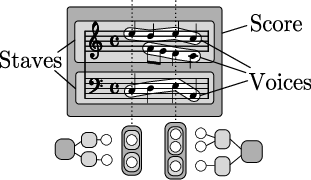
![[image of music]](46/lily-bd6e6fdc.png)
![[image of music]](93/lily-19674835.png)
![[image of music]](2f/lily-b68f5016.png)
![[image of music]](3f/lily-957110f3.png)
![[image of music]](3d/lily-111cc624.png)
![[image of music]](98/lily-b28fa1ef.png)
![[image of music]](10/lily-62bd3fa9.png)
![[image of music]](fb/lily-32f40d90.png)
![[image of music]](40/lily-e356df58.png)
![[image of music]](d2/lily-23d2b1e5.png)
![[image of music]](de/lily-564b4063.png)
![[image of music]](23/lily-c220b8a5.png)
![[image of music]](d5/lily-096e7c77.png)
![[image of music]](52/lily-d3befc03.png)
![[image of music]](eb/lily-ab83fdf1.png)
![[image of music]](94/lily-b2a3c7db.png)
![[image of music]](69/lily-3c96a232.png)
![[image of music]](de/lily-6d2df55f.png)
![[image of music]](e6/lily-693adcf9.png)
![[image of music]](65/lily-122305d2.png)
![[image of music]](08/lily-095bd336.png)
![[image of music]](e8/lily-46713ebc.png)
![[image of music]](57/lily-c90e458a.png)
![[image of music]](ea/lily-4140a13e.png)
![[image of music]](72/lily-c0a251ac.png)
![[image of music]](4b/lily-62ae6caa.png)
![[image of music]](72/lily-560524c7.png)
![[image of music]](e1/lily-8c8b0e94.png)
![[image of music]](61/lily-75fd589f.png)
![[image of music]](e2/lily-9377b62a.png)
![[image of music]](49/lily-9016a4d6.png)
![[image of music]](c8/lily-8193d8bf.png)
![[image of music]](cb/lily-2b99ebc6.png)
![[image of music]](e4/lily-c0d9199e.png)
![[image of music]](3a/lily-69d2a6d0.png)
![[image of music]](13/lily-ed496687.png)
![[image of music]](7e/lily-af8e6759.png)
![[image of music]](33/lily-28637fa4.png)
![[image of music]](23/lily-d6e15238.png)
![[image of music]](18/lily-01332405.png)
![[image of music]](a8/lily-ea36d276.png)
![[image of music]](ef/lily-2e0c24f5.png)
![[image of music]](c0/lily-dec055bc.png)
![[image of music]](ee/lily-ad4aa5f5.png)
![[image of music]](ba/lily-6b5a1d24.png)
![[image of music]](2d/lily-7d3df2e8.png)
![[image of music]](91/lily-c4d83361.png)
![[image of music]](5a/lily-e70922e2.png)
![[image of music]](85/lily-546c8119.png)
![[image of music]](db/lily-46ccb958.png)
![[image of music]](d3/lily-77dc3255.png)
![[image of music]](83/lily-c6049416.png)
![[image of music]](b0/lily-2221f727.png)
![[image of music]](7d/lily-d732226f.png)
![[image of music]](1a/lily-ecce632a.png)
![[image of music]](62/lily-1205cee9.png)
![[image of music]](ac/lily-520b0992.png)
![[image of music]](a3/lily-8210c2ea.png)
![[image of music]](b5/lily-77132c6f.png)
![[image of music]](85/lily-70324033.png)
![[image of music]](4e/lily-1b648776.png)
![[image of music]](dc/lily-1efbbd59.png)
![[image of music]](b8/lily-153895ca.png)
![[image of music]](b7/lily-13a8f6df.png)
![[image of music]](b1/lily-f768b697.png)
![[image of music]](5f/lily-463b4ea2.png)
![[image of music]](f0/lily-1ef07b66.png)
![[image of music]](23/lily-244d87e7.png)
![[image of music]](50/lily-f5954fc4.png)
![[image of music]](b9/lily-0c33b057.png)
![[image of music]](07/lily-573b6cbd.png)
![[image of music]](88/lily-461e4504.png)
![[image of music]](99/lily-d9ad2384.png)
![[image of music]](5f/lily-6801ea69.png)
![[image of music]](a5/lily-0085d78f.png)
![[image of music]](40/lily-159f1ece.png)
![[image of music]](4e/lily-ebfc03a7.png)
![[image of music]](17/lily-daa0dee0.png)
![[image of music]](4e/lily-35700383.png)
![[image of music]](73/lily-46037d19.png)
![[image of music]](25/lily-a05e161f.png)
![[image of music]](84/lily-818c8065.png)
![[image of music]](5d/lily-84c42071.png)
![[image of music]](ba/lily-fa8a96ef.png)
![[image of music]](0d/lily-03b52edc.png)
![[image of music]](cc/lily-b0c04a59.png)
![[image of music]](a5/lily-3c9b3c64.png)
![[image of music]](0b/lily-9084e280.png)
![[image of music]](16/lily-e026bfd2.png)
![[image of music]](19/lily-734a13be.png)
![[image of music]](2d/lily-3ebcd93d.png)
![[image of music]](16/lily-ec7f1c19.png)
![[image of music]](87/lily-9fd63a15.png)
![[image of music]](e6/lily-abf8a949.png)
![[image of music]](b1/lily-d3e65003.png)
![[image of music]](c4/lily-6b61b137.png)
![[image of music]](49/lily-d705966b.png)
![[image of music]](7f/lily-832babca.png)
![[image of music]](cd/lily-1eb4824a.png)
![[image of music]](90/lily-cb549b62.png)
![[image of music]](eb/lily-866678d5.png)
![[image of music]](3a/lily-c5130c41.png)
![[image of music]](5d/lily-e4aabcd0.png)
![[image of music]](59/lily-34e96590.png)
![[image of music]](ac/lily-62aa35d6.png)
![[image of music]](73/lily-c06eb50b.png)
![[image of music]](4f/lily-4705affb.png)
![[image of music]](4d/lily-3e717c70.png)
![[image of music]](da/lily-7958a785.png)
![[image of music]](e9/lily-8a674c0c.png)
![[image of music]](9a/lily-d5b0939b.png)
![[image of music]](60/lily-ad2f5e92.png)
![[image of music]](30/lily-15361b7c.png)
![[image of music]](50/lily-a4e9cd49.png)
![[image of music]](4e/lily-76293bb5.png)
![[image of music]](61/lily-5c6113ff.png)
![[image of music]](8a/lily-75042ab3.png)
![[image of music]](fa/lily-296a2125.png)
![[image of music]](f4/lily-ef3c2a23.png)
![[image of music]](5c/lily-f7eb3db9.png)
![[image of music]](0f/lily-9e7f1442.png)
![[image of music]](1c/lily-b10971f9.png)
![[image of music]](20/lily-d8f1a533.png)
![[image of music]](bd/lily-5d5bf6ba.png)
![[image of music]](e4/lily-d9a2b36a.png)
![[image of music]](15/lily-d88ed5a4.png)
![[image of music]](2b/lily-54b92bc0.png)